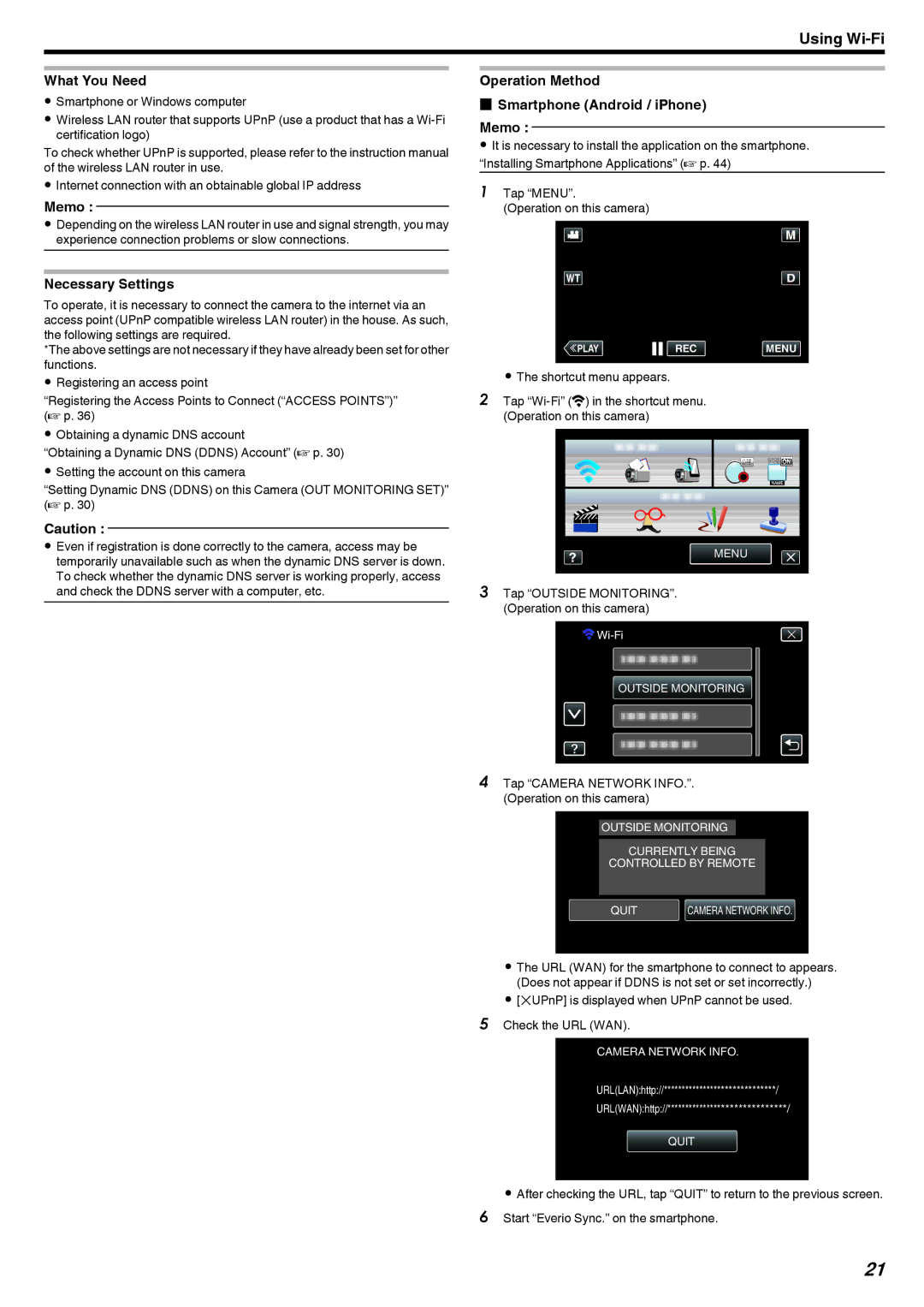Using
What You Need
0Smartphone or Windows computer
0Wireless LAN router that supports UPnP (use a product that has a
To check whether UPnP is supported, please refer to the instruction manual of the wireless LAN router in use.
0Internet connection with an obtainable global IP address
Memo :
0Depending on the wireless LAN router in use and signal strength, you may experience connection problems or slow connections.
Necessary Settings
To operate, it is necessary to connect the camera to the internet via an access point (UPnP compatible wireless LAN router) in the house. As such, the following settings are required.
*The above settings are not necessary if they have already been set for other functions.
0Registering an access point
“Registering the Access Points to Connect (“ACCESS POINTS”)” (A p. 36)
0Obtaining a dynamic DNS account
“Obtaining a Dynamic DNS (DDNS) Account” (A p. 30)
0Setting the account on this camera
“Setting Dynamic DNS (DDNS) on this Camera (OUT MONITORING SET)” (A p. 30)
Caution :
0Even if registration is done correctly to the camera, access may be temporarily unavailable such as when the dynamic DNS server is down. To check whether the dynamic DNS server is working properly, access and check the DDNS server with a computer, etc.
Operation Method
oSmartphone (Android / iPhone)
Memo :
0It is necessary to install the application on the smartphone. “Installing Smartphone Applications” (A p. 44)
1Tap “MENU”.
(Operation on this camera)
≪PLAYREC MENU
.
0The shortcut menu appears.
2Tap
MENU
.
3Tap “OUTSIDE MONITORING”. (Operation on this camera)
![]()
![]()
OUTSIDE MONITORING
.
4Tap “CAMERA NETWORK INFO.”. (Operation on this camera)
OUTSIDE MONITORING
CURRENTLY BEING
CONTROLLED BY REMOTE
QUIT | CAMERA NETWORK INFO. |
.
0The URL (WAN) for the smartphone to connect to appears. (Does not appear if DDNS is not set or set incorrectly.)
0[LUPnP] is displayed when UPnP cannot be used.
5Check the URL (WAN).
CAMERA NETWORK INFO.
URL(LAN):http://******************************/
URL(WAN):http://******************************/
QUIT
.
0After checking the URL, tap “QUIT” to return to the previous screen. 6 Start “Everio Sync.” on the smartphone.
21