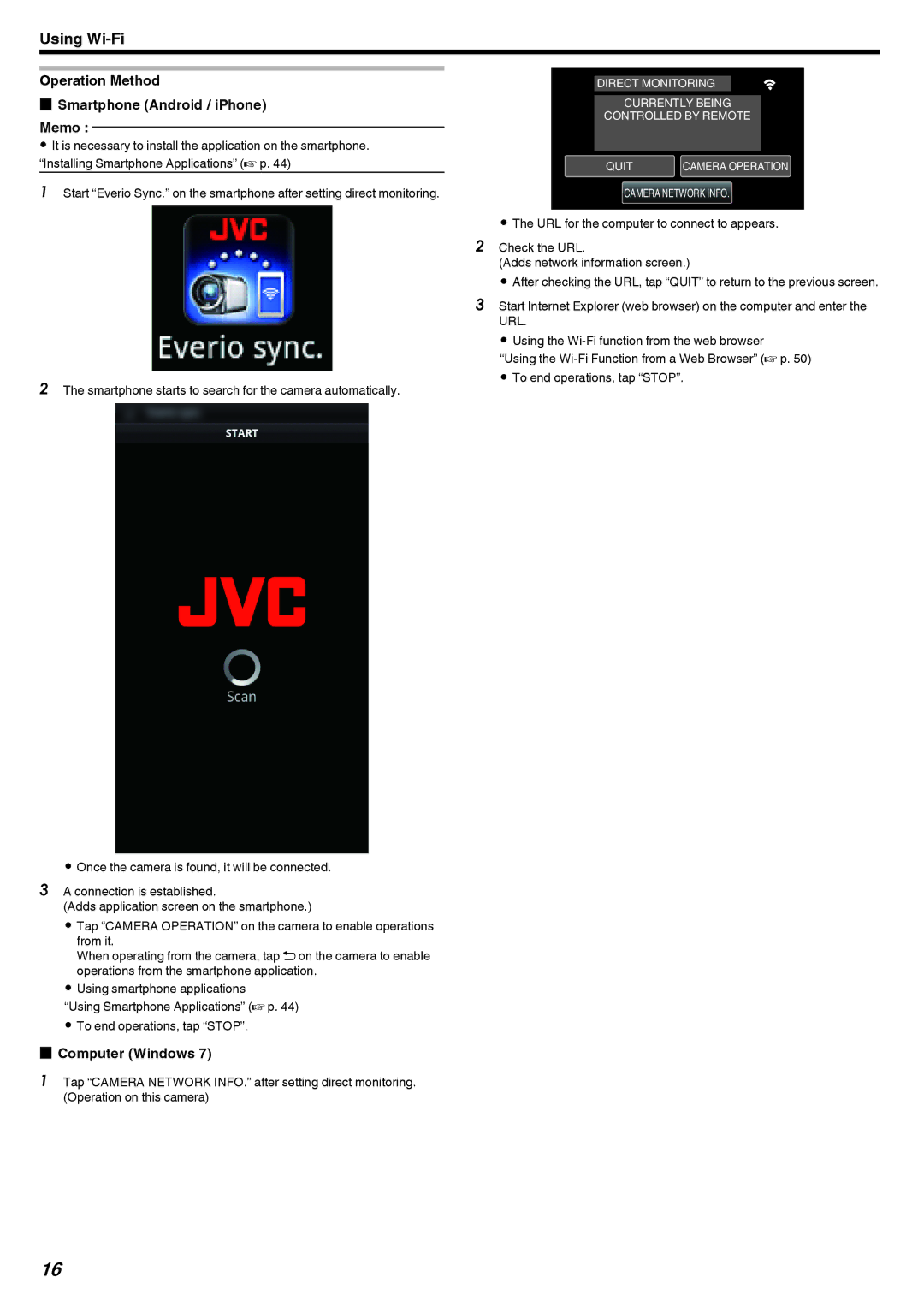Using
Operation Method
oSmartphone (Android / iPhone)
Memo :
0It is necessary to install the application on the smartphone. “Installing Smartphone Applications” (A p. 44)
1Start “Everio Sync.” on the smartphone after setting direct monitoring.
.
2The smartphone starts to search for the camera automatically.
.
0Once the camera is found, it will be connected.
3A connection is established.
(Adds application screen on the smartphone.)
0 Tap “CAMERA OPERATION” on the camera to enable operations from it.
When operating from the camera, tap J on the camera to enable operations from the smartphone application.
0 Using smartphone applications
“Using Smartphone Applications” (A p. 44) 0 To end operations, tap “STOP”.
oComputer (Windows 7)
1Tap “CAMERA NETWORK INFO.” after setting direct monitoring. (Operation on this camera)
DIRECT MONITORING
CURRENTLY BEING
CONTROLLED BY REMOTE
QUIT CAMERA OPERATION
CAMERA NETWORK INFO.
.
0The URL for the computer to connect to appears.
2Check the URL.
(Adds network information screen.)
0 After checking the URL, tap “QUIT” to return to the previous screen.
3Start Internet Explorer (web browser) on the computer and enter the URL.
0 Using the
“Using the
16