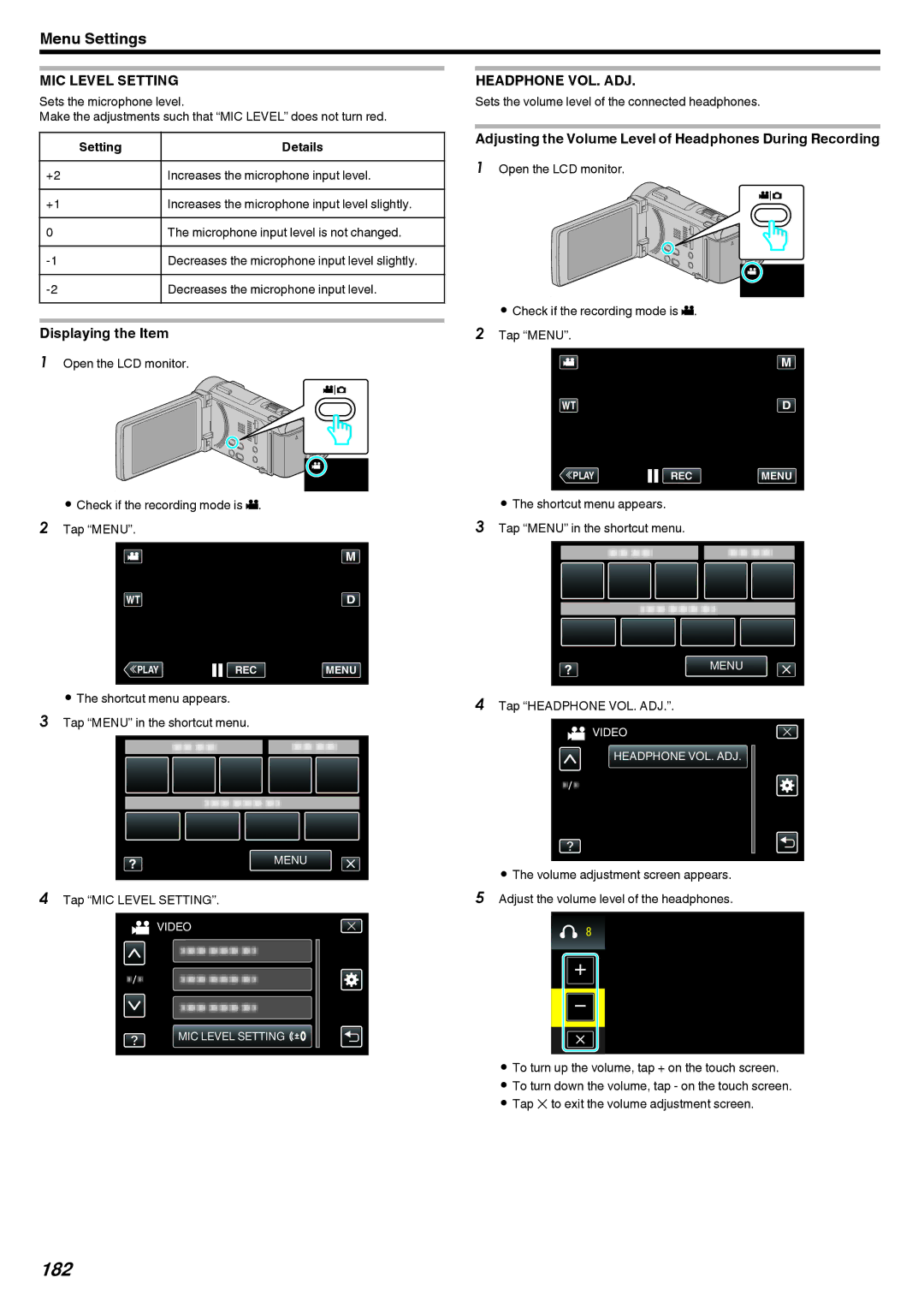Menu Settings
MIC LEVEL SETTING
Sets the microphone level.
Make the adjustments such that “MIC LEVEL” does not turn red.
Setting | Details |
+2 | Increases the microphone input level. |
+1 | Increases the microphone input level slightly. |
|
|
0 | The microphone input level is not changed. |
Decreases the microphone input level slightly. | |
|
|
Decreases the microphone input level. |
Displaying the Item
1Open the LCD monitor.
.
0Check if the recording mode is A. 2 Tap “MENU”.
≪PLAYREC MENU
.
0The shortcut menu appears.
3Tap “MENU” in the shortcut menu.
MENU
.
4Tap “MIC LEVEL SETTING”.
![]() VIDEO
VIDEO
MIC LEVEL SETTING ![]()
![]()
![]()
.
HEADPHONE VOL. ADJ.
Sets the volume level of the connected headphones.
Adjusting the Volume Level of Headphones During Recording
1Open the LCD monitor.
.
0Check if the recording mode is A. 2 Tap “MENU”.
≪PLAYREC MENU
.
0The shortcut menu appears.
3Tap “MENU” in the shortcut menu.
MENU
.
4Tap “HEADPHONE VOL. ADJ.”.
VIDEO
HEADPHONE VOL. ADJ.
.
0The volume adjustment screen appears. 5 Adjust the volume level of the headphones.
.
0To turn up the volume, tap + on the touch screen.
0To turn down the volume, tap - on the touch screen.
0Tap L to exit the volume adjustment screen.