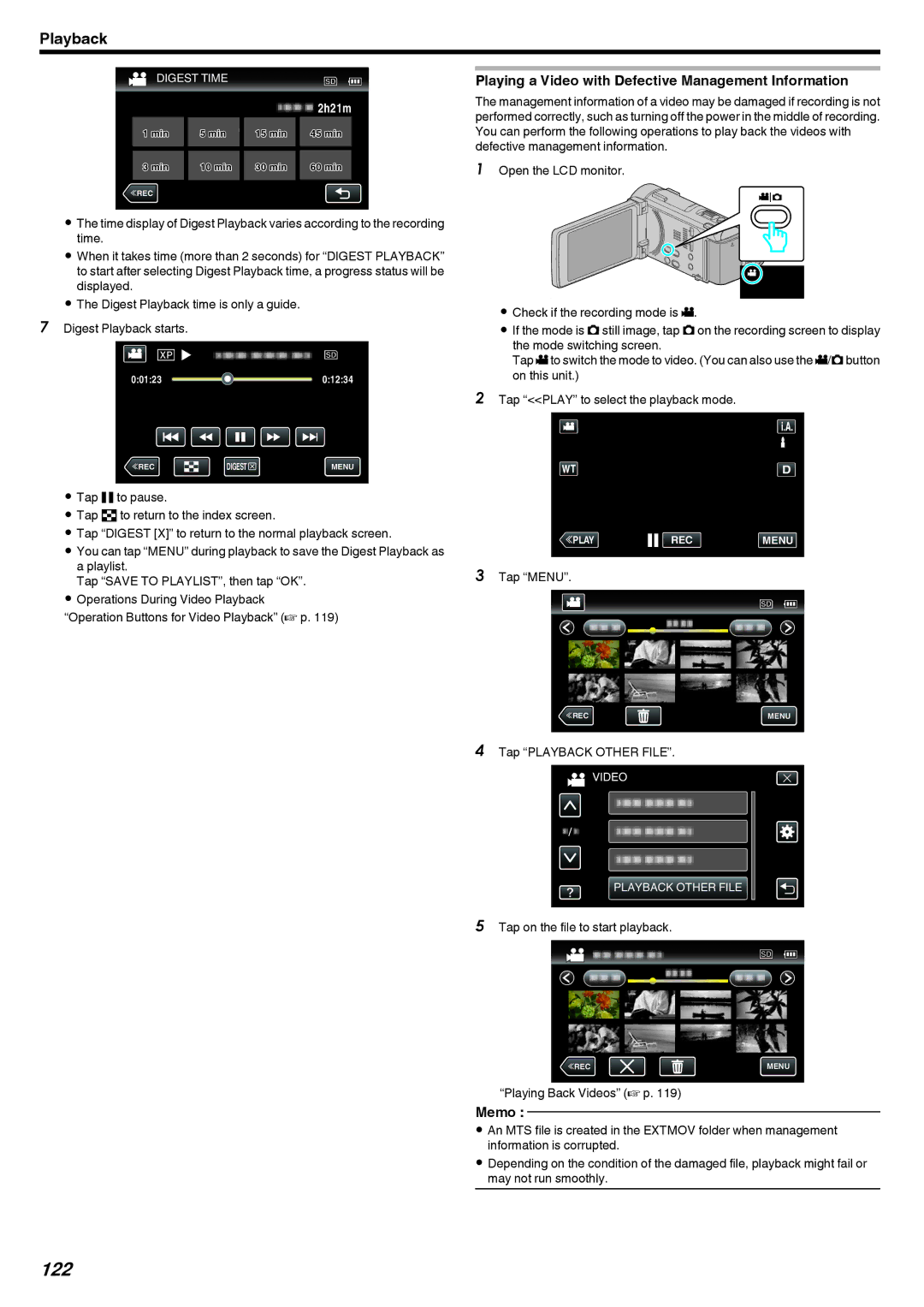Playback
DIGEST TIME
|
|
|
|
|
| 2h21m |
1 min |
| 5 min |
| 15 min |
| 45 min |
|
|
|
|
|
|
|
3 min |
| 10 min |
| 30 min |
| 60 min |
|
|
|
|
|
|
|
≪REC
.
0The time display of Digest Playback varies according to the recording time.
0When it takes time (more than 2 seconds) for “DIGEST PLAYBACK” to start after selecting Digest Playback time, a progress status will be displayed.
0The Digest Playback time is only a guide.
7Digest Playback starts.
0:01:23 ![]() 0:12:34
0:12:34
≪REC | DIGEST | MENU |
.
0Tap e to pause.
0Tap u to return to the index screen.
0Tap “DIGEST [X]” to return to the normal playback screen.
0You can tap “MENU” during playback to save the Digest Playback as a playlist.
Tap “SAVE TO PLAYLIST”, then tap “OK”.
0Operations During Video Playback
“Operation Buttons for Video Playback” (A p. 119)
Playing a Video with Defective Management Information
The management information of a video may be damaged if recording is not performed correctly, such as turning off the power in the middle of recording. You can perform the following operations to play back the videos with defective management information.
1Open the LCD monitor.
.
0Check if the recording mode is A.
0If the mode is B still image, tap B on the recording screen to display the mode switching screen.
Tap Ato switch the mode to video. (You can also use the A/Bbutton on this unit.)
2Tap “<<PLAY” to select the playback mode.
≪PLAYREC MENU
.
3Tap “MENU”.
≪REC | MENU |
.
4Tap “PLAYBACK OTHER FILE”.
VIDEO
PLAYBACK OTHER FILE
.
5Tap on the file to start playback.
≪REC | MENU |
.
“Playing Back Videos” (A p. 119)
Memo :
0An MTS file is created in the EXTMOV folder when management information is corrupted.
0Depending on the condition of the damaged file, playback might fail or may not run smoothly.