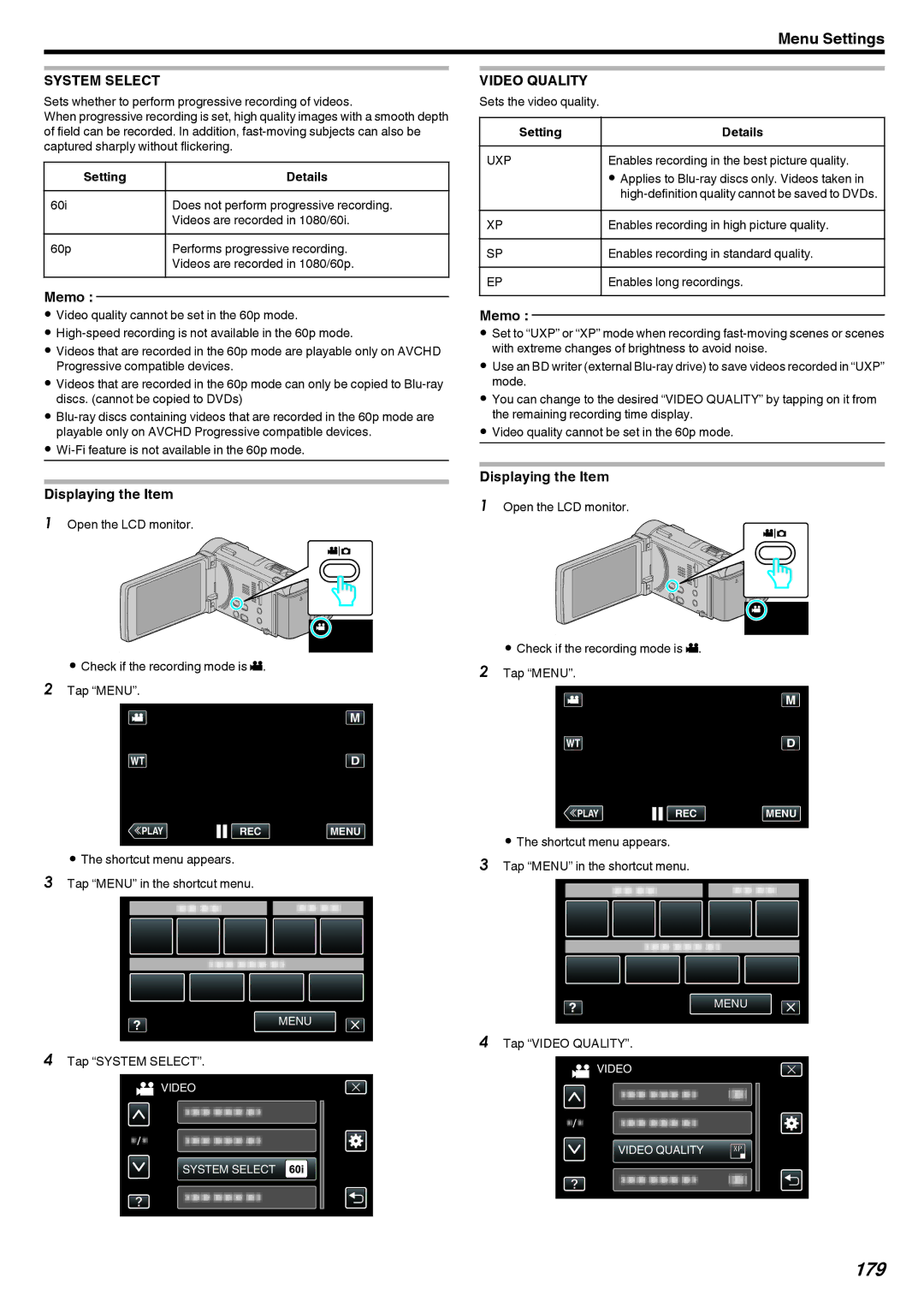Menu Settings
SYSTEM SELECT
Sets whether to perform progressive recording of videos.
When progressive recording is set, high quality images with a smooth depth of field can be recorded. In addition,
Setting | Details |
60i | Does not perform progressive recording. |
| Videos are recorded in 1080/60i. |
60p | Performs progressive recording. |
| Videos are recorded in 1080/60p. |
Memo :
0Video quality cannot be set in the 60p mode.
0
0Videos that are recorded in the 60p mode are playable only on AVCHD Progressive compatible devices.
0Videos that are recorded in the 60p mode can only be copied to
0
0
Displaying the Item
1Open the LCD monitor.
.
0Check if the recording mode is A. 2 Tap “MENU”.
≪PLAYREC MENU
.
0The shortcut menu appears.
3Tap “MENU” in the shortcut menu.
MENU
.
4Tap “SYSTEM SELECT”.
VIDEO
SYSTEM SELECT
.
VIDEO QUALITY
Sets the video quality.
Setting | Details |
UXP | Enables recording in the best picture quality. |
| 0 Applies to |
| |
XP | Enables recording in high picture quality. |
|
|
SP | Enables recording in standard quality. |
EP | Enables long recordings. |
|
|
Memo :
0Set to “UXP” or “XP” mode when recording
0Use an BD writer (external
0You can change to the desired “VIDEO QUALITY” by tapping on it from the remaining recording time display.
0Video quality cannot be set in the 60p mode.
Displaying the Item
1Open the LCD monitor.
.
0Check if the recording mode is A. 2 Tap “MENU”.
≪PLAYREC MENU
.
0The shortcut menu appears.
3Tap “MENU” in the shortcut menu.
MENU
.
4Tap “VIDEO QUALITY”.
VIDEO
VIDEO QUALITY
.