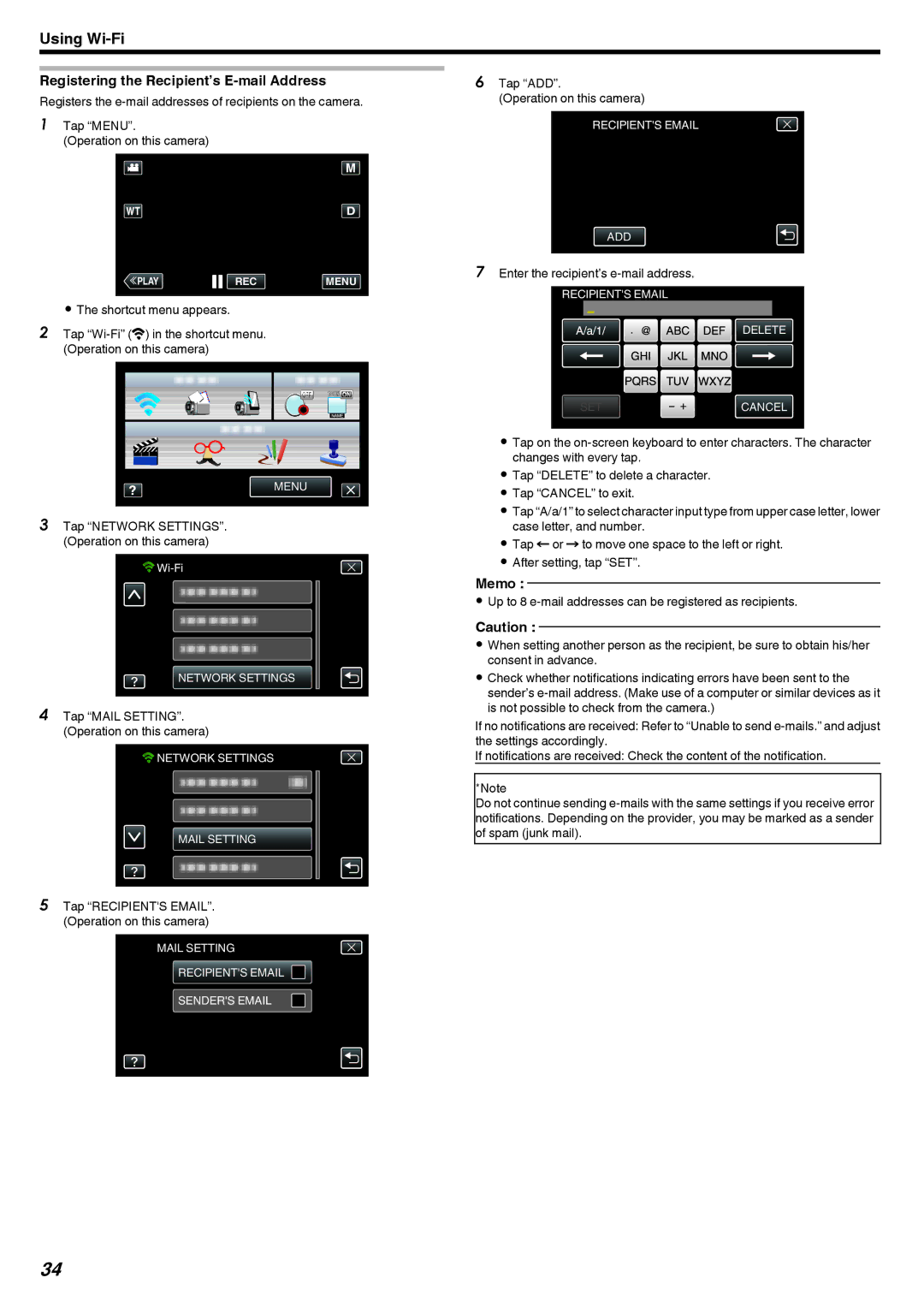Using
Registering the Recipient’s E-mail Address
Registers the
1Tap “MENU”.
(Operation on this camera)
≪PLAYREC MENU
.
0The shortcut menu appears.
2Tap
MENU
.
3Tap “NETWORK SETTINGS”. (Operation on this camera)
![]()
![]()
![]()
NETWORK SETTINGS
.
4Tap “MAIL SETTING”. (Operation on this camera)
![]()
![]()
![]() NETWORK SETTINGS
NETWORK SETTINGS
MAIL SETTING
.
5Tap “RECIPIENT'S EMAIL”. (Operation on this camera)
MAIL SETTING
RECIPIENT'S EMAIL ![]()
SENDER'S EMAIL
.
6Tap “ADD”.
(Operation on this camera)
RECIPIENT'S EMAIL
ADD
.
7Enter the recipient’s e-mail address.
RECIPIENT'S EMAIL
DELETE
SET |
| CANCEL |
|
.
0Tap on the
0Tap “DELETE” to delete a character.
0Tap “CANCEL” to exit.
0Tap “A/a/1” to select character input type from upper case letter, lower case letter, and number.
0Tap E or F to move one space to the left or right.
0After setting, tap “SET”.
Memo :
0Up to 8
Caution :
0When setting another person as the recipient, be sure to obtain his/her consent in advance.
0Check whether notifications indicating errors have been sent to the sender’s
If no notifications are received: Refer to “Unable to send
If notifications are received: Check the content of the notification.
*Note
Do not continue sending
34