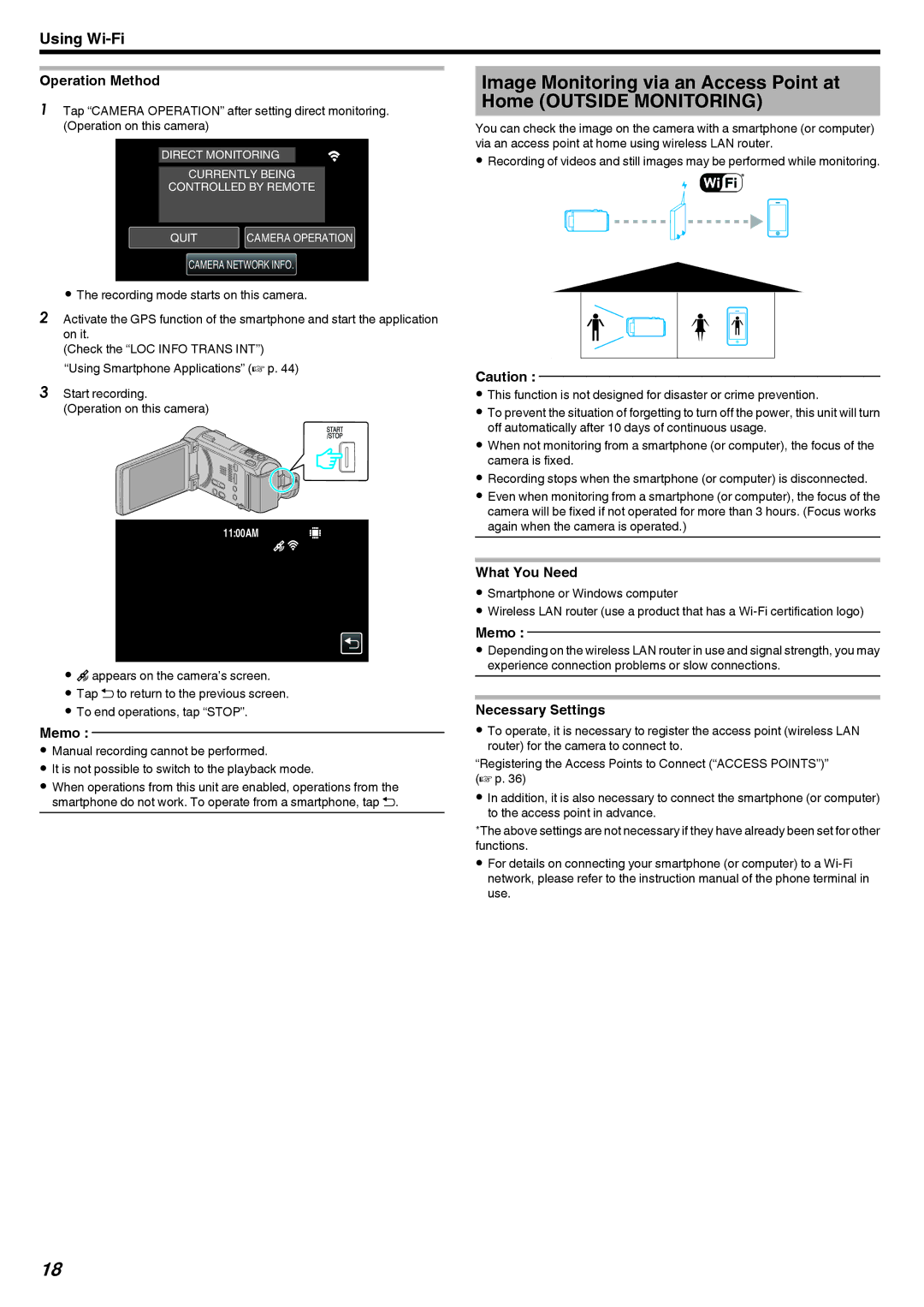Using
Operation Method
1Tap “CAMERA OPERATION” after setting direct monitoring. (Operation on this camera)
DIRECT MONITORING
CURRENTLY BEING
CONTROLLED BY REMOTE
QUIT CAMERA OPERATION
CAMERA NETWORK INFO.
.
0The recording mode starts on this camera.
2Activate the GPS function of the smartphone and start the application on it.
(Check the “LOC INFO TRANS INT”) “Using Smartphone Applications” (A p. 44)
3Start recording. (Operation on this camera)
.
11:00AM
.
0Zappears on the camera’s screen.
0Tap J to return to the previous screen.
0To end operations, tap “STOP”.
Memo :
0Manual recording cannot be performed.
0It is not possible to switch to the playback mode.
0When operations from this unit are enabled, operations from the smartphone do not work. To operate from a smartphone, tap J.
Image Monitoring via an Access Point at Home (OUTSIDE MONITORING)
You can check the image on the camera with a smartphone (or computer) via an access point at home using wireless LAN router.
0Recording of videos and still images may be performed while monitoring.
.
Caution :
0This function is not designed for disaster or crime prevention.
0To prevent the situation of forgetting to turn off the power, this unit will turn off automatically after 10 days of continuous usage.
0When not monitoring from a smartphone (or computer), the focus of the camera is fixed.
0Recording stops when the smartphone (or computer) is disconnected.
0Even when monitoring from a smartphone (or computer), the focus of the camera will be fixed if not operated for more than 3 hours. (Focus works again when the camera is operated.)
What You Need
0Smartphone or Windows computer
0Wireless LAN router (use a product that has a
Memo :
0Depending on the wireless LAN router in use and signal strength, you may experience connection problems or slow connections.
Necessary Settings
0To operate, it is necessary to register the access point (wireless LAN router) for the camera to connect to.
“Registering the Access Points to Connect (“ACCESS POINTS”)” (A p. 36)
0In addition, it is also necessary to connect the smartphone (or computer) to the access point in advance.
*The above settings are not necessary if they have already been set for other functions.
0For details on connecting your smartphone (or computer) to a
18