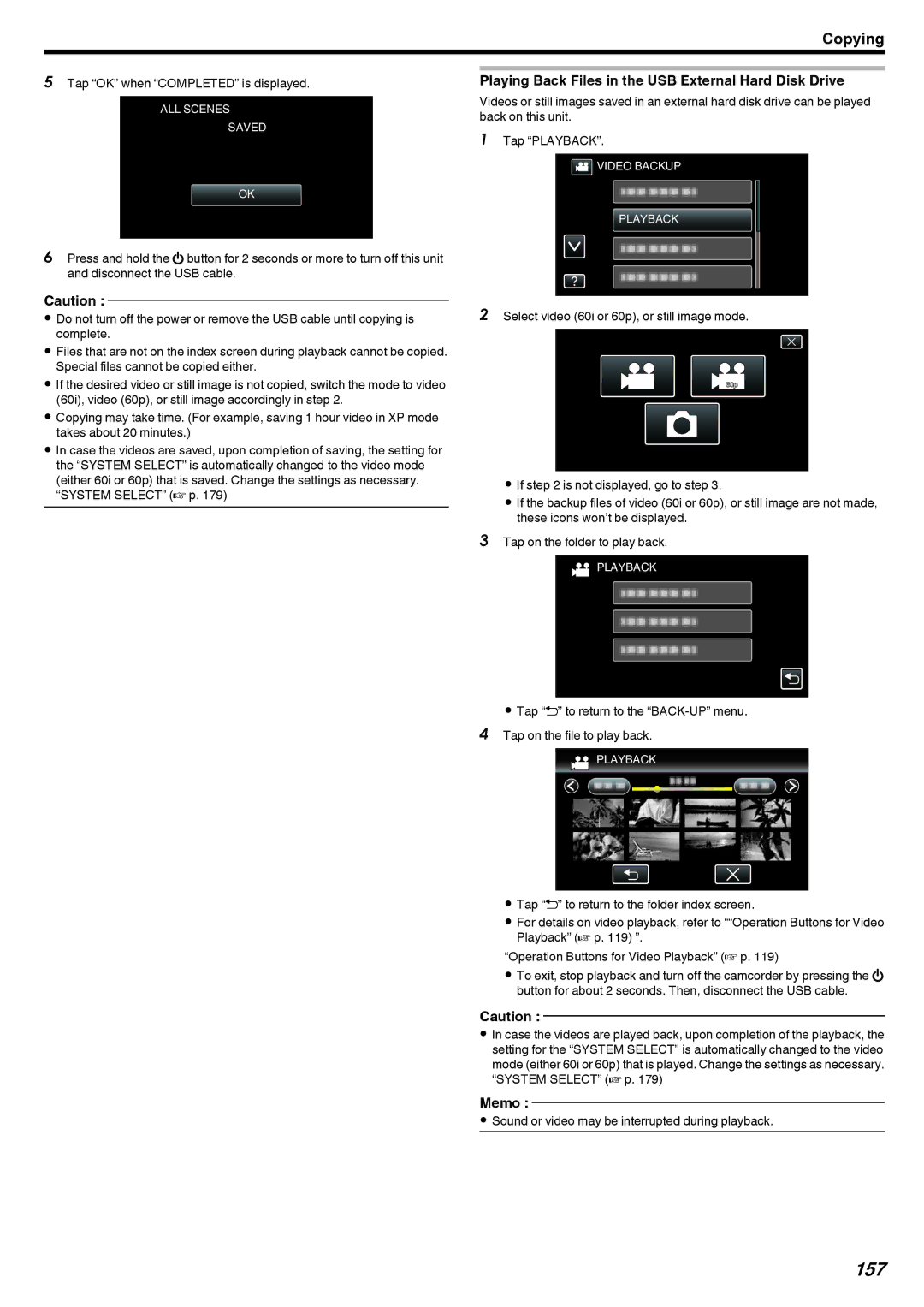Copying
5Tap “OK” when “COMPLETED” is displayed.
ALL SCENES
SAVED
OK
.
6Press and hold the M button for 2 seconds or more to turn off this unit and disconnect the USB cable.
Caution :
0Do not turn off the power or remove the USB cable until copying is complete.
0Files that are not on the index screen during playback cannot be copied. Special files cannot be copied either.
0If the desired video or still image is not copied, switch the mode to video (60i), video (60p), or still image accordingly in step 2.
0Copying may take time. (For example, saving 1 hour video in XP mode takes about 20 minutes.)
0In case the videos are saved, upon completion of saving, the setting for the “SYSTEM SELECT” is automatically changed to the video mode (either 60i or 60p) that is saved. Change the settings as necessary. “SYSTEM SELECT” (A p. 179)
Playing Back Files in the USB External Hard Disk Drive
Videos or still images saved in an external hard disk drive can be played back on this unit.
1Tap “PLAYBACK”.
![]() VIDEO BACKUP
VIDEO BACKUP
PLAYBACK
.
2Select video (60i or 60p), or still image mode.
60p
.
0If step 2 is not displayed, go to step 3.
0If the backup files of video (60i or 60p), or still image are not made, these icons won’t be displayed.
3Tap on the folder to play back.
![]() PLAYBACK
PLAYBACK
.
0Tap “J” to return to the
![]() PLAYBACK
PLAYBACK
.
0Tap “J” to return to the folder index screen.
0For details on video playback, refer to ““Operation Buttons for Video Playback” (A p. 119) ”.
“Operation Buttons for Video Playback” (A p. 119)
0To exit, stop playback and turn off the camcorder by pressing the M button for about 2 seconds. Then, disconnect the USB cable.
Caution :
0In case the videos are played back, upon completion of the playback, the setting for the “SYSTEM SELECT” is automatically changed to the video mode (either 60i or 60p) that is played. Change the settings as necessary. “SYSTEM SELECT” (A p. 179)
Memo :
0Sound or video may be interrupted during playback.