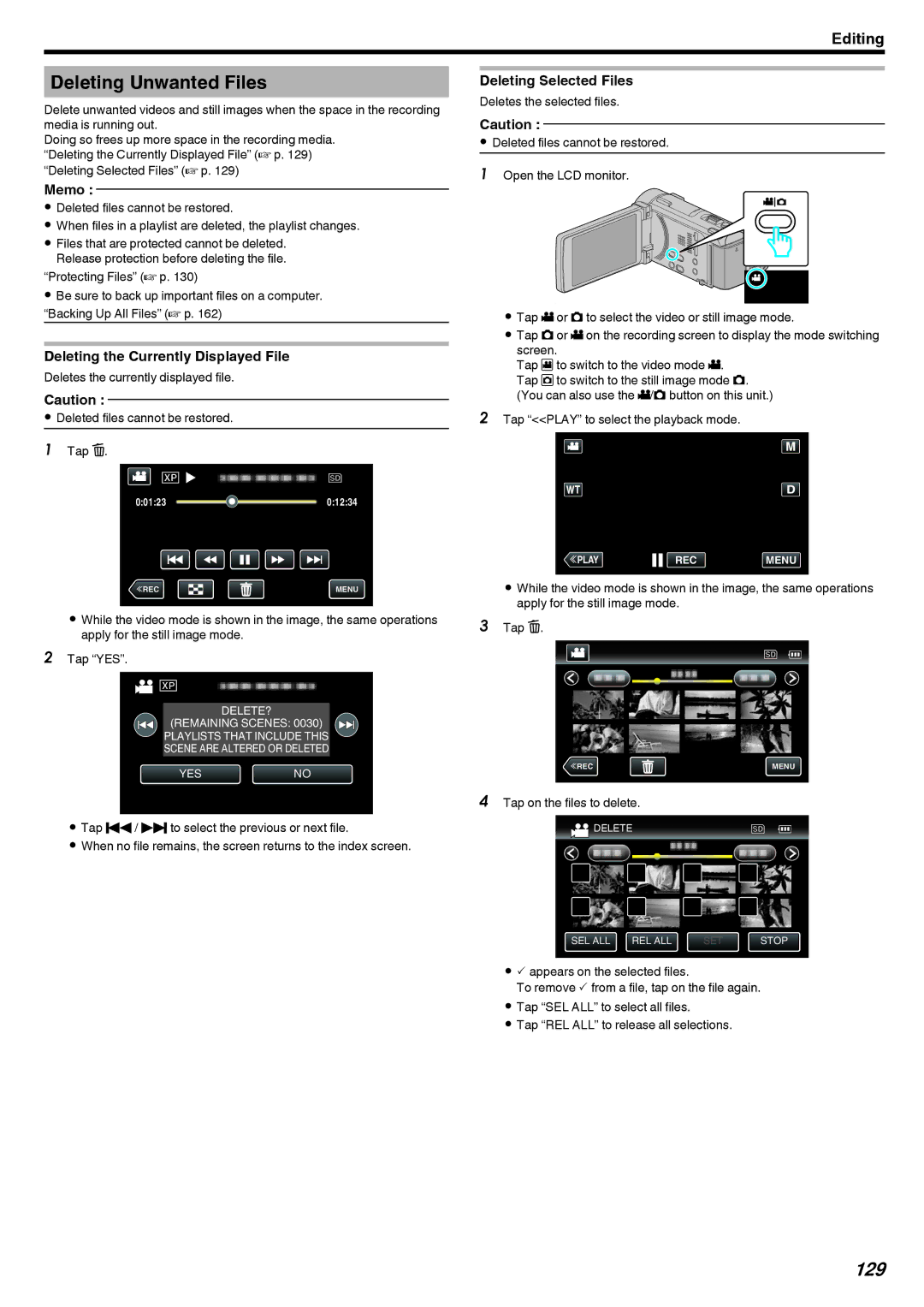Editing
Deleting Unwanted Files
Delete unwanted videos and still images when the space in the recording media is running out.
Doing so frees up more space in the recording media. “Deleting the Currently Displayed File” (A p. 129) “Deleting Selected Files” (A p. 129)
Memo :
0Deleted files cannot be restored.
0When files in a playlist are deleted, the playlist changes.
0Files that are protected cannot be deleted. Release protection before deleting the file.
“Protecting Files” (A p. 130)
0Be sure to back up important files on a computer. “Backing Up All Files” (A p. 162)
Deleting the Currently Displayed File
Deletes the currently displayed file.
Caution :
0Deleted files cannot be restored.
1Tap A.
0:01:23 ![]() 0:12:34
0:12:34
≪REC | MENU |
.
0While the video mode is shown in the image, the same operations apply for the still image mode.
2Tap “YES”.
DELETE?
(REMAINING SCENES: 0030) PLAYLISTS THAT INCLUDE THIS SCENE ARE ALTERED OR DELETED
YESNO
.
0Tap h / g to select the previous or next file.
0When no file remains, the screen returns to the index screen.
Deleting Selected Files
Deletes the selected files.
Caution :
0Deleted files cannot be restored.
1Open the LCD monitor.
.
0Tap A or B to select the video or still image mode.
0Tap B or A on the recording screen to display the mode switching screen.
Tap Ato switch to the video mode A. Tap Bto switch to the still image mode B. (You can also use the A/B button on this unit.)
2Tap “<<PLAY” to select the playback mode.
≪PLAYREC MENU
.
0While the video mode is shown in the image, the same operations apply for the still image mode.
3Tap A.
≪REC | MENU |
.
4Tap on the files to delete.
![]() DELETE
DELETE
SEL ALL | REL ALL | SET | STOP |
.
0P appears on the selected files.
To remove P from a file, tap on the file again.
0Tap “SEL ALL” to select all files.
0Tap “REL ALL” to release all selections.