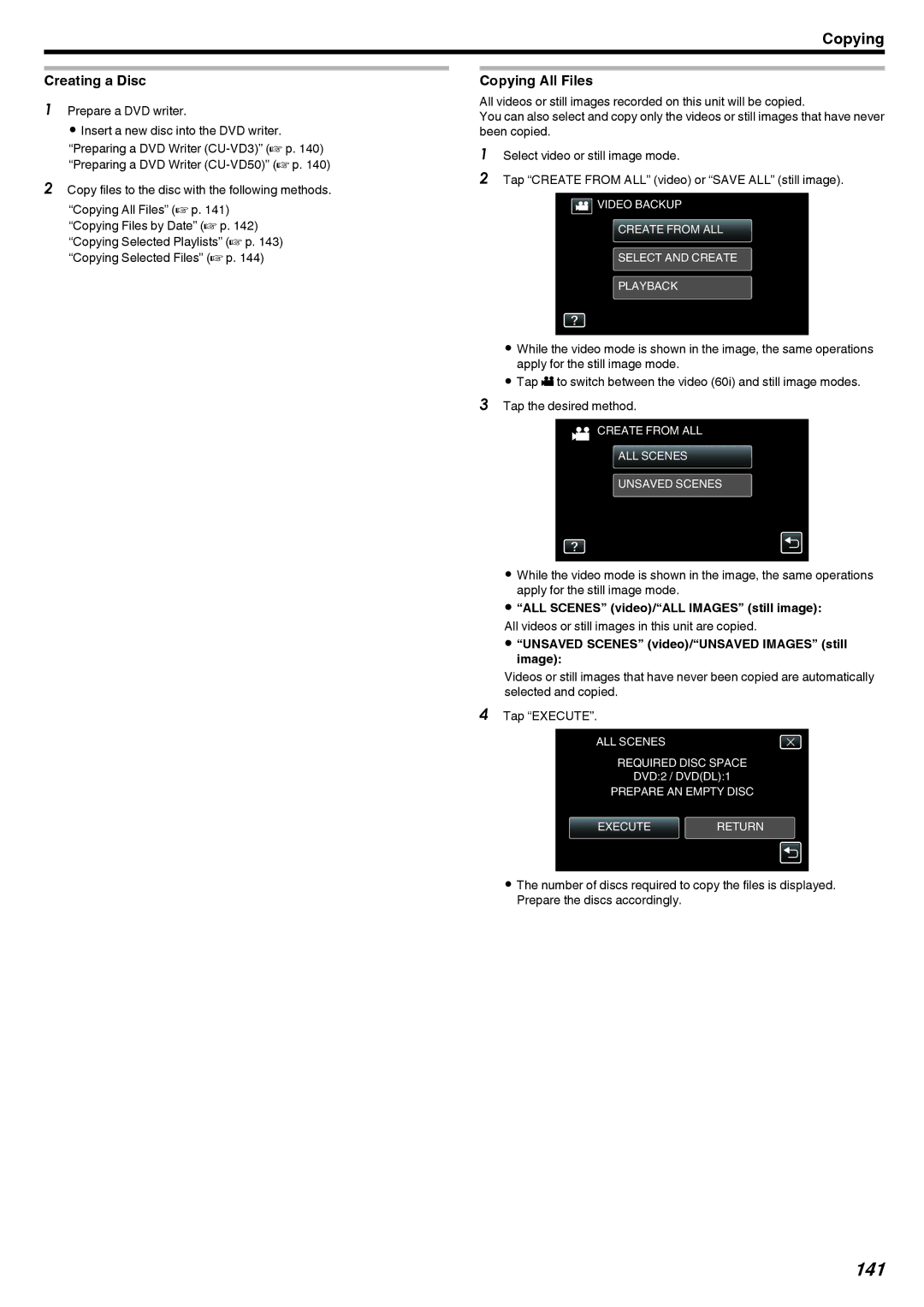Copying
Creating a Disc
1Prepare a DVD writer.
0 Insert a new disc into the DVD writer. “Preparing a DVD Writer
2Copy files to the disc with the following methods. “Copying All Files” (A p. 141)
“Copying Files by Date” (A p. 142) “Copying Selected Playlists” (A p. 143) “Copying Selected Files” (A p. 144)
Copying All Files
All videos or still images recorded on this unit will be copied.
You can also select and copy only the videos or still images that have never been copied.
1Select video or still image mode.
2Tap “CREATE FROM ALL” (video) or “SAVE ALL” (still image).
![]() VIDEO BACKUP CREATE FROM ALL
VIDEO BACKUP CREATE FROM ALL
SELECT AND CREATE PLAYBACK
.
0While the video mode is shown in the image, the same operations apply for the still image mode.
0Tap A to switch between the video (60i) and still image modes.
3Tap the desired method.
![]() CREATE FROM ALL
CREATE FROM ALL
ALL SCENES
UNSAVED SCENES
.
0While the video mode is shown in the image, the same operations apply for the still image mode.
0“ALL SCENES” (video)/“ALL IMAGES” (still image):
All videos or still images in this unit are copied.
0“UNSAVED SCENES” (video)/“UNSAVED IMAGES” (still image):
Videos or still images that have never been copied are automatically selected and copied.
4Tap “EXECUTE”.
ALL SCENES
REQUIRED DISC SPACE
DVD:2 / DVD(DL):1
PREPARE AN EMPTY DISC
EXECUTERETURN
.
0The number of discs required to copy the files is displayed. Prepare the discs accordingly.