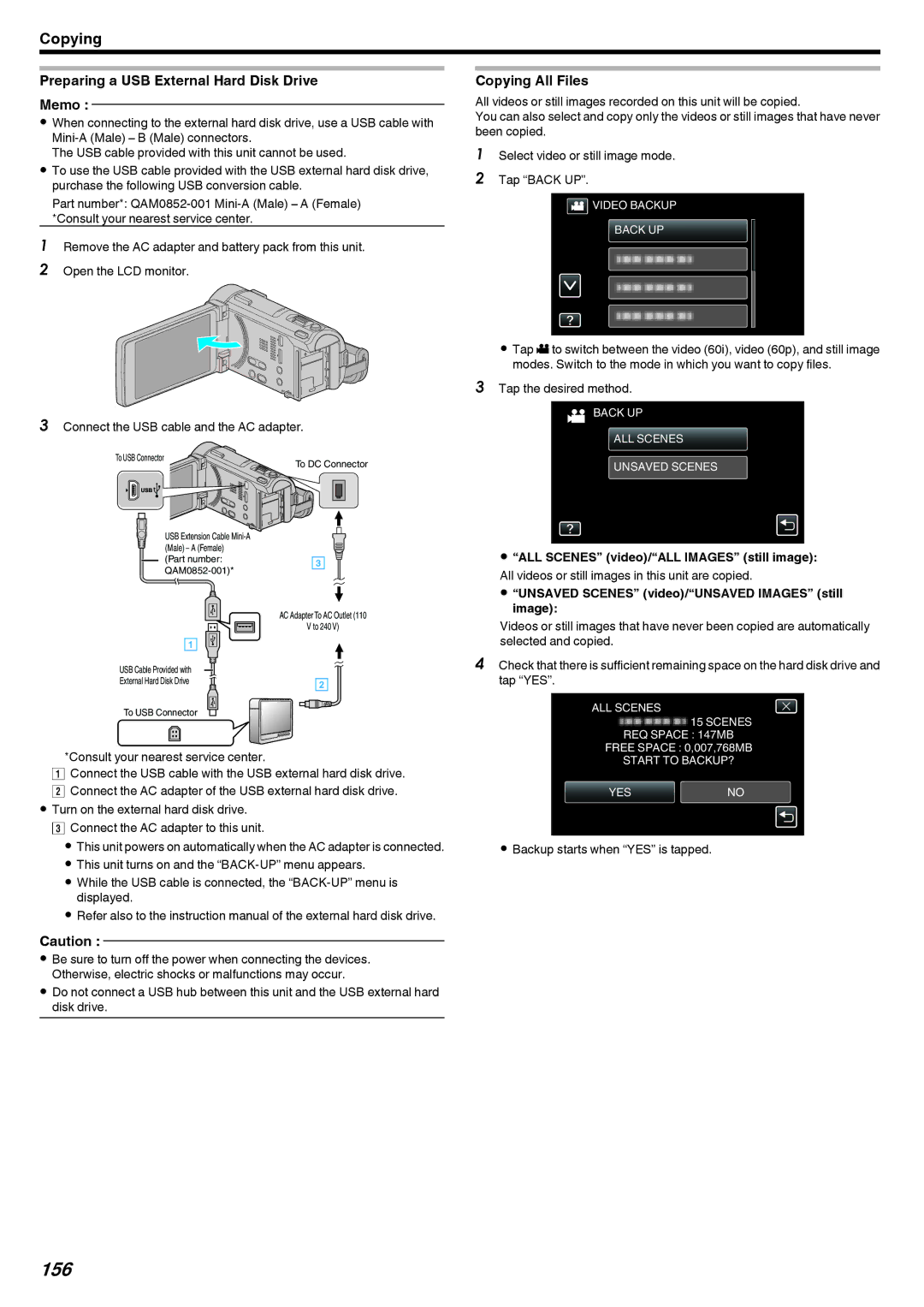Copying
Preparing a USB External Hard Disk Drive
Memo :
0When connecting to the external hard disk drive, use a USB cable with
The USB cable provided with this unit cannot be used.
0To use the USB cable provided with the USB external hard disk drive, purchase the following USB conversion cable.
Part number*:
1Remove the AC adapter and battery pack from this unit.
2 Open the LCD monitor.
. 
3Connect the USB cable and the AC adapter.
To USB Connector | To DC Connector |
|
USB Extension Cable
(Part number:
AC Adapter To AC Outlet (110
V to 240 V)
USB Cable Provided with
External Hard Disk Drive
To USB Connector
.
*Consult your nearest service center.
AConnect the USB cable with the USB external hard disk drive. B Connect the AC adapter of the USB external hard disk drive.
0Turn on the external hard disk drive. C Connect the AC adapter to this unit.
0 This unit powers on automatically when the AC adapter is connected.
0This unit turns on and the
0While the USB cable is connected, the
0Refer also to the instruction manual of the external hard disk drive.
Caution :
0Be sure to turn off the power when connecting the devices. Otherwise, electric shocks or malfunctions may occur.
0Do not connect a USB hub between this unit and the USB external hard disk drive.
Copying All Files
All videos or still images recorded on this unit will be copied.
You can also select and copy only the videos or still images that have never been copied.
1Select video or still image mode.
2 Tap “BACK UP”.
 VIDEO BACKUP
VIDEO BACKUP
BACK UP
.
0Tap A to switch between the video (60i), video (60p), and still image modes. Switch to the mode in which you want to copy files.
3Tap the desired method.
![]() BACK UP
BACK UP
ALL SCENES UNSAVED SCENES
.
0“ALL SCENES” (video)/“ALL IMAGES” (still image): All videos or still images in this unit are copied.
0“UNSAVED SCENES” (video)/“UNSAVED IMAGES” (still image):
Videos or still images that have never been copied are automatically selected and copied.
4Check that there is sufficient remaining space on the hard disk drive and tap “YES”.
ALL SCENES
15 SCENES
REQ SPACE : 147MB
FREE SPACE : 0,007,768MB
START TO BACKUP?
YESNO
.