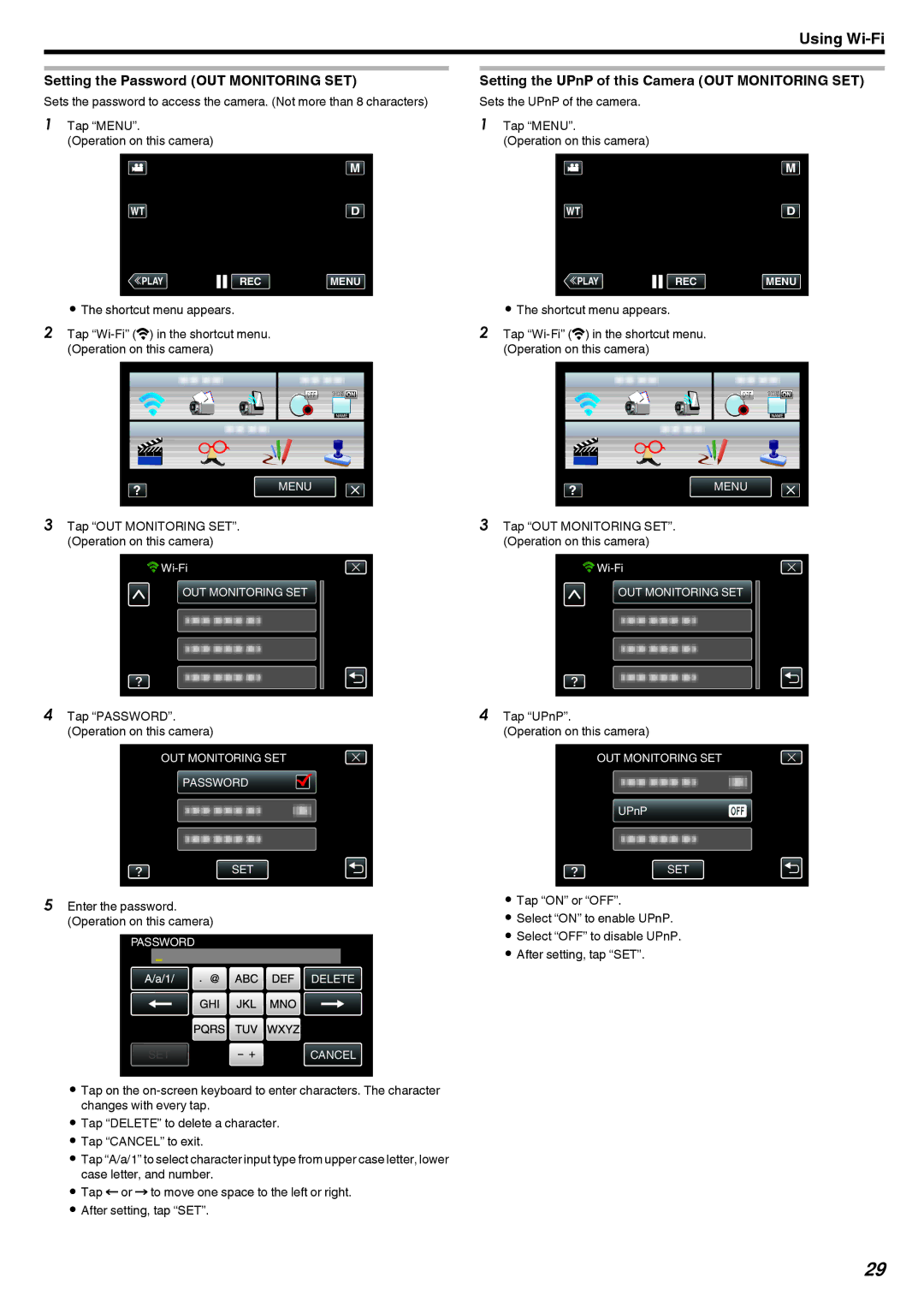Using
Setting the Password (OUT MONITORING SET)
Sets the password to access the camera. (Not more than 8 characters)
1Tap “MENU”.
(Operation on this camera)
≪PLAYREC MENU
.
0The shortcut menu appears.
2Tap
MENU
.
3Tap “OUT MONITORING SET”. (Operation on this camera)
![]()
![]()
![]()
OUT MONITORING SET
.
4Tap “PASSWORD”. (Operation on this camera)
OUT MONITORING SET
PASSWORD
SET
.
5Enter the password. (Operation on this camera)
PASSWORD
DELETE
SET ![]() CANCEL
CANCEL
.
0Tap on the
0Tap “DELETE” to delete a character.
0Tap “CANCEL” to exit.
0Tap “A/a/1” to select character input type from upper case letter, lower case letter, and number.
0Tap E or F to move one space to the left or right.
0After setting, tap “SET”.
Setting the UPnP of this Camera (OUT MONITORING SET)
Sets the UPnP of the camera.
1Tap “MENU”.
(Operation on this camera)
≪PLAYREC MENU
.
0The shortcut menu appears.
2Tap
MENU
.
3Tap “OUT MONITORING SET”. (Operation on this camera)
![]()
![]()
![]()
OUT MONITORING SET
.
4Tap “UPnP”.
(Operation on this camera)
OUT MONITORING SET
UPnP
SET
.
0Tap “ON” or “OFF”.
0Select “ON” to enable UPnP.
0Select “OFF” to disable UPnP.
0After setting, tap “SET”.
29