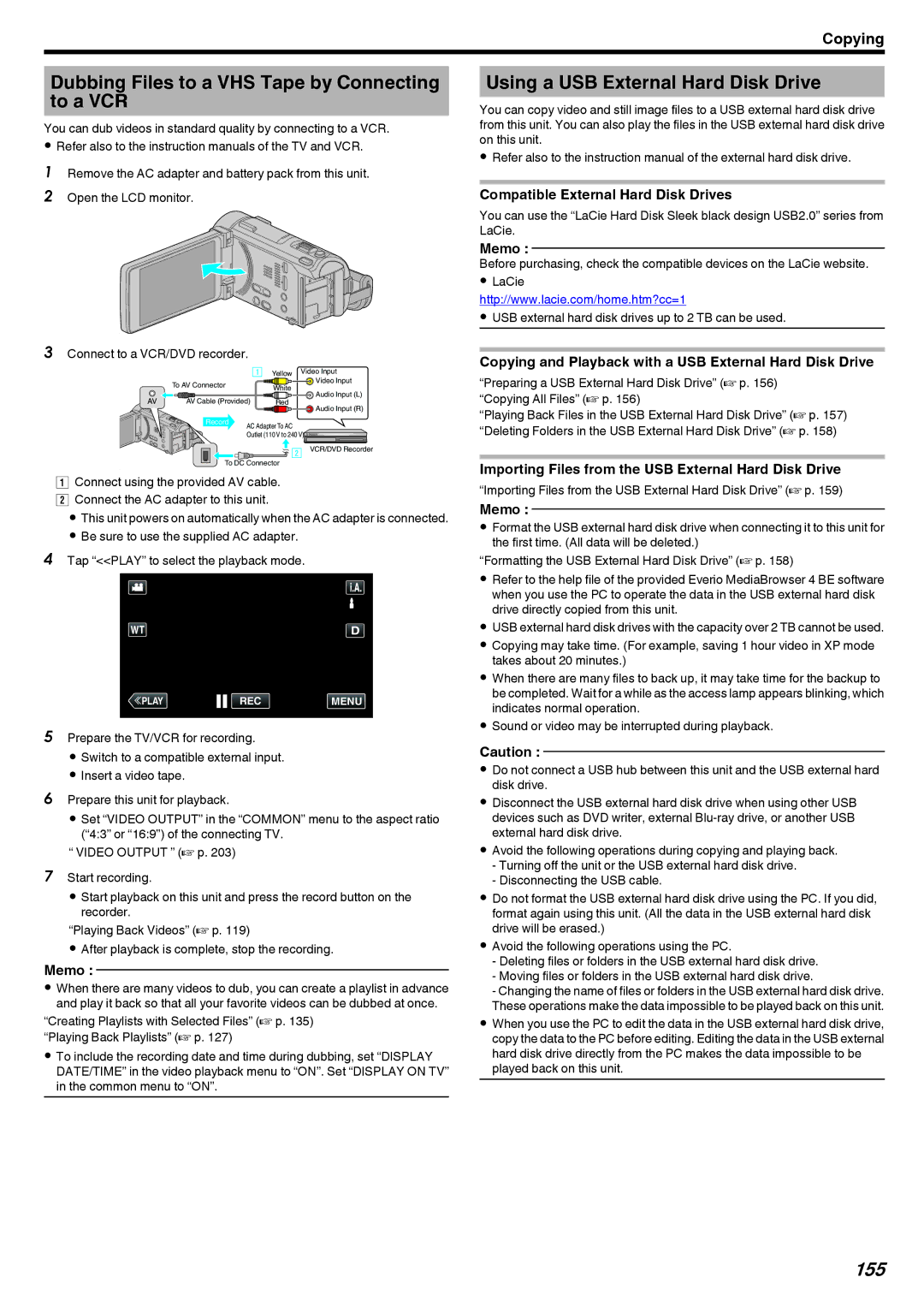Copying
Dubbing Files to a VHS Tape by Connecting to a VCR
You can dub videos in standard quality by connecting to a VCR.
0Refer also to the instruction manuals of the TV and VCR.
1Remove the AC adapter and battery pack from this unit.
2 Open the LCD monitor.
.
3Connect to a VCR/DVD recorder.
|
| Yellow | Video Input | |
To AV Connector |
| White | Video Input | |
| Audio Input (L) | |||
|
| |||
AV Cable (Provided) | Red | |||
Audio Input (R) | ||||
|
|
| ||
Record | AC Adapter To AC |
| ||
| Outlet (110 V to 240 V) | |||
|
|
| VCR/DVD Recorder | |
To DC Connector |
| |||
.
AConnect using the provided AV cable. B Connect the AC adapter to this unit.
0 This unit powers on automatically when the AC adapter is connected. 0 Be sure to use the supplied AC adapter.
4Tap “<<PLAY” to select the playback mode.
≪PLAYREC MENU
.
5Prepare the TV/VCR for recording.
0 Switch to a compatible external input.
0 Insert a video tape.
6Prepare this unit for playback.
0 Set “VIDEO OUTPUT” in the “COMMON” menu to the aspect ratio (“4:3” or “16:9”) of the connecting TV.
“ VIDEO OUTPUT ” (A p. 203)
7Start recording.
0 Start playback on this unit and press the record button on the recorder.
“Playing Back Videos” (A p. 119)
0 After playback is complete, stop the recording.
Memo :
0When there are many videos to dub, you can create a playlist in advance and play it back so that all your favorite videos can be dubbed at once.
“Creating Playlists with Selected Files” (A p. 135) “Playing Back Playlists” (A p. 127)
0To include the recording date and time during dubbing, set “DISPLAY DATE/TIME” in the video playback menu to “ON”. Set “DISPLAY ON TV” in the common menu to “ON”.
Using a USB External Hard Disk Drive
You can copy video and still image files to a USB external hard disk drive from this unit. You can also play the files in the USB external hard disk drive on this unit.
0Refer also to the instruction manual of the external hard disk drive.
Compatible External Hard Disk Drives
You can use the “LaCie Hard Disk Sleek black design USB2.0” series from LaCie.
Memo :
Before purchasing, check the compatible devices on the LaCie website.
0LaCie http://www.lacie.com/home.htm?cc=1
0USB external hard disk drives up to 2 TB can be used.
Copying and Playback with a USB External Hard Disk Drive
“Preparing a USB External Hard Disk Drive” (A p. 156) “Copying All Files” (A p. 156)
“Playing Back Files in the USB External Hard Disk Drive” (A p. 157) “Deleting Folders in the USB External Hard Disk Drive” (A p. 158)
Importing Files from the USB External Hard Disk Drive
“Importing Files from the USB External Hard Disk Drive” (A p. 159)
Memo :
0Format the USB external hard disk drive when connecting it to this unit for the first time. (All data will be deleted.)
“Formatting the USB External Hard Disk Drive” (A p. 158)
0Refer to the help file of the provided Everio MediaBrowser 4 BE software when you use the PC to operate the data in the USB external hard disk drive directly copied from this unit.
0USB external hard disk drives with the capacity over 2 TB cannot be used.
0Copying may take time. (For example, saving 1 hour video in XP mode takes about 20 minutes.)
0When there are many files to back up, it may take time for the backup to be completed. Wait for a while as the access lamp appears blinking, which indicates normal operation.
0Sound or video may be interrupted during playback.
Caution :
0Do not connect a USB hub between this unit and the USB external hard disk drive.
0Disconnect the USB external hard disk drive when using other USB devices such as DVD writer, external
0Avoid the following operations during copying and playing back.
-Turning off the unit or the USB external hard disk drive.
-Disconnecting the USB cable.
0Do not format the USB external hard disk drive using the PC. If you did, format again using this unit. (All the data in the USB external hard disk drive will be erased.)
0Avoid the following operations using the PC.
-Deleting files or folders in the USB external hard disk drive.
-Moving files or folders in the USB external hard disk drive.
-Changing the name of files or folders in the USB external hard disk drive. These operations make the data impossible to be played back on this unit.
0When you use the PC to edit the data in the USB external hard disk drive, copy the data to the PC before editing. Editing the data in the USB external hard disk drive directly from the PC makes the data impossible to be played back on this unit.