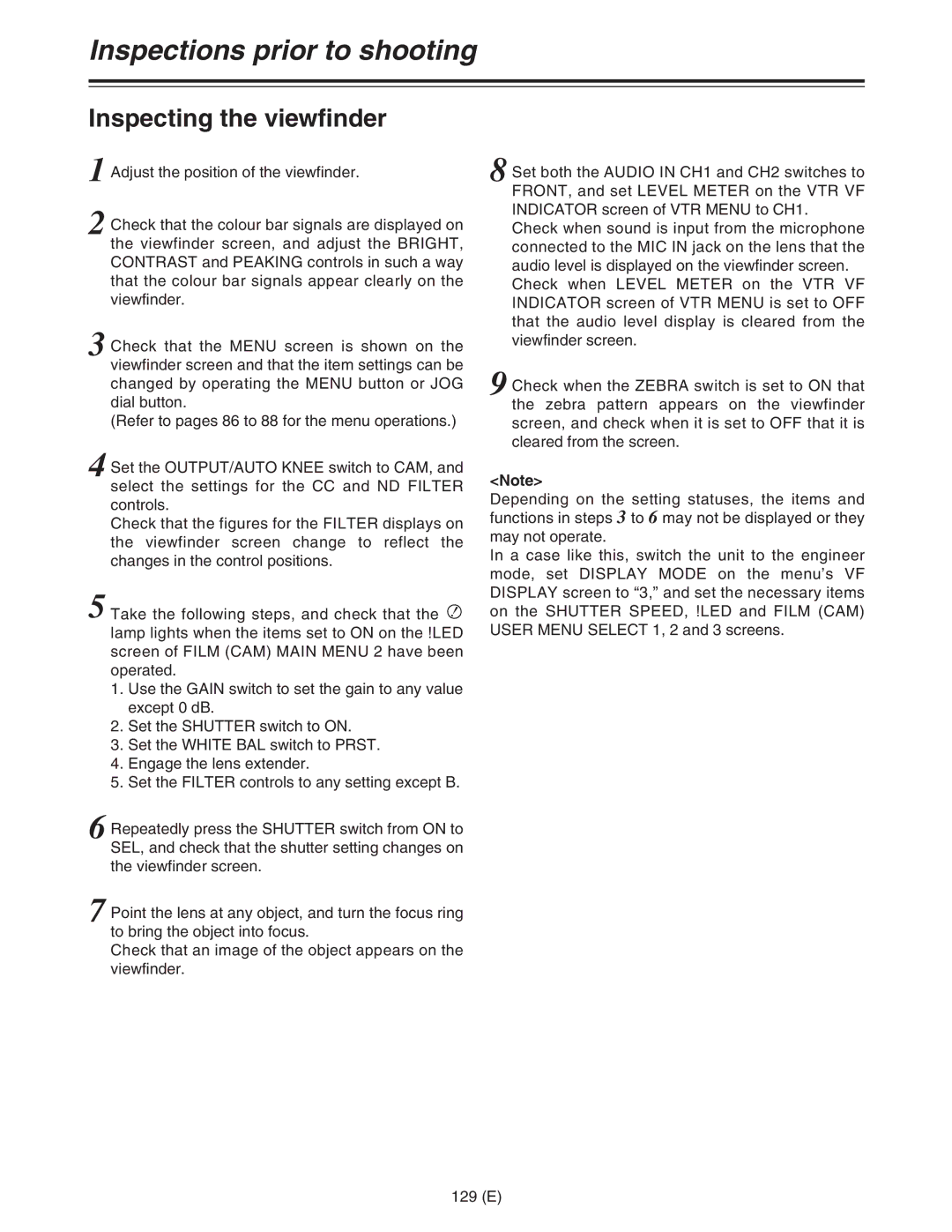Inspections prior to shooting
Inspecting the viewfinder
1 Adjust the position of the viewfinder.
2 Check that the colour bar signals are displayed on the viewfinder screen, and adjust the BRIGHT, CONTRAST and PEAKING controls in such a way that the colour bar signals appear clearly on the viewfinder.
3 Check that the MENU screen is shown on the viewfinder screen and that the item settings can be changed by operating the MENU button or JOG dial button.
(Refer to pages 86 to 88 for the menu operations.)
4 Set the OUTPUT/AUTO KNEE switch to CAM, and select the settings for the CC and ND FILTER controls.
Check that the figures for the FILTER displays on the viewfinder screen change to reflect the changes in the control positions.
5 Take the following steps, and check that the ![]() lamp lights when the items set to ON on the !LED screen of FILM (CAM) MAIN MENU 2 have been operated.
lamp lights when the items set to ON on the !LED screen of FILM (CAM) MAIN MENU 2 have been operated.
1.Use the GAIN switch to set the gain to any value except 0 dB.
2.Set the SHUTTER switch to ON.
3.Set the WHITE BAL switch to PRST.
4.Engage the lens extender.
5.Set the FILTER controls to any setting except B.
6 Repeatedly press the SHUTTER switch from ON to SEL, and check that the shutter setting changes on the viewfinder screen.
7 Point the lens at any object, and turn the focus ring to bring the object into focus.
Check that an image of the object appears on the viewfinder.
8 Set both the AUDIO IN CH1 and CH2 switches to FRONT, and set LEVEL METER on the VTR VF INDICATOR screen of VTR MENU to CH1.
Check when sound is input from the microphone connected to the MIC IN jack on the lens that the audio level is displayed on the viewfinder screen.
Check when LEVEL METER on the VTR VF INDICATOR screen of VTR MENU is set to OFF that the audio level display is cleared from the viewfinder screen.
9 Check when the ZEBRA switch is set to ON that the zebra pattern appears on the viewfinder screen, and check when it is set to OFF that it is cleared from the screen.
<Note>
Depending on the setting statuses, the items and functions in steps 3 to 6 may not be displayed or they may not operate.
In a case like this, switch the unit to the engineer mode, set DISPLAY MODE on the menu’s VF DISPLAY screen to “3,” and set the necessary items on the SHUTTER SPEED, !LED and FILM (CAM) USER MENU SELECT 1, 2 and 3 screens.
129 (E)