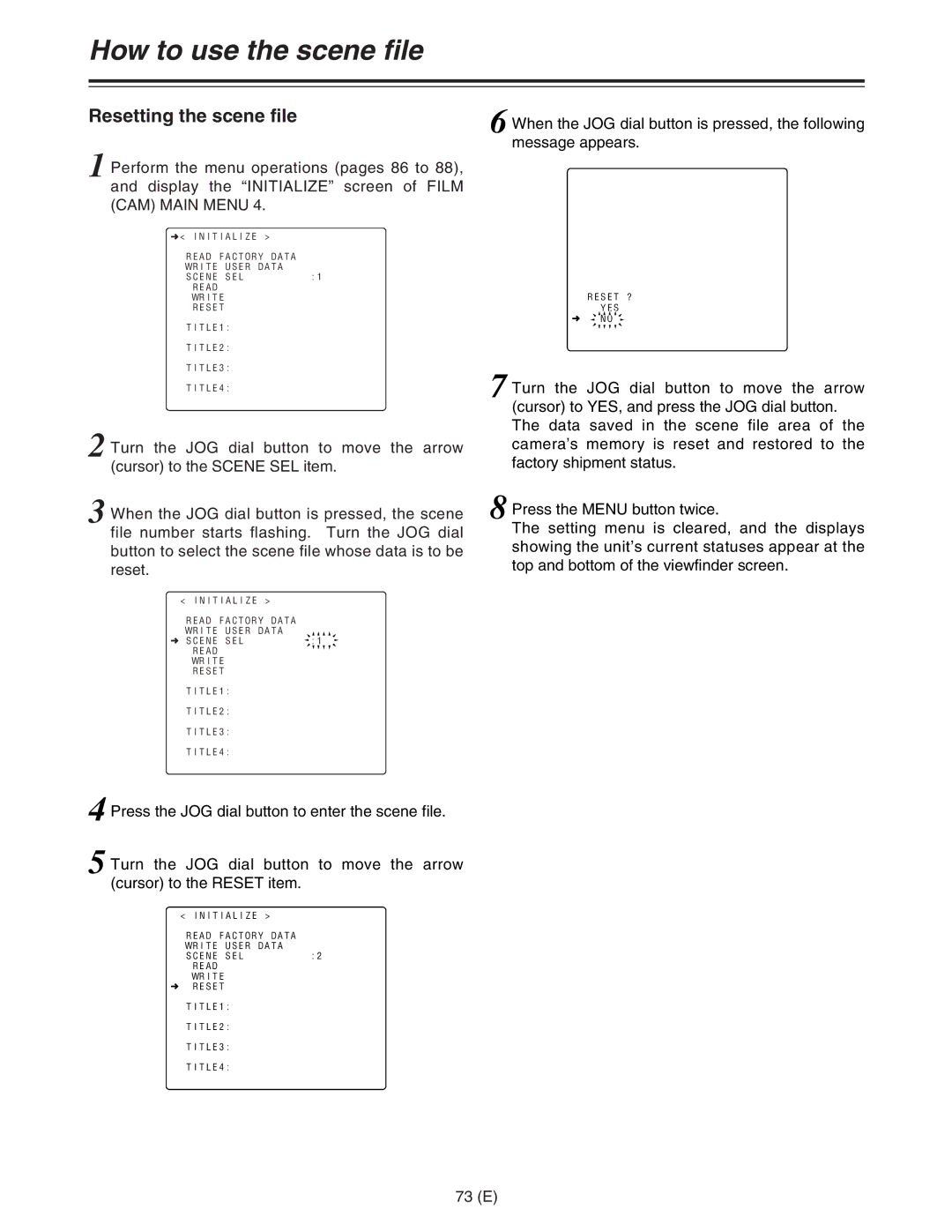How to use the scene file
Resetting the scene file
1 Perform the menu operations (pages 86 to 88), and display the “INITIALIZE” screen of FILM (CAM) MAIN MENU 4.
n< INITIALIZE >
READ FACTORY DATA
WRITE USER DATA
SCENE SEL :1
READ
WRITE
RESET
TITLE1:
TITLE2:
TITLE3:
TITLE4:
2 Turn the JOG dial button to move the arrow (cursor) to the SCENE SEL item.
3 When the JOG dial button is pressed, the scene file number starts flashing. Turn the JOG dial button to select the scene file whose data is to be reset.
< INITIALIZE > |
|
READ FACTORY DATA |
|
WRITE USER DATA |
|
n SCENE SEL | :1 |
READ
WRITE
RESET
TITLE1:
TITLE2:
TITLE3:
TITLE4:
4 Press the JOG dial button to enter the scene file.
5 Turn the JOG dial button to move the arrow (cursor) to the RESET item.
< INITIALIZE >
READ FACTORY DATA
WRITE USER DATA
SCENE SEL :2
READ
WRITE
nRESET
TITLE1:
TITLE2:
TITLE3:
TITLE4:
6 When the JOG dial button is pressed, the following message appears.
< CAM CARD READ/WRITE >
READ
SELECT :1
WRITE
SELECT :1
CARD CONFIG
READ USER DATA
TITLE :
RESET ?
YES
n![]() NO
NO ![]()
7 Turn the JOG dial button to move the arrow (cursor) to YES, and press the JOG dial button. The data saved in the scene file area of the camera’s memory is reset and restored to the factory shipment status.
8 Press the MENU button twice.
The setting menu is cleared, and the displays showing the unit’s current statuses appear at the top and bottom of the viewfinder screen.