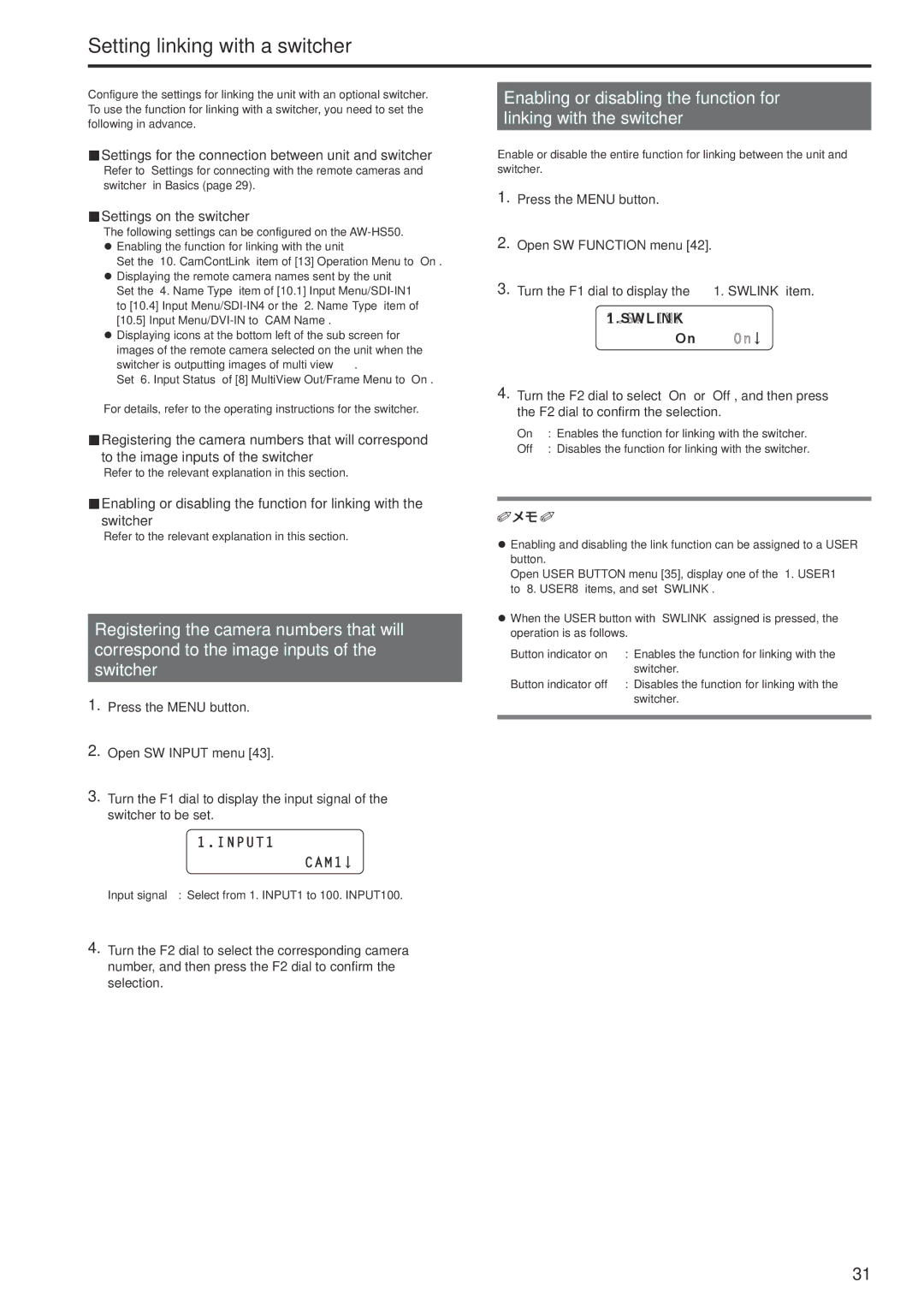Setting linking with a switcher
Configure the settings for linking the unit with an optional switcher. To use the function for linking with a switcher, you need to set the following in advance.
Settings for the connection between unit and switcher
Refer to “Settings for connecting with the remote cameras and switcher” in Basics (page 29).
Settings on the switcher
The following settings can be configured on the
Set the “10. CamContLink” item of [13] Operation Menu to “On”. zzDisplaying the remote camera names sent by the unit
Set the “4. Name Type” item of
zzDisplaying icons at the bottom left of the sub screen for images of the remote camera selected on the unit when the switcher is outputting images of multi view..
Set “6. Input Status” of [8] MultiView Out/Frame Menu to “On”.
For details, refer to the operating instructions for the switcher.
Registering the camera numbers that will correspond to the image inputs of the switcher
Refer to the relevant explanation in this section.
Enabling or disabling the function for linking with the switcher
Refer to the relevant explanation in this section.
Registering the camera numbers that will correspond to the image inputs of the switcher
1. Press the MENU button..
2. Open SW INPUT menu [43]..
3. Turn the F1 dial to display the input signal of the switcher to be set..
1.INPUT1
CAM1 ![]()
Input signal : Select from 1. INPUT1 to 100. INPUT100.
4.Turn the F2 dial to select the corresponding camera number, and then press the F2 dial to confirm the selection..
Enabling or disabling the function for linking with the switcher
Enable or disable the entire function for linking between the unit and switcher.
1.Press the MENU button..
2.Open SW FUNCTION menu [42]..
3.Turn the F1 dial to display the “1. SWLINK” item..
1.SWLINK
On ![]()
4.Turn the F2 dial to select “On” or “Off”, and then press the F2 dial to confirm the selection..
On | : | Enables the function for linking with the switcher. |
Off | : | Disables the function for linking with the switcher. |
zzEnabling and disabling the link function can be assigned to a USER button.
Open USER BUTTON menu [35], display one of the “1. USER1” to “8. USER8” items, and set “SWLINK”..
zzWhen the USER button with “SWLINK” assigned is pressed, the operation is as follows.
Button indicator on : Enables the function for linking with the switcher.
Button indicator off : Disables the function for linking with the switcher.
31