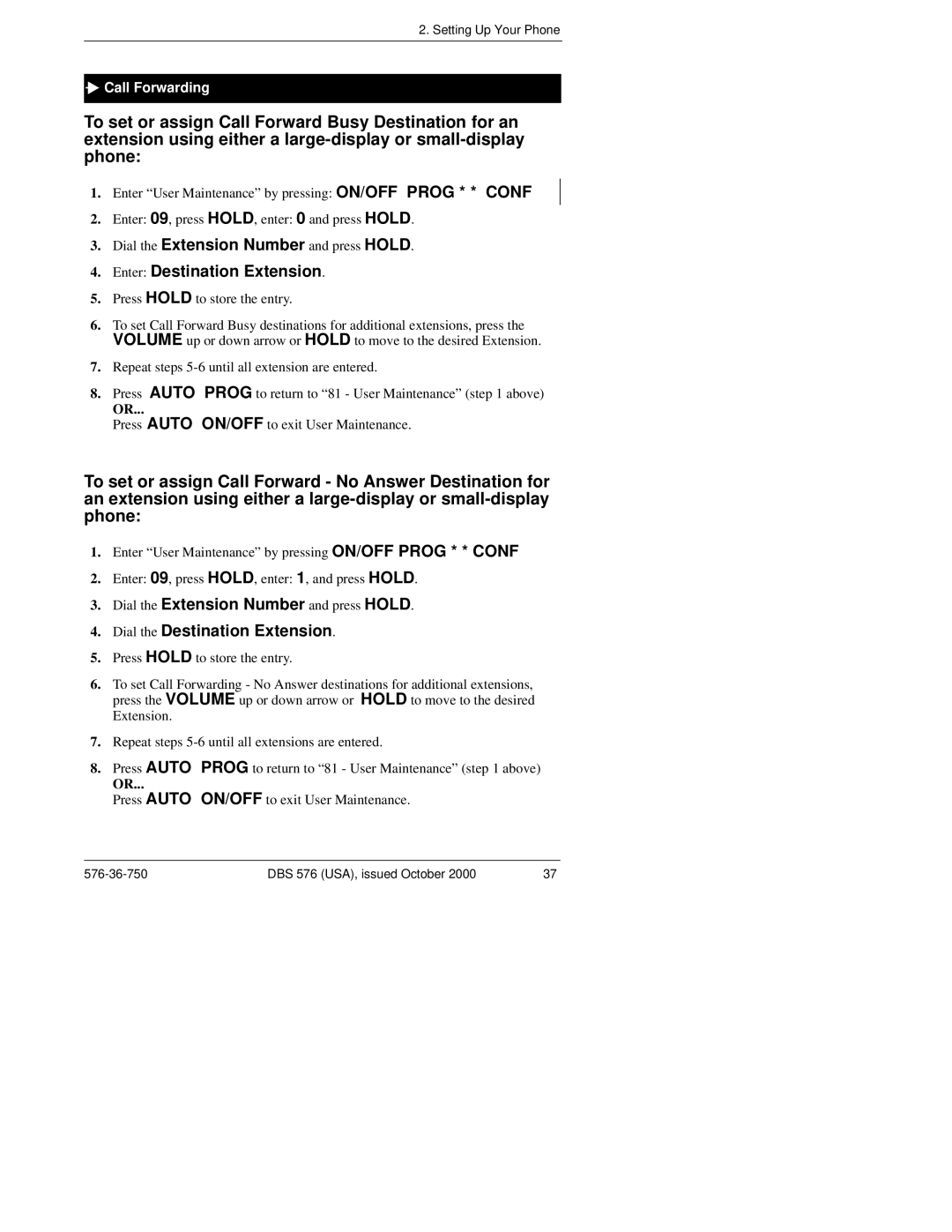2. Setting Up Your Phone

 Call Forwarding
Call Forwarding
To set or assign Call Forward Busy Destination for an extension using either a
1.Enter “User Maintenance” by pressing: ON/OFF PROG * * CONF
2.Enter: 09, press HOLD, enter: 0 and press HOLD.
3.Dial the Extension Number and press HOLD.
4.Enter: Destination Extension.
5.Press HOLD to store the entry.
6.To set Call Forward Busy destinations for additional extensions, press the VOLUME up or down arrow or HOLD to move to the desired Extension.
7.Repeat steps
8.Press AUTO PROG to return to “81 - User Maintenance” (step 1 above)
OR...
Press AUTO ON/OFF to exit User Maintenance.
To set or assign Call Forward - No Answer Destination for an extension using either a
1.Enter “User Maintenance” by pressing ON/OFF PROG * * CONF
2.Enter: 09, press HOLD, enter: 1, and press HOLD.
3.Dial the Extension Number and press HOLD.
4.Dial the Destination Extension.
5.Press HOLD to store the entry.
6.To set Call Forwarding - No Answer destinations for additional extensions, press the VOLUME up or down arrow or HOLD to move to the desired Extension.
7.Repeat steps
8.Press AUTO PROG to return to “81 - User Maintenance” (step 1 above)
OR...
Press AUTO ON/OFF to exit User Maintenance.
DBS 576 (USA), issued October 2000 | 37 |