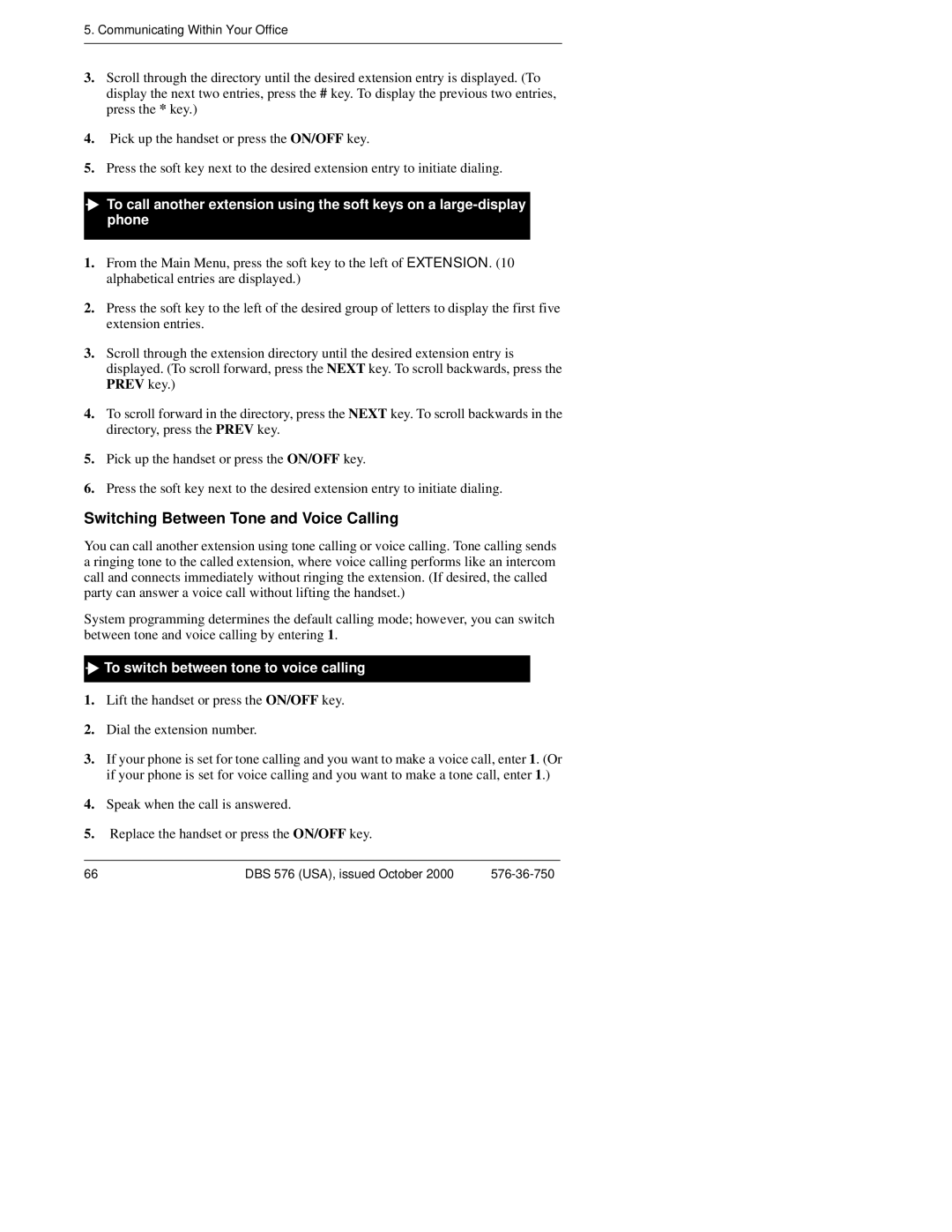5. Communicating Within Your Office
3.Scroll through the directory until the desired extension entry is displayed. (To display the next two entries, press the # key. To display the previous two entries, press the * key.)
4.Pick up the handset or press the ON/OFF key.
5.Press the soft key next to the desired extension entry to initiate dialing.
![]()
![]() To call another extension using the soft keys on a
To call another extension using the soft keys on a
1.From the Main Menu, press the soft key to the left of EXTENSION. (10 alphabetical entries are displayed.)
2.Press the soft key to the left of the desired group of letters to display the first five extension entries.
3.Scroll through the extension directory until the desired extension entry is displayed. (To scroll forward, press the NEXT key. To scroll backwards, press the PREV key.)
4.To scroll forward in the directory, press the NEXT key. To scroll backwards in the directory, press the PREV key.
5.Pick up the handset or press the ON/OFF key.
6.Press the soft key next to the desired extension entry to initiate dialing.
Switching Between Tone and Voice Calling
You can call another extension using tone calling or voice calling. Tone calling sends a ringing tone to the called extension, where voice calling performs like an intercom call and connects immediately without ringing the extension. (If desired, the called party can answer a voice call without lifting the handset.)
System programming determines the default calling mode; however, you can switch between tone and voice calling by entering 1.

 To switch between tone to voice calling
To switch between tone to voice calling
1.Lift the handset or press the ON/OFF key.
2.Dial the extension number.
3.If your phone is set for tone calling and you want to make a voice call, enter 1. (Or if your phone is set for voice calling and you want to make a tone call, enter 1.)
4.Speak when the call is answered.
5.Replace the handset or press the ON/OFF key.
66 | DBS 576 (USA), issued October 2000 |