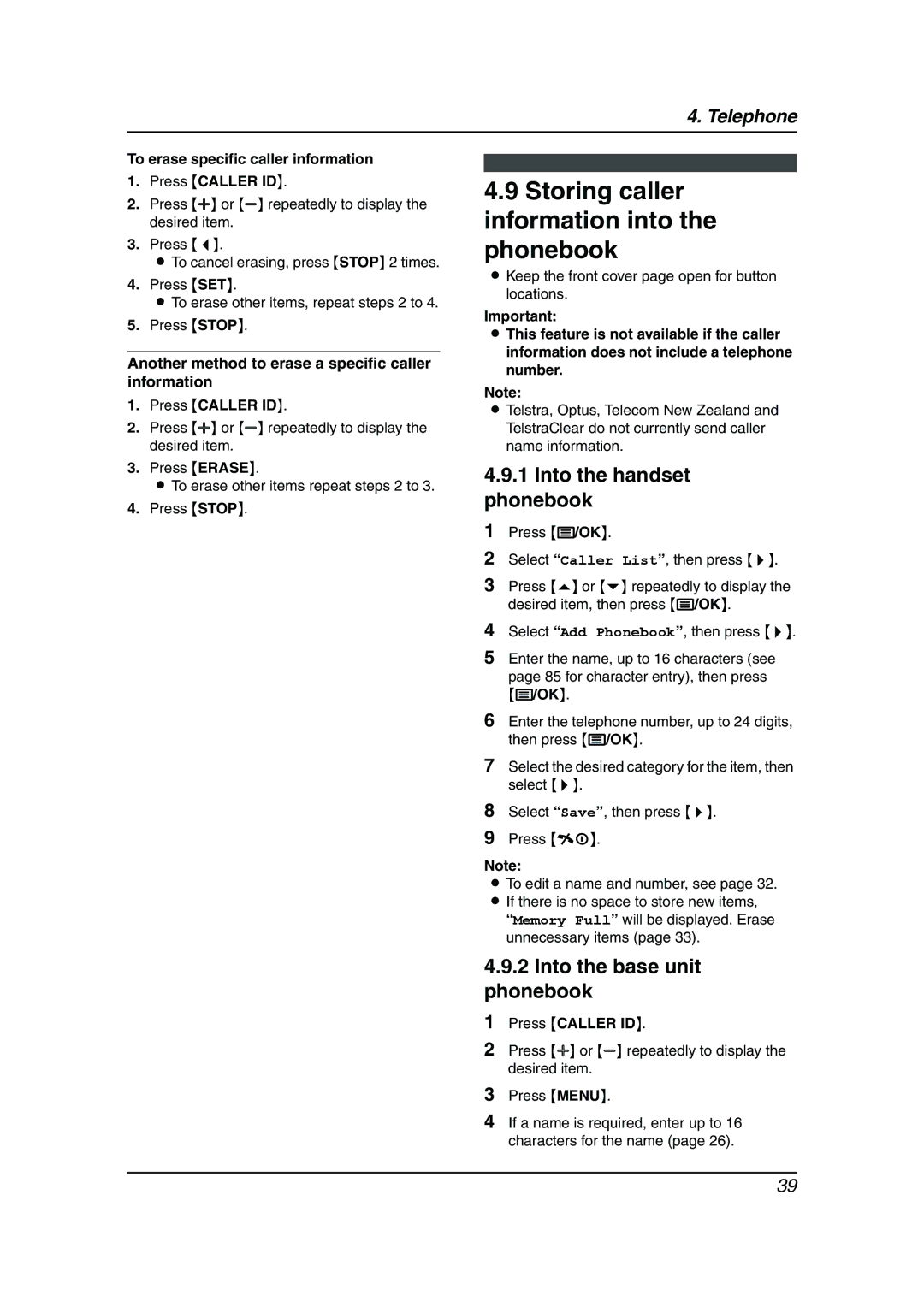4. Telephone
To erase specific caller information
1.Press {CALLER ID}.
2.Press {A} or {B} repeatedly to display the desired item.
3.Press {<}.
LTo cancel erasing, press {STOP} 2 times.
4.Press {SET}.
LTo erase other items, repeat steps 2 to 4.
5.Press {STOP}.
Another method to erase a specific caller information
1.Press {CALLER ID}.
2.Press {A} or {B} repeatedly to display the desired item.
3.Press {ERASE}.
LTo erase other items repeat steps 2 to 3.
4.Press {STOP}.
4.9Storing caller information into the phonebook
LKeep the front cover page open for button locations.
Important:
LThis feature is not available if the caller information does not include a telephone number.
Note:
LTelstra, Optus, Telecom New Zealand and TelstraClear do not currently send caller name information.
4.9.1Into the handset phonebook
1Press {j/OK}.
2Select “Caller List”, then press {>}.
3Press {e} or {v} repeatedly to display the desired item, then press {j/OK}.
4Select “Add Phonebook”, then press {>}.
5Enter the name, up to 16 characters (see page 85 for character entry), then press
{j/OK}.
6Enter the telephone number, up to 24 digits, then press {j/OK}.
7Select the desired category for the item, then select {>}.
8Select “Save”, then press {>}.
9Press {ih}.
Note:
LTo edit a name and number, see page 32. L If there is no space to store new items,
“Memory Full” will be displayed. Erase unnecessary items (page 33).
4.9.2Into the base unit phonebook
1Press {CALLER ID}.
2Press {A} or {B} repeatedly to display the desired item.
3Press {MENU}.
4If a name is required, enter up to 16 characters for the name (page 26).
39