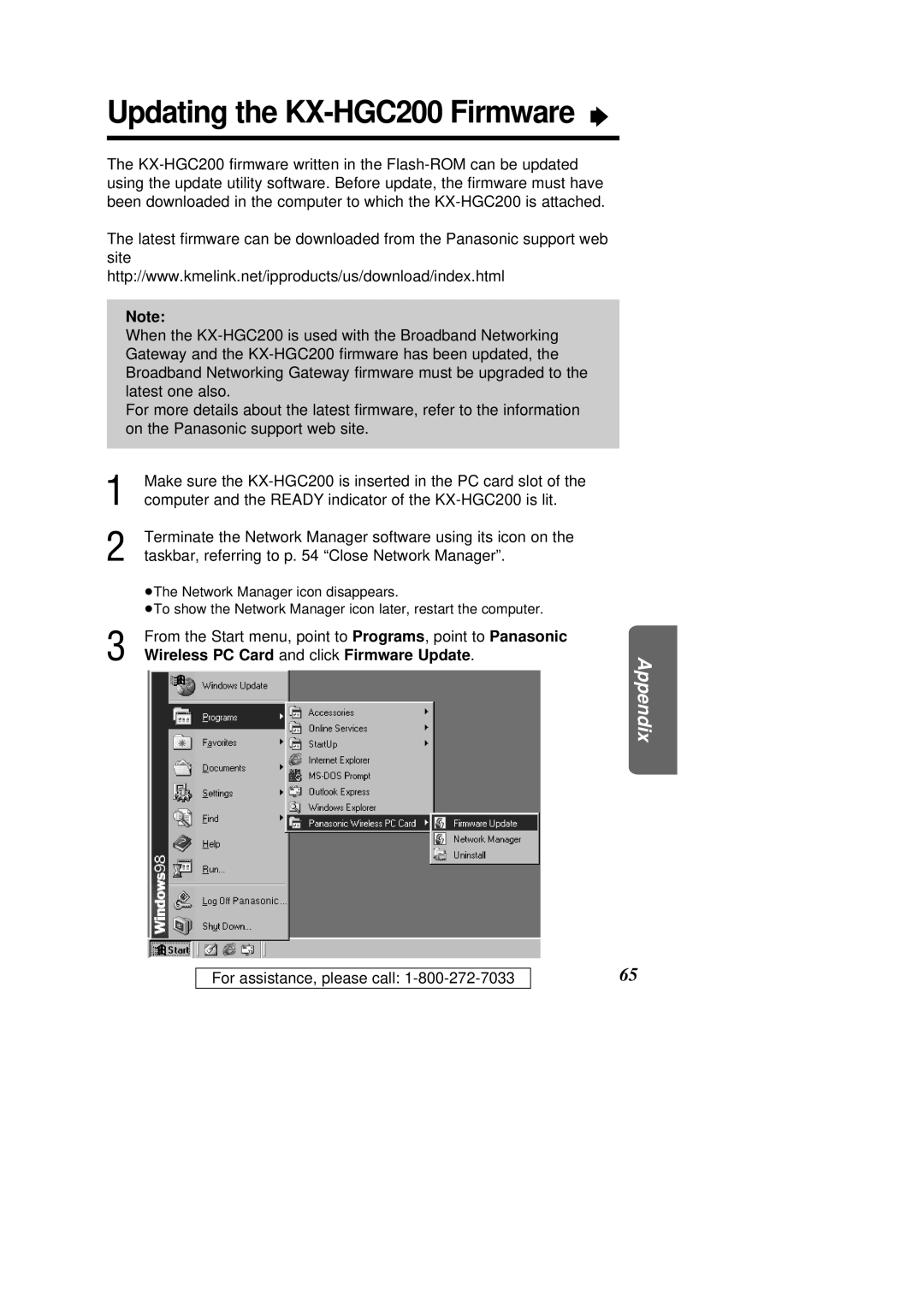Updating the KX-HGC200 Firmware Ò
The
The latest firmware can be downloaded from the Panasonic support web site http://www.kmelink.net/ipproducts/us/download/index.html
Note:
When the
For more details about the latest firmware, refer to the information on the Panasonic support web site.
1 | Make sure the |
|
computer and the READY indicator of the |
| |
2 | Terminate the Network Manager software using its icon on the |
|
taskbar, referring to p. 54 “Close Network Manager”. |
| |
| ³The Network Manager icon disappears. |
|
| ³To show the Network Manager icon later, restart the computer. |
|
3 | From the Start menu, point to Programs, point to Panasonic |
|
Wireless PC Card and click Firmware Update. | Appendix | |
|
|
For assistance, please call:
65