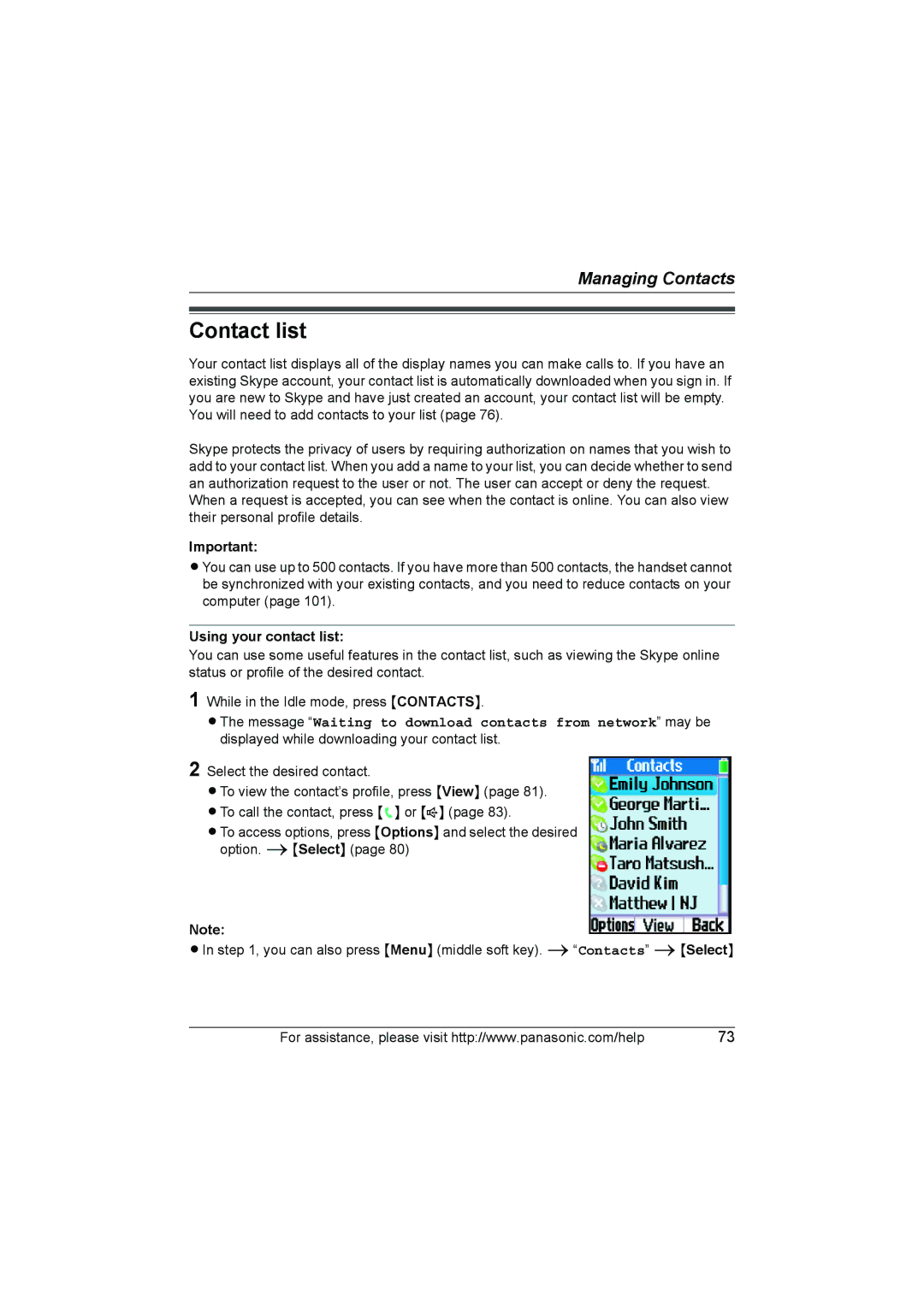This product is designed for use in the following countries
Wi-Fi Phone for SkypeTM
Introduction
Managing History
Index
Wi-Fi Phone for Use with Skype*1
Feature highlights
Wireless Travel Router Base Unit
Hands free speakerphone
How do the units work?
What is Skype?
Telephone
Skype System
SkypeIn
SkypeOut
Skype Voicemail
Trademarks
Important safety instructions
Battery
Installation
If you have any problems
Security cautions
User Name and Password Protection
Countries permitted to use this product Open Source Software
Http//panasonic.co.jp/pcc/cs/en/telecom/wi-fi-hs.htm
Base unit location/avoiding noise
For best performance
Environment
Routine care
Obstacles during Wireless Connection
Included accessories
Accessory information
Packing the accessories
Accessory item Order number
Additional/replacement accessories
Sales and support information
Changing the AC cord while traveling
Controls
Base unit Wireless travel router
Front view Rear view
Handset
Charge/Ringer indicator
Receiver # / Line feed key*1
Key functions
To turn on/off the handset
Keypad lock
Base unit Key Name
MUTE/CLEAR
Contacts
Indicator Status Type Color Pattern
Base unit status indicators
Introduction
Sending voicemail messages
Symbols used for operations
Add contact
Contacts iSelect
Screen shots used for operations
For your computer
System requirements
For Base unit
For Handset
A hotel room At home
Setup flow
Installing the base unit
Internet
While you are in a hotel room
Getting Started
Router mode
AP Bridge mode
While you are at home
Mode selector WAN indicator
To LAN port
Router mode With a Modem only
Getting Started
Getting Started
Creating a new Internet connection profile
Initialization Setup flow
If Initialization Setup window is not displayed
Initialization Setup
Password
Setting Description User Name
Retype
Getting Started
Getting Started
Setting Description
When the Mode selector is set to Home
Settings in step
Static
When the Mode selector is set to Hotel
Getting Started
Getting Started
Click Restart
Getting Started
Setting Description DNS Server
Configuring the Internet connection settings
Domain Name
Setting Description Host Name
Default Gateway
Setting Description IP Address
Subnet Mask
Service Name
Domain name 1 255 characters in this data field
Default Gateway For AP-Static
Setting Description Connection Mode
IP Address For AP-Static
Connection Problem Solution
Troubleshooting for installation
IP address or http//kxwpa.webpage
Initialization Setup Problem Solution
Internet access Problem Solution
Battery installation/replacement
Setting up the handset
Battery charge
Panasonic battery performance Operation Operating time
Battery level Status Not charging Charging
Text entry screen
Text entry
Basic operation
Character table
Symbol table
Phone
Text entry Screen
Starting up for the first time
Turning on the handset Signing in to Skype
Starting up for the second time
Create new account iSelect
Creating a new account
Idle screen
Handset displays
Icon Meaning
Handset status icons
Display backlight
Skype online status
Skype online status in the Idle screen
Icon Your status
Main menu
Settings
Idle mode option screen
Setting the time and date
Contact list
Using your contact list
Managing Contacts
Icon Status
Skype status icons in contact list
Adding Skype contacts
Adding contacts
Phone number iSelect
Adding SkypeOut numbers
Save
Searching for Skype contacts
See Unblocking contacts on
Removing contacts
Remove only
Contact list options
Viewing a contact profile
Blocking contacts
Blocking contacts
Unblocking contacts
Making calls
Making a call using the contact list
Making a call from the contact’s profile
Options Call iSelect
Making a direct regular phone call SkypeOut
Making a call using History
History iSelect
Country code + area code + local phone number
Making a direct Skype-to-Skype call
Answering calls
Adjusting the ringer volume
Temporary ringer off
Rejecting the call
Conference
Useful features during a call
To reject 2nd call
To answer 2nd call
Diverting calls
Setting the call divert destination
Diverting to other numbers
Yes iSelect
Settings iSelect Call divert iSelect Voicemail iSelect
Setting your welcome message
Diverting to voicemail box
To play your welcome message
Options
To record a new welcome message
Record new iSelect
Select iOptions iMy greeting iSelect
Listening to voicemail message
Skype Voicemail
History iSelect Voicemails iSelect
Send voicemail iSelect
Missed calls, incoming calls, outgoing calls
History
Play *1
Voicemails
Details *1
Authorization requests
Decline
Accept
New missed calls notification
Notification screen
New voicemails notification
New authorization requests notification
Contact list full notification
New available software notification
Notifications
Personal Skype online status and profile
Setting your profile
Changing your status
Change status iSelect
Details shown to all
Signing out of Skype
Private details
Sign out iSelect
Changing your password
Personal Skype settings
Settings iSelect General iSelect Change password iSelect
Privacy settings
View wireless network status
Wireless network connection
Connect to a wireless network
Find wireless networks
For WPA-PSKTKIP or WPA2-PSKAES security network
For WEP security network
Add manually iSelect
To connect to a wireless network that is not found in range
Network security iSelect
Back
111
Settings iSelect Network iSelect Preferred networks iSelect
Wireless network settings
Networks in range
Preferred networks list
Network name
Advanced setting Select Advanced setting iSelect
Network security
Select TCP Iphome or TCP Iphotel
Connection type i Select i Dhcp
WPA-PSKTKIP or WPA2-PSKAES i Select
Authentication
Advanced setting
Ssid broadcast
To add a network to preferred networks list
Auto-connect to open networks list
Auto-connectiSelect
Change password
General settings
Settings iSelect General iSelect Software updates iSelect
Auto sign
Http//panasonic.co.jp/pcc/cs/en/telecom/wi-fi/uswp1050.htm
To update the Panasonic firmware
Computer
Computer Click Update
Handset Settings
Reset
Tones
Settings iSelect Phone settings iSelect Brightness iSelect
Phone settings
Register the handset
Brightness
Handset Information
Settings iSelect Information iSelect
Software update
Advanced settings
Network proxy
User name
Password
Recovering the handset
More networks View more networks Add network
Viewing the service information
Service information
Base unit
Locating the handset
Handset
Registering the handset
Setting the base unit from Top Menu
Menu items
Creating a new Internet connection profile
Network Connection
Modifying the existing network connection profile
Base Unit Settings
Modifying the wireless information
Data Encryption
Setting Description WPA-PSK/WPA2-PSK Settings Network Key
Session-Key
Renewal interval
Updating the firmware Base Unit
Base Unit Settings
Tab
Advanced Setup
Sub menu
Menu
Tab Menu Sub menu1 Sub menu2
145
Base Unit Settings
Internet Connection
Basic settings
Click the Basic tab, then click Internet Connection
Hotel
Click Delete
MAC Address Clone
Original MAC Address
Setting Description MAC Address Clone
Cloned MAC Address
LAN/DHCP Server
Advanced settings
Click the Advanced tab, then click LAN/DHCP Server
Starting IP
Dhcp Server
Address
Number
Static Dhcp IP Address Reservation
Setting Description MAC Address
Click Restart Port Forwarding
Click the Advanced tab, then click Port Forwarding
Forwarding
Status/Port
Forwarding IP
Protocol
DMZ
Select whether to enable or disable the DMZ feature
UPnP
Easy Security
Not work well, select Enable Except Ident Packets
Setting Description Transmission
Reception
Packets with
Click the Advanced tab, then click Packet Filtering
Packet Filtering
163
Filtering
Status/Packet
Action
Direction
Log Output
Setting Description Destination Port
Routing
Destination
Setting Description Status
Network/Mask
Gateway
Wireless Basic
Wireless
169
Click the Wireless tab, then click Wireless Security
Wireless Security
171
Click the Wireless tab, then click MAC Address Filtering
To enable or disable MAC address filtering feature
MAC Address Filtering
Click the Wireless tab, and then click MAC Address Filtering
To configure MAC address filtering entry
Configure the setting, and then click Add
Status
LAN Interface Status
WAN Interface Status
Routing Table
ARP Table
Dhcp Lease Table
Dhcp Server Status
UPnP Port Mapping Table
Bssid
Wireless Status
Handset Status
Version Information
Maintenance
Password Click Restart
Click the Maintenance tab, then click Update Firmware
Update Firmware
185
Reset to Factory Default
Click the Maintenance tab, then click Save Settings
Save Settings
Click the Maintenance tab, then click Load Settings
Load Settings
Restart
Packet Filtering Log
Click the Maintenance tab, then click Packet Filtering Log
UPnP Port Mapping Log
Click the Maintenance tab, then click UPnP Port Mapping Log
Connection Log
Click the Maintenance tab, then click Connection Log
Help
Support
Support Link
195
Base Unit Settings
Static IP Address
Base Unit Settings
On the base unit
On your computer
Mode selector
Default settings
Reset button
Internet Connection Mode
Advanced Setup
Wireless Connection Settings
Obtaining an IP address automatically on your computer
Setting your computer
Click Start, then click Control Panel
Select Internet Protocol TCP/IP, then click Properties
Select Obtain an IP address automatically
Setting the static IP address on your computer
205
Enter the IP address
Changing the proxy server settings on Web browser
Click OK Click OK, then close the Internet Options window
Using your computer on a wireless LAN
Setting UPnP to display the shortcut
Headset optional
Additional accessories
Error messages
Network Please try again Later This feature is not
This feature can
Error No
Error code above Visit
Error occurred
Battery or charger
Charge cable Press OK to restart Your device Battery error
Press OK to power Off your device
Update process Device must be
Battery level
Updated before it
Number
Top Menu Problem Cause/Solution
Troubleshooting
Accessories iCommand Prompt
Click Start. iAll Programs
Problem Cause/Solution
XXX.XXX.XXX.XXX
Computer communication Problem Cause/Solution
Base unit Indicators Problem Cause/Solution
Network connection Problem Cause/Solution
Battery charge Problem Cause/Solution
Contact list Problem Cause/Solution
Making/Answering calls Problem Cause/Solution
Sign in to Skype Problem Cause/Solution
Handset Indicator Problem Cause/Solution
Handset locator Problem Cause/Solution
Updating Firmware Handset Problem Cause/Solution
FCC RF Exposure Warning
FCC and other information
FCC Warning
Responsible party
RF Exposure Warning
Industry Canada IC and other information
Avis
Règles d’Industrie Canada et autres renseignements
Conditions ambiantes
Entretien de routine
227
For European Union EU
Important Safety Information
Declaration of Conformity
Contact
For business users in the European Union
Household waste
Base unit Router feature
Specifications
AP Bridge feature
Feature
Other feature
Wireless feature
Network feature
Handset Skype feature
233
Index
235
Panasonic Puerto Rico, Inc
When you ship the product
Copyright