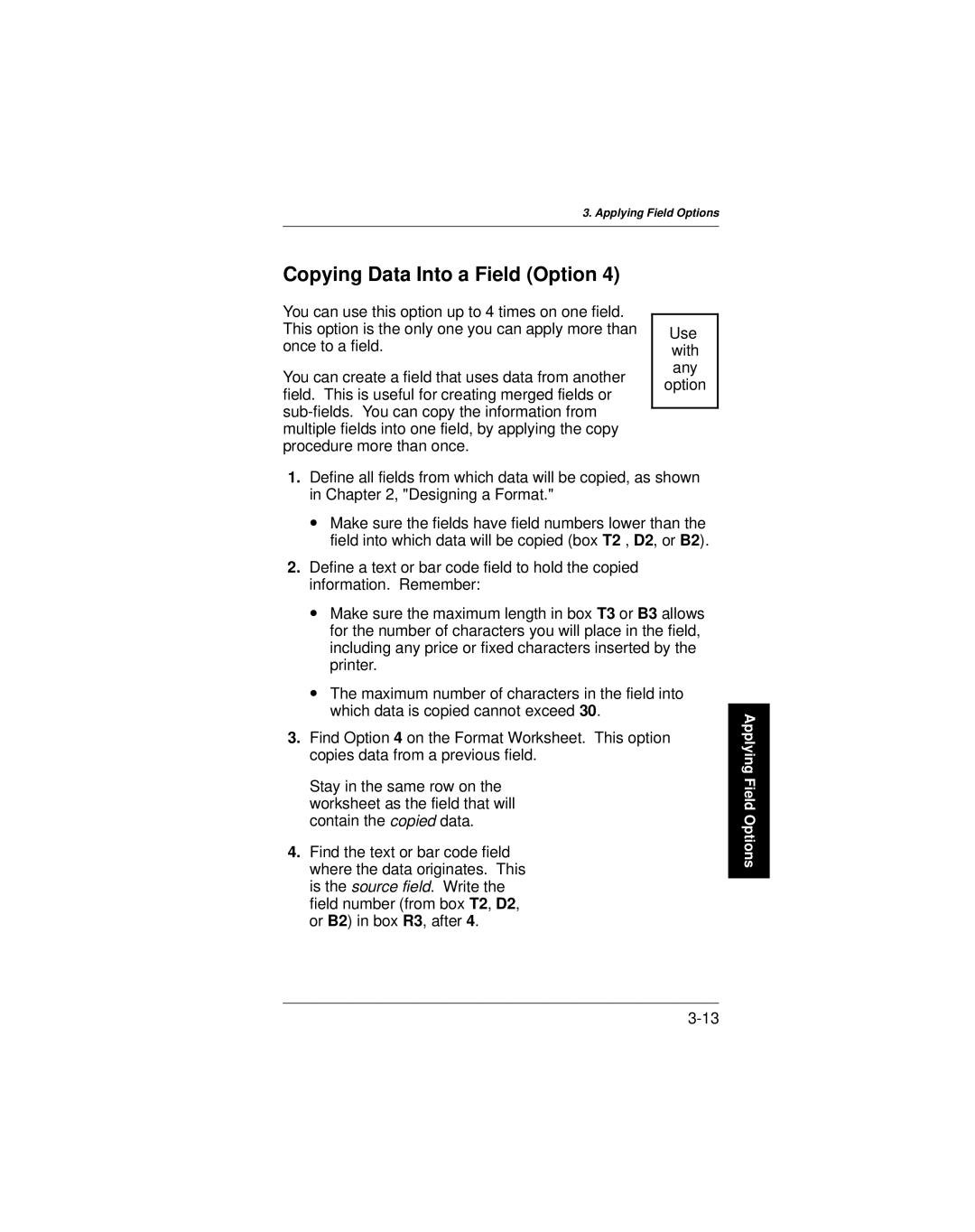System Administrators Guide
Canadian D.O.C. Warning
Table of Contents
Restricting Data Types by Character
Recording Batch Information
Using Check Digits
Editing and Reviewing Formats
Printing
11-1
Establishing Daily Procedures 10-1
Quick References 12-1
Diagnostics 13-1
Appendix D. Format Design Tools
Appendix C. Printable Characters
Viii
About this Manual
Introduction
Standard features
What is a Format?
Equipment Requirements
Format Name
Standard Formats
9401/9402 System Administrators Guide
How to Use this Manual
Chapter Description
Checking for Optional Formats
Set B Format Name
Set a Format Name
Setting the Administrator Password
Format Design Tools
Designing a Format
Format Worksheet
Supply Layout Grids
Steps to Designing a Format
Determining Format Contents
Constant Text Overlays
Overlays
Lines and Boxes
Graphics
Field Options
Date/Time Fields
Incrementing/Decrementing Fields
Check Digits
Unit Supply Size Maximum Print Area Measure
Print Area
Draw Rough Sketches
Type Examples
Filling in the Format Worksheet
Defining the Format Header
Supply Length
English 075 Metric 190 Dots144
System Units Example
Defining Text Fields
9401/9402 System Administrators Guide
Bold Font
Standard Font
Reduced
Standard
Bold
OCRA-Like 1x only
Width Mag Standard Reduced Bold
Metric 0 Dots 0
Reduced Dot Bold
Sample
Designing a Format
9401/9402 System Administrators Guide
Defining Constant Text Overlays
Dots
Metric 0 Dots0
Dot
Write L in box C9 to align text properly in the field
9401/9402 System Administrators Guide
Designing a Format
Defining Bar Code Fields
Bar Code
Number
Number Bar Code
English 600 Metric 1525 Dots 1152
Interleaved 2
Code
Barcode Density Narrow Data Appearance Char Type
9401/9402 System Administrators Guide
Designing a Format
Prompt Data Field Type
Defining Non-Printable Text Fields
Designing a Format
Defining Lines
Lines and Boxes
Defining Lines as Segments
Dots0
Thickness Example
Defining Lines as Vectors
Defining Boxes
Thickness Example
Designing a Format
9401/9402 System Administrators Guide
Applying Field Options
OptionDescription
Entire Field Fixed Character Definition
Defining Fixed Data Option
Monarch Marking
Partial Field Fixed Character Definition
Restricting Data Types
Data Type Restrictions and Data Entry Templates Options 2
General Restrictions
Detailed Character Restrictions
Do not use with Option Description
Restricting Data Types by Character Position
Indicator
9401/9402 System Administrators Guide
Creating Date or Time Fields
9401/9402 System Administrators Guide
Copying Data Into a Field Option
9401/9402 System Administrators Guide
On Option 5.Applying FieldOptions
To create this sequence
Merging Fields
Sub-Fields
Eliminating the Operator Prompt
Defining Data Entry Sources Option
Code Data Source
Defining a Data Entry Prompt Option
Adding Characters to Pad Fields Option
Creating a Price Field Option
Incrementing Fields Option
Fixing the first number in the incrementing sequence
Entering data for incrementing fields
Using Check Digits
Defining a Check Digit Scheme
Check Digit Record
Generating Check Digits
Check Digit Verification on Copied Fields
Verifying Check Digits
Sample Check Digit Calculation
Clearing a Check Digit Scheme
Sum of Products
8 2 7 C
Sum of Digits
Using Check Digits
9401/9402 System Administrators Guide
Using Check Digits
Defining a Check Digit Scheme
Generating Check Digits
Verifying Check Digits
Clearing a Check Digit Scheme
Sum of Digits
Using Check Digits
9401/9402 System Administrators Guide
Recording Batch Information
Preparing Batches for Downloading
Merged or sub-fields
Fields with Fixed Characters
Batch Worksheet
Incrementing fields
Guideline
Guidelines for Preparing Batch Data
9401/9402 System Administrators Guide
Entering Data Streams
Creating Format Files
Entering Text Fields
A,R,E,375,200,Textiles p
Entering Non-Printable Text Fields
Entering Bar Code Fields
Entering Constant Text Overlays
Entering Lines
Entering Boxes
Line record should look something like this
Applying Field Options
Your file should look something like this
Sample format file is shown on the next
Sample Format Batch File
Sample Format File
9401/9402 System Administrators Guide
Creating Check Digit Files
Creating Batch Data Files
Refer to the Batch Data section of the Batch Worksheet
9401/9402 System Administrators Guide
Connecting the Printer
Configuring the Printer
Option Values Default
Online Communication Requirements
Communication Values Definitions
When you see
Setting Communication Values
At the Printer
Do this
Stop Bits User Comm
At the Computer
Example Mode COM12400,N,8,1,P
Pin Description
Cable Interface
Placing the Printer Online
Printing
Downloading from a MS-DOS System
Downloading
Format Tracking
Downloading from Other Computer Systems
Clearing Formats
Determining the Number of Formats
Batch Downloading
Printing Batches
Keypad Batch Entry
Formats
Printer Storage Capacity
Batches Check Digits
Printing
9401/9402 System Administrators Guide
Editing and Reviewing Formats
Using Printer Menus
Modifying Formats
Deleting a Format from the Printer
From a Host
Daily Startup Checklist
Establishing Daily Procedures
Data Entry Instructions for Operators
Creating DOS Batch Files for Downloading
Print Logs
Backing up Format and Batch Files
10-4
Data Stream Structure
Online Information
Symbol Description
Message Structure Syntax
Format Header
∙ named Textiles
Syntax Checklist
Message Structure
Text Field
Example T,1,10,V,250,50,0,1,1,1,B,C,0,0 p
11-7
B1,B2,B3,B4,B5,B6,B7,B8,B9,B10,B11,B12 p
Bar Code Field
11-9
Syntax Checklist
D1,D2,D3 p
Non-Printable Text Record
C8.color
Constant Text Overlays
11-13
Syntax Checklist
L1,L2,L3,L4,L5,L6,L7,L8 p
Line Records
Example L,S,110,30,110,150,10, p
Q1,Q2,Q3,Q4,Q5,Q6,Q7 p
Box Records
Example Q,240,30,270,150,3, p
Option#,arguments........ p
Defining fixed characters for entire field
Definitions
Defining fixed characters for part of field
Example R,2,1 p
Detailed data type restrictions
Template of allowable data types
Example R,4,2,1,4,3,2 p
Example R,5,N p
Example
Defined in , Using
= incrementing field
11-29
Format Syntax Checklist
Batch Header Section
Batch Packets
Example B,3,N,100 p
Field#,data string p
Batch Data Record
Syntax Checklist
Syntax A1,A2,A3,A4,A5,A6,A7,A8 p
Check Digits
Example A,1,A,M,10,5,P,65432 p
Copy FRMT1.FMT COM1
Transmitting Data
Here is a sample format data stream
Sample Format Data Stream
12345678901 p
Processing Overview
Interactive Mode
Printer Status Codes
Exception Packets
Example Printer/Host Dialog
Using a Scanner in Interactive Mode
Set Auto Enter to
Operator enters the quantity of items
11-44
Text Fonts
Quick References
12-2
Character Height
Character Width
These bar codes are available on the 9401 and 9402 printers
Bar Codes
Line Thickness
Setting Passwords
Diagnostics
Key Keypad
Main Menu Setup
Monarch Computer Keyboard
Version
Checking the Software Version
Printing a Test Label
Test Pattern Test Label
Checking Supply Quality
When you see Do this
9401/9402 System Administrators Guide
Device Selection
Checking Printer Memory Usage
9401/9402 System Administrators Guide
Scan
Testing Your Scanner
Calling for Service
Appendix a Optional Formats
Format Name FMT Number70 Dimensions h x w
Format Set a
Format Name FMT Number72 Dimensions h x w
Format Name FMT Number71 Dimensions h x w
Format Name FMT Number74 Dimensions h x w
Format Name FMT Number73 Dimensions h x w
Format Name FMT Number75 Dimensions h x w
Format Name FMT Number76 Dimensions h x w
Format Name FMT Number78 Dimensions h x w
Format Name FMT Number77 Dimensions h x w
Format Name FMT Number79 Dimensions h x w
Format Name FMT Number81 Dimensions h x w
Format Name FMT Number80 Dimensions h x w
Format Name FMT Number82 Dimensions h x w
Format Name FMT Number83 Dimensions h x w
Format Name FMT Number85 Dimensions h x w
Format Name FMT Number84 Dimensions h x w
Format Name FMT Number54 Dimensions h x w
Format Set B
Format Name FMT Number56 Dimensions h x w
Format Name FMT Number55 Dimensions h x w
Format Name FMT Number57 Dimensions h x w
Format Name FMT Number59 Dimensions h x w
Format Name FMT Number58 Dimensions h x w
Format Name FMT Number60 Dimensions h x w
Format Name FMT Number62 Dimensions h x w
Format Name FMT Number61 Dimensions h x w
Format Name FMT Number64 Dimensions h x w
Format Name FMT Number63 Dimensions h x w
Format Name FMT Number66 Dimensions h x w
Format Name FMT Number65 Dimensions h x w
Format Name FMT Number67 Dimensions h x w
Format Name FMT Number68 Dimensions h x w
Format Name FMT Number69 Dimensions h x w
Sample Batch Data Stream
Appendix B Data Stream Examples
Format Number
Format Name FMT-2 Format Number
Format Name FMT-3 Format Number
Format Name FMT Format Number
Optional Format Set a
42,1 p
72,N,2 p 123 p 12 p 123456 p 12345678901 p 99999 p
Sample Batch Data Stream
74,N,3 p 123 p 123456 p 12 p 40000123456 p 99999 p
75,N,3 p 123 p 12345678910 p 123456 p Large p 99999 p
76,N,3 p 076 p LAZ p Casual p BL p Jumpsuit p Small p 9999 p
77,N,3 p 123 p 123456 p 01234567890 p 99999 p
78,N,3 p 123 p 123456 p 99999 p
79,N,3 p 123 p 123456 p Xlarge p 99999 p
80,N,3 p 111 p 222 p 333 p 444444 p 55555555555 p 99999 p
81,N,3 p 11111111111 p 222 p 333333 p 99999 p
82,N,3 p 12345678901 p 99999 p
83,N,3 p 123 p 12 p 123456 p 99999 p
84,N,3 p 111 p 222 p 33333 p 77777777777 p 99999 p
Data Stream Examples
Sample Batch
Optional Format Set B
Data Stream
Format Name FMT Number
Entering Special Characters in Data Streams
Appendix C Printable Characters
Code 128 Function Codes
Online Offline Function
Function Codes For Special Characters
Appendix D Format Design Tools
Batch Header Batch Data
Appendix D Format Design Tools
9401/9402 System Administrators Guide
Data Entry Guide
Page
Data Entry Guide
Page
Index
Index
9401/9402 System Administrators Guide
Index
Requirements 1-2 communication
Time fields 3-11 transmitting data
Index
Page
Inthe U.S.A Canada