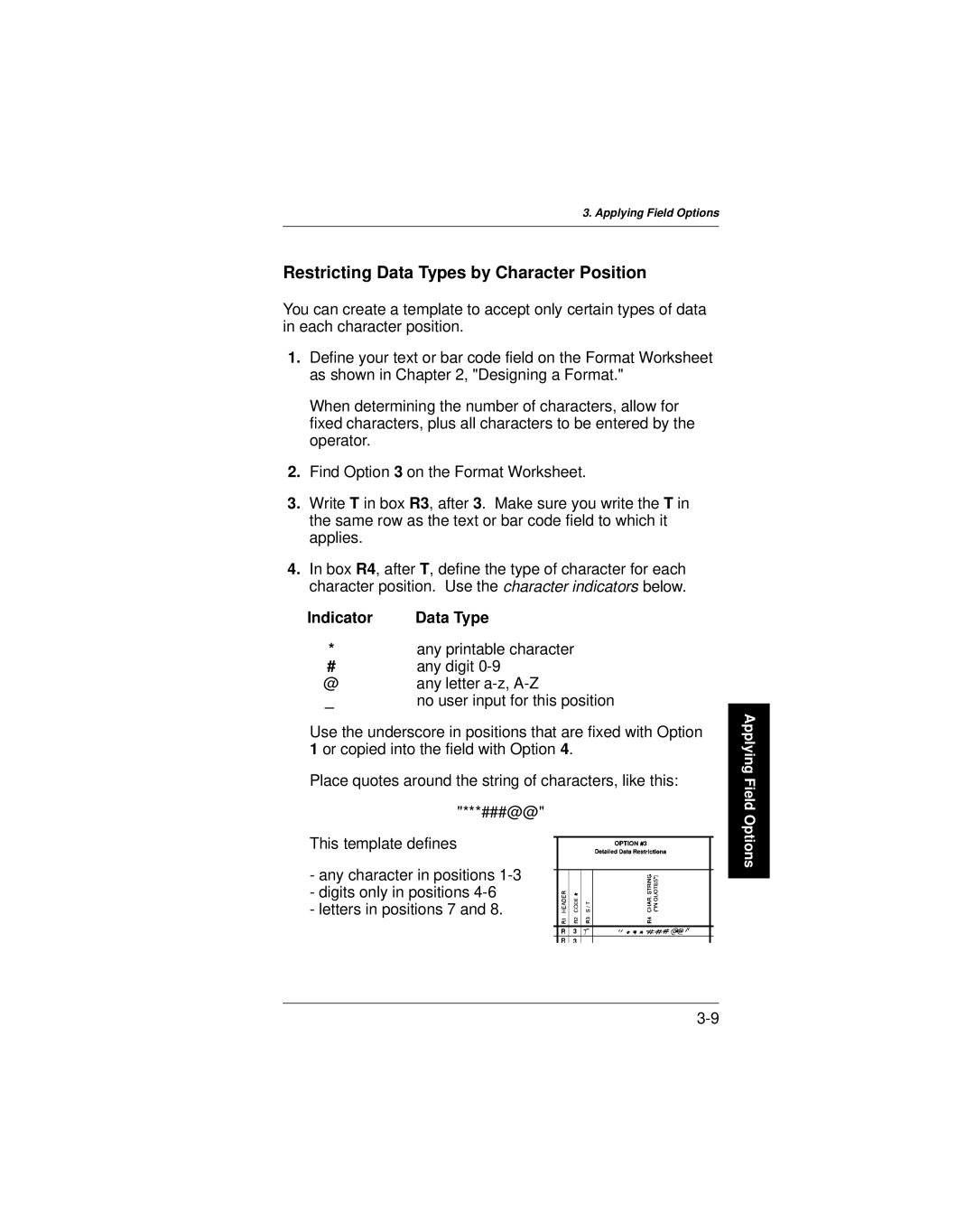3. Applying Field Options
Restricting Data Types by Character Position
You can create a template to accept only certain types of data in each character position.
1.Define your text or bar code field on the Format Worksheet as shown in Chapter 2, "Designing a Format."
When determining the number of characters, allow for fixed characters, plus all characters to be entered by the operator.
2.Find Option 3 on the Format Worksheet.
3.Write T in box R3, after 3. Make sure you write the T in the same row as the text or bar code field to which it applies.
4.In box R4, after T, define the type of character for each character position. Use the character indicators below.
Indicator | Data Type |
*any printable character
#any digit
@any letter
_ | no user input for this position |
Use the underscore in positions that are fixed with Option 1 or copied into the field with Option 4.
Place quotes around the string of characters, like this:
"***###@@"
This template defines
-any character in positions
-digits only in positions
-letters in positions 7 and 8.
Applying Field Options