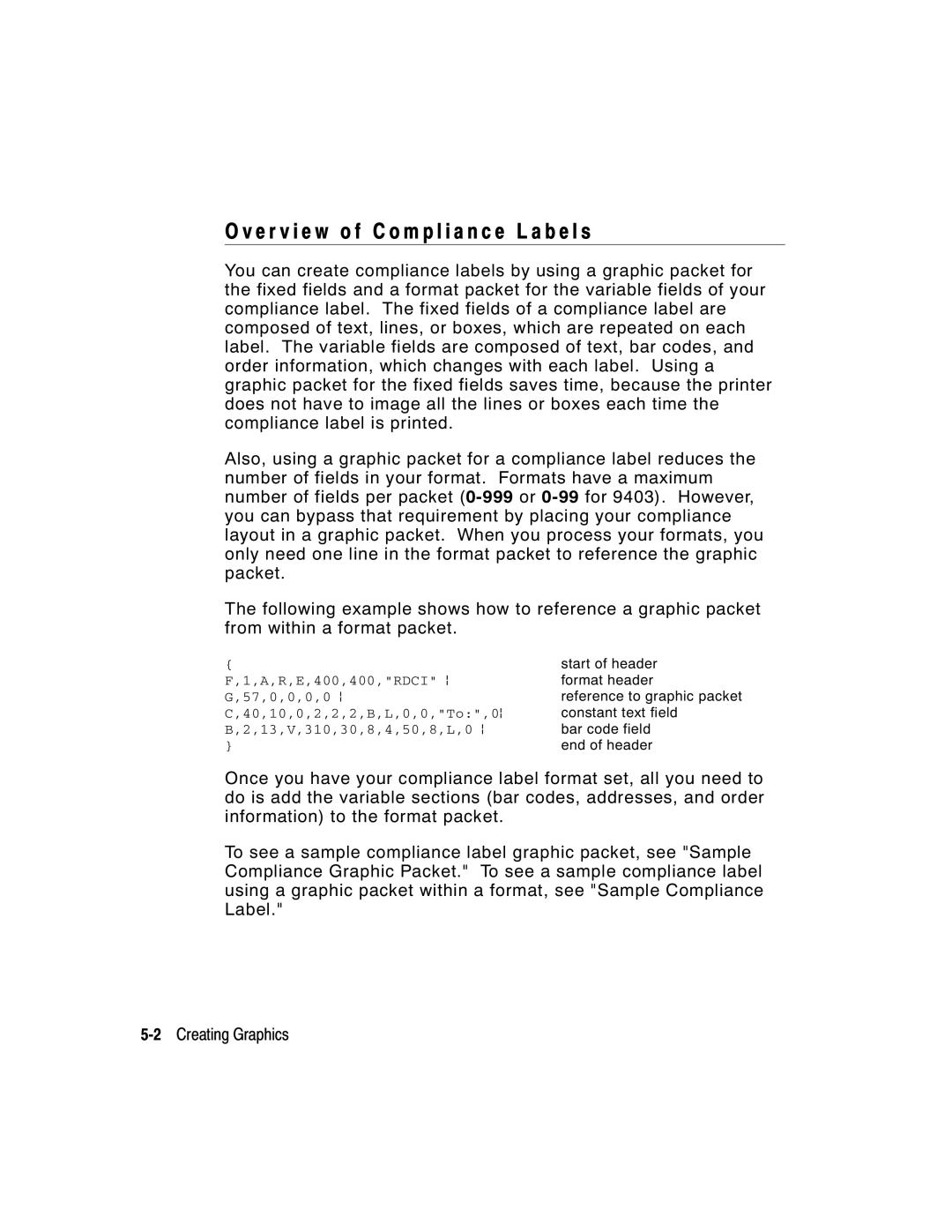Paxar Printers
9403 9825 9850 9855 9860
Canadian D.O.C. Warning
Trademarks
B L E O F C O N T E N T S
Getting Started
Page
Page
Iv Table of Contents
Printing
Status Polling
Page
Page
Page
T T I N G S T a R T E D
O u t T h i s M a n u a l
F o r e Yo u B e g i n
E a t i n g a n M P C L I I F o r m a t P a c k e t
2Getting Started
Type the following text field
Type the following constant text field
Type the following bar code field
Type the following bar code data
I l y S t a r t u p P r o c e d u r e s
Sample Batch Packet
A r t i n g w i t h a D e s i g n
T e r m i n i n g F o r m a t C o n t e n t s
T e r m i n i n g t h e P r i n t a r e a
A w i n g R o u g h S k e t c h e s
I n g S u p p l y L a y o u t G r i d s
N s i d e r i n g F i e l d Ty p e s
Field Type Description Examples
I n g t h e F o r m a t Wo r k s h e e t
N s i d e r i n g F o n t s
T e r c h a n g i n g P a c k e t s
L l i n g i n t h e F o r m a t Wo r k s h e e t
N F I G U R I N G T H E P R I N T E R
T t i n g C o m m u n i c a t i o n P a r a m e t e r s
I n g P a r a l l e l C o m m u n i c a t i o n s
A n d a r d S y n t a x G u i d e l i n e s
I n g M P C L I I C o n v e n t i o n s
C L I I P u n c t u a t i o n
‘comment‘
Page
I n g O n l i n e C o n f i g u r a t i o n P a c k e t s
N f i g u r a t i o n P a c k e t H e a d e r
6Configuring the Printer
Header,ID#,action,device p
Header Constant ID# ID. Use
A,N,E p
25,0,0,0 p
N f i g u r a t i o n S y n t a x G u i d e l i n e s
A1. a System Setup Packet
K i n g P r i n t a d j u s t m e n t s
F i n i n g t h e S y s t e m S e t u p P a c k e t
10Configuring the Printer
Ansi
F i n i n g t h e S u p p l y S e t u p P a c k e t
Supplytype,ribbonon,feedmode
Supplyposn,cutposn,skipindex p
Example I ,B,0,0,1,10,50,1 p
Contrast,printadj,marginadjust
F i n i n g t h e P r i n t C o n t r o l P a c k e t
Speedadj,phwidth p
14Configuring the Printer
Cursym,secondary,decimals p
1,1,2 p
ANSIcd,string1,string2 p
S e t t i n g C o n t r o l C h a r a c t e r s
?E?~123~044~034~124~125~126~094 p
DTR default
Syntax I ,F,baud,wordlength,stopbits,parity, flowcontrol p
F i n i n g t h e B a c k f e e d C o n t r o l P a c k e t
Action,dispos,bkfddis p
2 p
Page
Buffer,device,buffersize p
22Configuring the Printer
M1. M Memory Configuration Packet M2. buffer Buffer type
To reallocate in K Enter this amount
M3. device Storage type
Buffer Type 9403 9825 9850 9855/9860
E c k i n g C u r r e n t B u f f e r S i z e s
9403 9825 9850 9855/9860
O u t M e m o r y B u f f e r s
1147.8 =
Linecount x 50/1024
F f e r Wo r k s h e e t
F f e r a l l o c a t i o n C o n s i d e r a t i o n s
Make copies of this page to use as a buffer worksheet
Page
I n g I m m e d i a t e C o m m a n d s
A b l i n g I m m e d i a t e C o m m a n d s
N d i n g I m m e d i a t e C o m m a n d s
30Configuring the Printer
SFa
SD or
SCd
SFb
E a r i n g P a c k e t s f r o m M e m o r y
I n g t h e F o n t P a c k e t
Clears Format #1 from volatile RAM
M,R p
Font#,action,device p
34Configuring the Printer
Printer returns the following to the host
Baseline
Spacing
Type
Cell Width
I n g t h e F l a s h U p l o a d P a c k e t
F,E,200,200,FMT1 p 5,A,F,E,400,200,FMT5 p
A s h C o n s i d e r a t i o n s
38Configuring the Printer
L o a d i n g F o r m a t H e a d e r I n f o r m a t i o n
Header,format#,action,device p
Selects all formats in memory and returns the following
Selects format1 and returns the following to the host
H,Z p
Format#,action,device,name p
40Configuring the Printer
Verifier Configuration
Vfrcomds p
M p l e Ve r i f i e r C o n f i g u r a t i o n P a c k e t
42Configuring the Printer
F I N I N G F I E L D S
F i n i n g t h e F o r m a t H e a d e r
Format Header begins a format file
2Defining Fields
Gap,font,hgt mag,wid mag,color,alignment
F i n i n g Te x t F i e l d s
Field#,# of char,fix/var,row,column
Char rot,field rot,sym set p
4Defining Fields
Line field Line field not Blocked out by
6Defining Fields
T12. alignment
Example T,2,10,V,250,50,0,1,1,1,B,C,0,0,0 p
F i n i n g B a r code F i e l d s
Each bar code field requires a separate definition
8Defining Fields
Left/Center/Right-Justified Fields Balanced Fields
Bar Code Number of Characters Fixed or Variable
10Defining Fields
Printer Unit of Measure Row or Column or End Row End Column
B7. font Bar code. Options
Postnet
Set
3 D P I B a r code D e n s i t i e s
12Defining Fields
Dots/mils Available
Bar code Density Element Row Height
Bar code Density Narrow Narrow to Data Appearance Char Set
Selector Or cpi Element Wide Ratio
Data Appearance Char Set
14Defining Fields
Num Alphanum
0 D P I B a r code D e n s i t i e s
16Defining Fields
Selector Width Dots/mils Ratio
Num Alphanum
18Defining Fields
F i n i n g N o n P r i n t a b l e Te x t F i e l d s
Field#,# of char p
F i n i n g C o n s t a n t Te x t F i e l d s
Field Data Field Type
20 p
Field width. Default spacing Standard
18 15 pt. CG Triumvirate
C7. wid mag
22Defining Fields
C6. hgt mag
C8. color
Defining Fields
24Defining Fields
Type,row,column,angle/end row,length
F i n i n g L i n e F i e l d s
N e Ty p e s
End col,thickness,pattern p
L5. angle/ If Using Segments end row
L6. length/ If Using Segments end col
26Defining Fields
F i n i n g B o x F i e l d s
Q2. row
28Defining Fields
Q1. Q
Printer Unit of Measure Row or
Example Q,240,30,270,150,3, p
30Defining Fields
F I N I N G F I E L D O P T I O N S
S t r i c t i o n s
P l y i n g F i e l d O p t i o n s
M b i n i n g F i e l d O p t i o n s
2Defining Field Options
T i o n 1 F i x e d D a t a
Fixed char p
%$ p
T i o n 2 D a t a Ty p e R e s t r i c t i o n s
Charcode p
R1. R Option Header
T i o n 3 D a t a E n t r y Te m p l a t e s
Code,chars p
Src fld,src start,# to copy,dest
T i o n 4 C o p y D a t a
6Defining Field Options
Start,copy code p
2033398BLUE Bar Code Defining Field Options
R g i n g F i e l d s
203 Non-printable 339 Text
R7. copy code Copy Method
Allows data to be entered from the keypad
T i o n 5 D e f i n e D a t a E n t r y S o u r c e s
B F i e l d s
8Defining Field Options
20,prompt p
T i o n 2 0 D e f i n e D a t a E n t r y P r o m p t s
T i o n 3 0 P a d d i n g D a t a
20,Order Number p
Pads data with an X on the left side of the field
T i o n 3 1 C a l c u l a t e C h e c k D i g i t
M p l e U s e f o r P a d d i n g
10Defining Field Options
T i o n 4 2 P r i c e F i e l d
42,appearance code p
42,1 p
50,narrow,wide,gap,narspace
T i o n 5 0 B a r code D e n s i t y
12Defining Field Options
Widespace p
51,security,stand/default p
51,2,S p
Indicates Option
52,row/column,dimension p
T i o n 5 2 P D F 4 1 7 W i d t h / L e n g t h
14Defining Field Options
60,I/D,amount,l pos,r pos p
60,I,5,1,6 p
T i o n 6 1 R e i m a g e F i e l d
Fldlength,D/P,weights p
I n g C h e c k D i g i t s
Selector,action,device,modulus
M o f P r o d u c t s C a l c u l a t i o n
1,2,3,4
18Defining Field Options
M o f D i g i t s C a l c u l a t i o n
20 + 2 + 6 + 6 + 16 + 5 + 4 + 3 + 36 =
+ 0 + 2 + 6 + 6 + 1 + 6 + 5 + 4 + 3 + 3 + 6 =
20Defining Field Options
E AT I N G G R a P H I C S
E r v i e w o f C o m p l i a n c e L a b e l s
Hex Method
E r v i e w o f B i t m a p p e d I m a g e s
T e r m i n i n g a M e t h o d
Run Length
S i g n i n g C o m p l i a n c e L a b e l s
S i g n i n g B i t m a p p e d I m a g e s
E c i a l C o n s i d e r a t i o n s
Inches
I n g t h e H e x M e t h o d
Exceeds
Limit
Assign 1 to every black square and 0 to every white square
6Creating Graphics
I n g t h e R u n L e n g t h E n c o d i n g M e t h o d
Row 1, position 50 26 on
T e r m i n i n g H o w t o S t o r e t h e I m a g e
I n g F l a s h
I n g N o n v o l a t i l e R a M
I n g Vo l a t i l e R a M
I n g Te m p o r a r y S t o r a g e
E a t i n g a G r a p h i c Pa c k e t
S i t i o n i n g t h e G r a p h i c I m a g e
T h i n t h e G r a p h i c P a c k e t H e a d e r
T h i n t h e F i e l d
F i n i n g t h e G r a p h i c H e a d e r
T h i n a F o r m a t
G1. G Graphic Header
G6. row
G8. mode
G5. units
G7. column
B3. column
E a t i n g B i t m a p F i e l d s
B2. row
B4. algorithm
E a t i n g N e x t B i t m a p F i e l d s
Adjdir,adjamt,algorithm,data p
117,24,H,03FFFFFFFFFFFFFFFFFFFC p
E a t i n g D u p l i c a t e F i e l d s
Adjdir,adjamt,count p
1,2 p
M p l e C o m p l i a n c e G r a p h i c P a c k e t
Sample compliance graphic packet is shown below
M p l e H e x G r a p h i c P a c k e t
M p l e R u n L e n g t h G r a p h i c P a c k e t
20Creating Graphics
Creating Graphics
22Creating Graphics
A c i n g t h e G r a p h i c i n a F o r m a t
F i n i n g t h e G r a p h i c F i e l d
GraphID,row,col,mode,rotation p
G4. column
G5. mode
G3. row
G6. rotation
M p l e C o m p l i a n c e L a b e l
24Creating Graphics
M p l e B i t m a p G r a p h i c I m a g e
26Creating Graphics
I N T I N G
R m a t t i n g F l a s h
W n l o a d i n g F i l e s
Batch control
F i n i n g t h e B a t c h H e a d e r
Batch header
Batch data
F i n i n g t h e B a t c h C o n t r o l F i e l d
E1. E Batch Control Field
1,4,2,1,4 p
F i n i n g B a t c h D a t a F i e l d s
C r e m e n t i n g F i e l d s
E c i a l P r i n t i n g C o n s i d e r a t i o n s
R g e d o r S u b F i e l d s
Sample Batch Data with Special Characters
5 x P r i n t e r s
6 0 P r i n t e r
R i a l B a r code P r i n t i n g I n f o r m a t i o n
T c h M e t h o d
W n l o a d i n g M e t h o d s
Q u e n t i a l M e t h o d
T c h Q u a n t i t y Z e r o M e t h o d
D i f y i n g F o r m a t s
T i o n a l E n t r y M e t h o d
Mode COM1 9600,N,8,1,P
A T U S P O L L I N G
Q u i r y R e q u e s t E N Q
Q u i r y R e s p o n s e
Indicates the printer is offline 2Status Polling
Page
Failure Error Data
Q R e f e r e n c e Ta b l e B y t e #
Char Const Comp Corr Online Busy Active
Q R e f e r e n c e Ta b l e B y t e # 2 c o n t i n u e d
Battery Error Fault Dispense Label
Char Const Low Format Waiting Ribbon Stock Online
Q R e f e r e n c e Ta b l e B y t e # 3 c o n t i n u e d
B R e q u e s t
Field Type Valid Options Description Identifier
B R e s p o n s e
Status1,Status2,FMT-1,BCH-2
Status2
Packet Type
Parameter
Error Number
Field Number
FMT-1/BCH-2
Following syntax is the response for a Job 4 request
Printed,total,FMT-1,BCH-2
25,FMT-3,Bch-2
Number Meaning
14Status Polling
Status Polling
16Status Polling
A G N O S T I C S a N D Error S
I n t i n g a Te s t L a b e l
User Diag
Yo u R e c e i v e a n Error M e s s a g e
Installed Options Description
A d i n g a Te s t L a b e l
S e t t i n g P r i n t e r s
D i t i o n a l D i a g n o s t i c s I n f o r m a t i o n
L l i n g Te c h n i c a l S u p p o r t
A d i n g a n Error L a b e l
T a Error s
Error Description Code
Page
Page
Page
Page
Page
Page
Page
Page
M m u n i c a t i o n F a i l u r e s
Page
T a F o r m a t t i n g F a i l u r e s
Page
C h i n e Fault s
ENTER/PAUSE
Page
Space
Page
Printer Description Display
RAM checksum test failed. Reset your
Nvram Sum Fail Setup options. Transmit your packets Again
Item storage RAM failed. Reset your
I N T E R O P T I M I Z AT I O N
J u s t i n g t h e P r i n t Q u a l i t y
Dark
Spec
D u c i n g I m a g i n g T i m e
4Printer Optimization
T h F o r m a t s
N e r a l F o r m a t T i p s a n d H i n t s
C r e a s i n g T h r o u g h p u t
T h P a c k e t s
You can group fields with similar parameters. For example
T h B a r codes
T h F i e l d s
M P L E SA
M p l e U P C a F o r m a t P a c k e t
2Samples
Mode Description
M p l e M a x i code P a c k e t s
D e 0 O b s o l e t e S a m p l e
4Samples
D e 2 S a m p l e
Samples A-5
D e 3 S a m p l e
6Samples
C t a n g u l a r D a t a M a t r i x P a c k e t
M p l e D a t a M a t r i x P a c k e t s
U a r e D a t a M a t r i x P a c k e t
Samples A-7
M p l e Q u i c k R e s p o n s e P a c k e t s
Errorcor mask# datainput, char
T e r i n g B a t c h D a t a f o r Q R code
HM,N0123456789012345 p
R u c t u r e d a p p e n d M o d e
Modeid code# #ofdiv parity, errorcor
Code P a c k e t
10Samples
R u c t u r e d a p p e n d Q R code P a c k e t
Samples A-11
Example 1,D0205E9,Q0A, p B006qrcode, p
M p l e C o m p l i a n c e P a c k e t
12Samples
Samples A-13
14Samples
M p l e F o r m a t P a c k e t
Samples A-15
Sample Zero Batch Packet
16Samples
M p l e D a t a E n t r y F o r m a t P a c k e t
18Samples
N T SB
Fonts B-1
Bold Font
These samples were printed using the Internal Symbol set
Standard Font
2Fonts
CG Triumvirate Font 9pt
These samples were printed using Code
CG Triumvirate Bold Font
Fonts B-3
4Fonts
T m a p F o n t I n f o r m a t i o n
F TA F o n t 7 2 a n d F o n t 7 3 C h a r a c t e r s
I n g 3 0 0 D P
N o s p a c e d F o n t M a g n i f i c a t i o n
I n g 2 0 3 D P
Width Mag Standard Reduced Bold
Fonts B-7
8Fonts
Fonts B-9
I g h t M a g n i f i c a t i o n 2 0 3 D P
O p o r t i o n a l F o n t M a g n i f i c a t i o n
Tr i u m v i r a t e B o l d 9 p t 0 3 D P
Fonts
Tr i u m v i r a t e B o l d 9 p t 0 0 D P
I g h t M a g n i f i c a t i o n 3 0 0 D P
Fonts B-11
I g h t M a g i n f i c a t i o n 2 0 3 D P
Tr i u m v i r a t e 6 p t 0 0 D P
Tr i u m v i r a t e 7 p t 0 3 D P
Tr i u m v i r a t e 7 p t 0 0 D P
Fonts B-13
Tr i u m v i r a t e 9 p t 0 3 D P
Tr i u m v i r a t e 9 p t 0 0 D P
Tr i u m v i r a t e 1 1 p t 0 3 D P
Fonts B-15
Tr i u m v i r a t e 1 1 p t 0 0 D P
Tr i u m v i r a t e 1 5 p t 0 3 D P
Fonts B-17
Tr i u m v i r a t e 1 5 p t 0 0 D P
A l a b l e / Tr u e Ty p e F o n t I n f o r m a t i o n
R m a t C o n s i d e r a t i o n s
48pt Sample
W n l o a d i n g Tr u e Ty p e F o n t s
I n g a s i a n D o u b l e B y t e Tr u e Ty p e F o n t s
U b l e B y t e B i t m a p F o n t s
Fonts B-23
U b l e B y t e Tr u e Ty p e F o n t s
A r a c t e r M a p p i n g O v e r v i e w
Character Mapping Code Batch Data
C e n s i n g Yo u r F o n t s
500
I n g F o n t N u m b e r s i n F o r m a t s
100
1000
Example
DOS Code
P p o r t e d S y m b o l S e t s a n d code P a g e s
Internal
Pages 437 or
I n g code 1 2 8 F u n c t i o n codes
T e r i n g E x t e n d e d C h a r a c t e r s
Symbol Sets/Code Pages C-3
T e r n a l S y m b o l S e t
4Symbol Sets/Code Pages
S I S y m b o l S e t L d C h a r a c t e r S e t
Symbol Sets/Code Pages C-5
6Symbol Sets/Code Pages
Symbol Sets/Code Pages C-7
Code P a g e 8 5 0 L a t i n Code P a g e 8 5 2 L a t i n
8Symbol Sets/Code Pages
Symbol Sets/Code Pages C-9
10Symbol Sets/Code Pages
Symbol Sets/Code Pages C-11
12Symbol Sets/Code Pages
Symbol Sets/Code Pages C-13
14Symbol Sets/Code Pages
Char Hex Decimal
Symbol Sets/Code Pages C-15
16Symbol Sets/Code Pages
Symbol Sets/Code Pages C-17
N a r y t o H e x C o n v e r s i o n C h a r t
18Symbol Sets/Code Pages
Symbol Sets/Code Pages C-19
20Symbol Sets/Code Pages
B l a c k D o t s
Symbol Sets/Code Pages C-21
T t o R u n L e n g t h E n c o d i n g C h a r t
F W h i t e D o t s
22Symbol Sets/Code Pages
R M AT D E S I G N T O O L S
L i n e C o n f i g u r a t i o n Wo r k s h e e t
9403 printer does not support backfeed
T c h Wo r k s h e e t
Batch Control Continuation
E c k D i g i t Wo r k s h e e t
Supply Layout Inches
203
200 190 180 170 160 150 140 130 120 110 100
192 288 384 480 576 672 768 806
102 203 305 406 508 609 711 812 853
Supply Layout dpi 300
102 203 305 406 508 609 711 812
Format
Sample
Feature Printer 985x/9860 Printer
I n t e r C o m p a r i s o n
Printer Differences E-1
2Printer Differences
RAM
Feature Printer 985x/9860 Printer
A t u s P o l l i n g I n f o r m a t i o n
Default configuration packet settings are
I n t e r C o n f i g u r a t i o n I n f o r m a t i o n
4Printer Differences
N,1
Monarch p
1,4,2 p Batch Header
Batch Packet
Option
Monospaced Fonts
Non-volatile RAM
6,1,3,1 p
D E
Index
Packet control characters Security level of P D F417
Com pliance label overlay Sam ple
Next-bitm ap fields
Ordering Overview Padding data Price field Reim aging
IM D
On a grid
Using price form atting 4
Parity selection
List of data errors 001
Print control packet C 2
Form at header 3 Transm it buffer