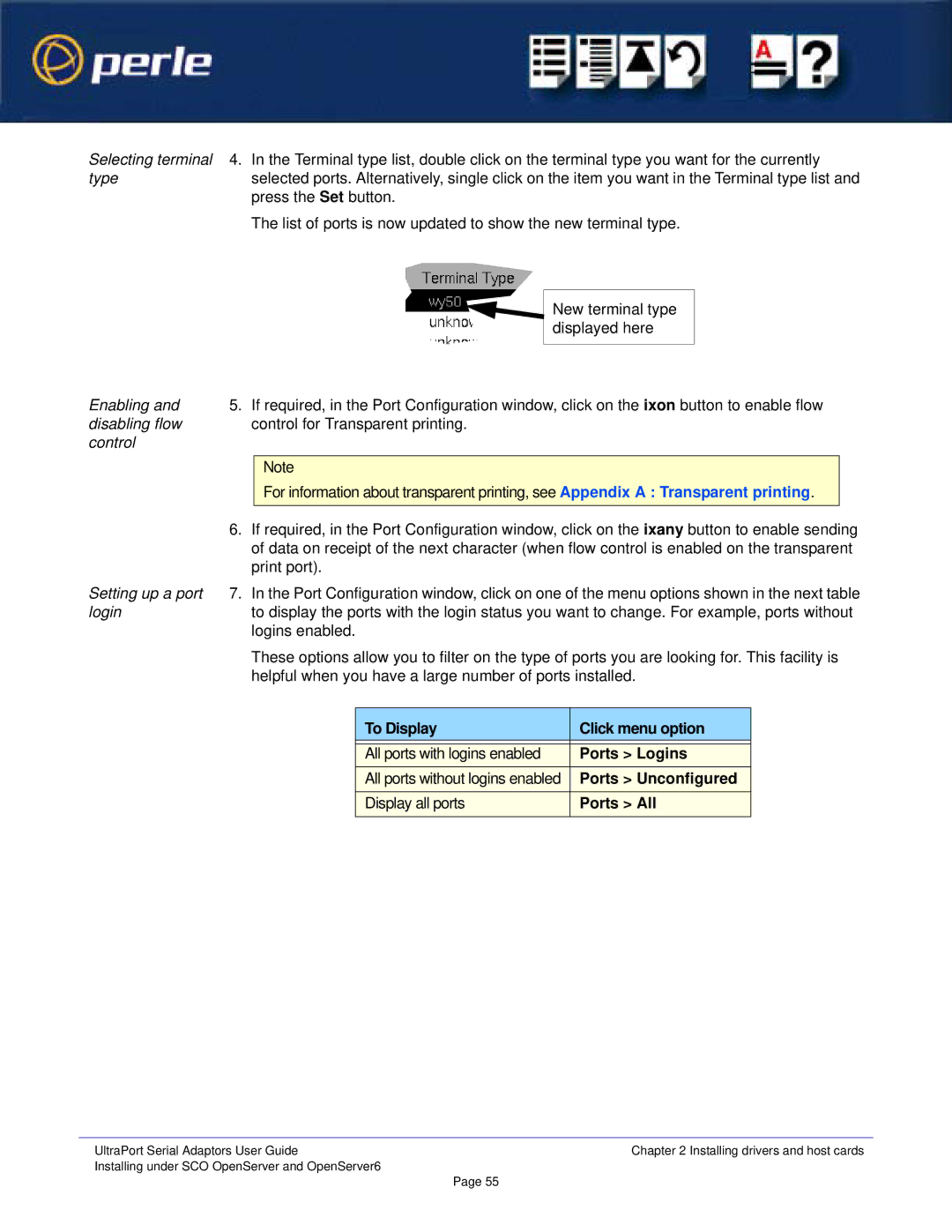Selecting terminal 4. In the Terminal type list, double click on the terminal type you want for the currently
typeselected ports. Alternatively, single click on the item you want in the Terminal type list and press the Set button.
The list of ports is now updated to show the new terminal type.
New terminal type displayed here
Enabling and 5. If required, in the Port Configuration window, click on the ixon button to enable flow
disabling flow control for Transparent printing. control
Note
For information about transparent printing, see Appendix A : Transparent printing.
6.If required, in the Port Configuration window, click on the ixany button to enable sending of data on receipt of the next character (when flow control is enabled on the transparent print port).
Setting up a port 7. In the Port Configuration window, click on one of the menu options shown in the next table
loginto display the ports with the login status you want to change. For example, ports without logins enabled.
These options allow you to filter on the type of ports you are looking for. This facility is helpful when you have a large number of ports installed.
To Display | Click menu option |
|
|
All ports with logins enabled | Ports > Logins |
All ports without logins enabled | Ports > Unconfigured |
Display all ports | Ports > All |
|
|
UltraPort Serial Adaptors User Guide | Chapter 2 Installing drivers and host cards |
Installing under SCO OpenServer and OpenServer6 | Page 55 |
|