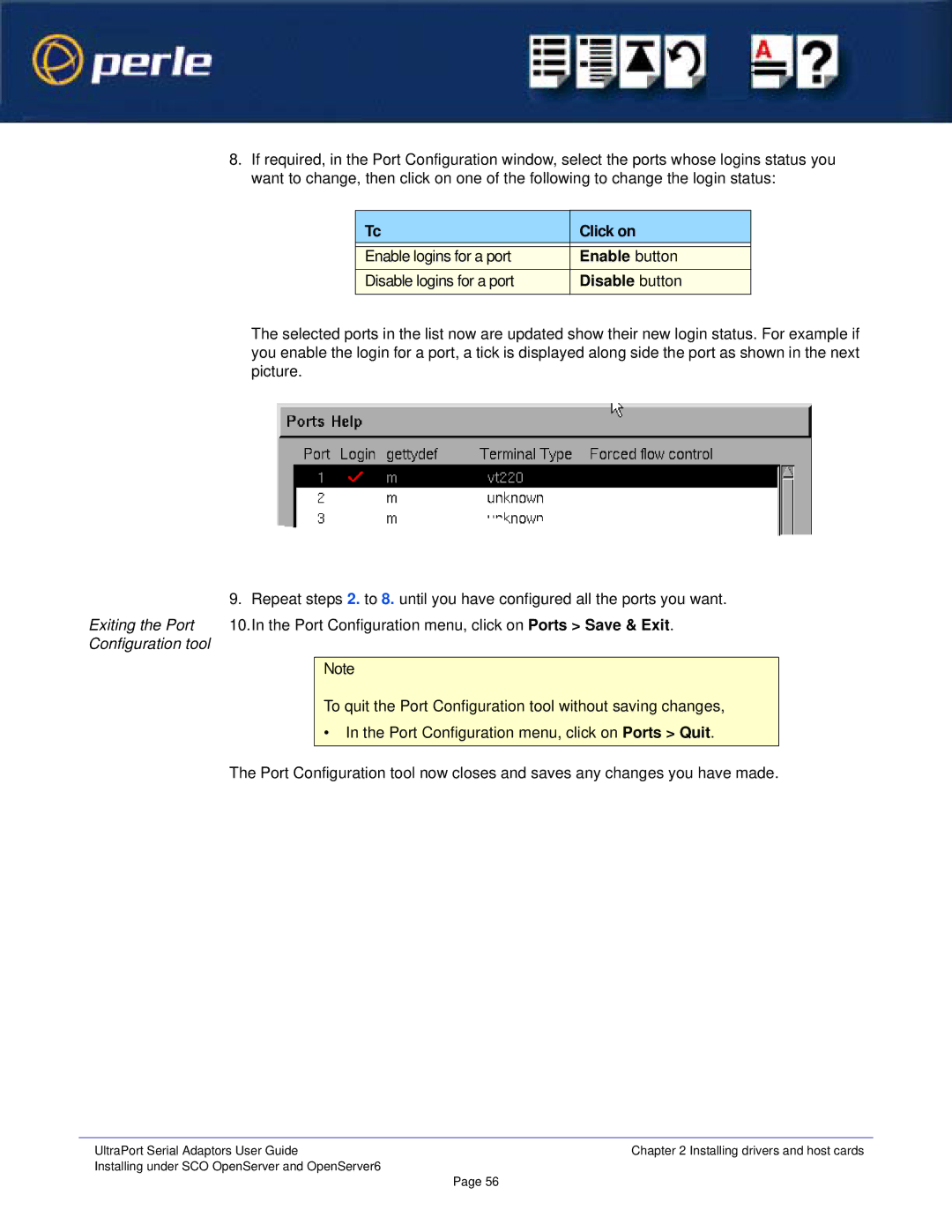8.If required, in the Port Configuration window, select the ports whose logins status you want to change, then click on one of the following to change the login status:
Tc | Click on |
|
|
Enable logins for a port | Enable button |
Disable logins for a port | Disable button |
|
|
The selected ports in the list now are updated show their new login status. For example if you enable the login for a port, a tick is displayed along side the port as shown in the next picture.
9. Repeat steps 2. to 8. until you have configured all the ports you want.
Exiting the Port 10.In the Port Configuration menu, click on Ports > Save & Exit. Configuration tool
Note
To quit the Port Configuration tool without saving changes,
•In the Port Configuration menu, click on Ports > Quit.
The Port Configuration tool now closes and saves any changes you have made.
UltraPort Serial Adaptors User Guide | Chapter 2 Installing drivers and host cards |
Installing under SCO OpenServer and OpenServer6 | Page 56 |
|