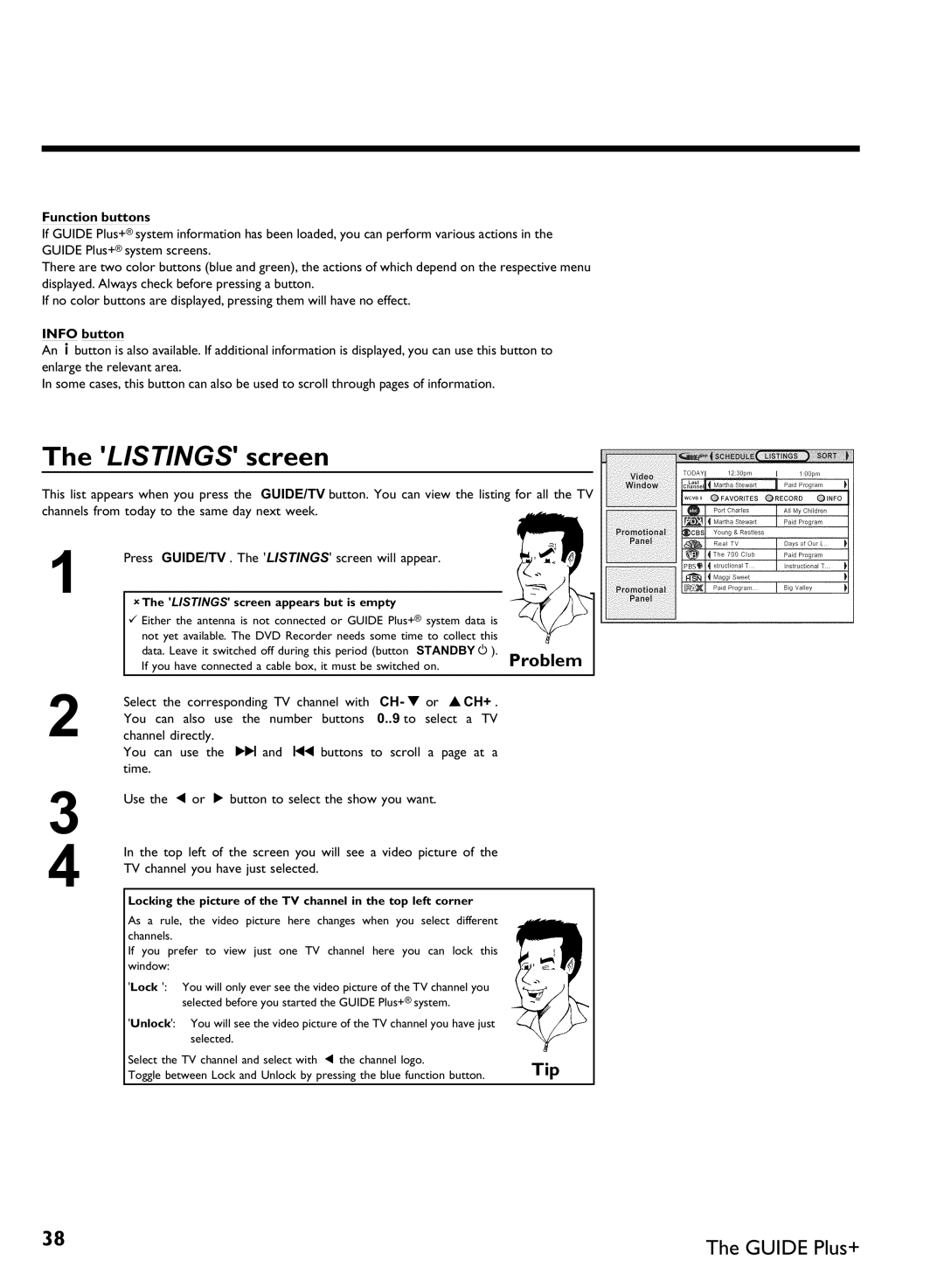Page
Page
Dear Philips product owner
Warranty Owner Model Verification Confirmation Registration
Card right away guarantees youll receive
Safety Information
Important Safety Instructions
Remote control
Additional TV functions
Front of the Recorder
Behind the door at the lower right front corner
Output jacks OUT
Back of the Recorder
Input jacks
Output jacks Digital Audio OUT
Symbols on your DVD Recorder display
Output jacks OUT 480p/480i
Output jack G
Messages on your DVD Recorder display
PAL recordings
Clean the disc or use a new one
But the error will be skipped
OPEN/CLOSE J button
Table of contents
Timer
Phil
Question? Tip Problem
AIntroduction
Dear Philips customer
Welcome to the large family of Philips DVD owners
Thank you for buying a Dvdr 80/17
Playback only
Compatible discs
Recording and Playback
Region codes
Technical data
Accessories
Important notes regarding operation
There is a risk of an electrical shock
Therefore, refrain from using a cleaning CD
Cleaning discs
Can I use a cleaning disc intended for DVD players?
Special functions of your new DVD Recorder
Model no
Connecting your DVD Recorder to the TV
BConnecting the DVD Recorder
Preparing the remote control for operation
Tip
Progressive scan
Connecting with a Component Video Y Pb Pr cable
Interlaced
Demo Pin
Please note the color order
Switching the TV
Connecting with a S Y/C cable
Switching TV and DVD Recorder to Progressive scan
Switching the DVD Recorder
Connecting the DVD Recorder
Connecting with Video Cvbs cable
Connecting only with the antenna cable
AI dont see a menu for language selection
Problem
How do I switch the Recorder between channel 3 and 4?
AWhen copying video cassettes appears DVD Recorder display
CConnecting additional devices
Connecting an additional video recorder
Please be aware
Connecting a cable box with Cinch or S cable
Connecting a Cable Box only with the antenna cable
Best Picture Quality
Connecting a camcorder to the front jacks
Connecting audio devices to the analog audio jacks
Very good Picture Quality
AA loud distorted sound is coming from my speakers
Connecting audio devices to the digital audio jacks
Digital multi sound
CH- B or ACH+
DInstalling your DVD Recorder
Initial installation
ACH+
AThe DVD Recorder finds very few/no channels during Search
Format
Which screen formats can I choose?
Automatic TV channel search
Tuner mode
Procedure may take several minutes
AVery few TV channels were found
OK to
Adding and deleting TV channels manually
AI can not select the line Add/Delete Channels
Setting the language
Which settings can I choose?
Stereo
Switching audio recording Stereo, SAP
To end, press SYSTEM-MENU
Select Automatic with
Setting the time/date automatically
Confirm with
Select the corresponding line with CH- B or ACH+
Installing your DVD Recorder
Manually setting the time & date
General information
Setting up the Guide Plus+ system
EThe Guide Plus+ system
AA Set screen will appear
Otherwise, you should continue here
Confirm with Use CH- B
Confirm with Use ACH+ CH- B to select your country
Box is transmitting usually channel
Without interference
Connecting the IR Blaster
Setting up the cable box
How do I find the right position?
Next 24 hours
AMy cable box has not switched to the other channel number
Finalize set
AMy cable box is not displaying the channel number
Navigating the Guide Plus+ system
Using the Guide Plus+ system
Guide Plus+ system General
Info button
Listings screen
Function buttons
Function buttons in the Sort screen
Sort screen
Function buttons in the Listings screen
Function buttons in the Messages screen
Schedule screen
Messages screen
Colors in this listing
Promotions screen
Setup screen
Change system settings
Colors in this menu
Left column
Change channel display
Review options
TV station logos and names are shown here
Menu bar
FInformation on the TV screen
Menu bar icons
Field for temporary messages
Disc type icons
Video No disc Disc error
Status box
Disc status icons
Timer info box
Tuner info box
Inserting a disc
GPlayback
General information regarding playback
Play G or OPEN/CLOSE J
Playback starts automatically
Opening/Closing the tray using the remote control
Playing a DVD video disc
Audio CD display
Playing a DVD+RW or DVD+R
Playing audio CDs
Important information regarding playback
When creating MP3 CDs, keep the following in mind
Playing MP3 CDs
MP3 CD display
Playback of a Super Video CD
Changing to a different chapter track/title
Using the T/C title/chapter button
HOther playback functions
Disc search
Pause 9 to stop playback and display a Still picture
Still picture
Slow motion
To continue playback, press Play G
To continue playback, press Play G twice
Search with time entry
Repeating/Shuffle
Playback will now start at the time you entered
OK button
Repeat a specific segment a
Scan function
AThe F icon cannot be selected
Camera angle
Zoom function
Changing audio language
Subtitles
Adding child discs
IDisc Manager DM
How many discs can I save in the Disc Manager?
Adding a disc to the Disc Manager
Recordings are saved automatically
Removing discs from the Disc Manager
Why do I need to label the discs?
Disc contents are not deleted
To end, press Disc Manager
DM will appear on the TV screen
Select Find title using
Searching for a title in the Disc Manager
What do the displays on the screen mean?
Displayed disc number. Please insert the appropriate disc
Searching discs
Confirm with OK
Searching for a blank section
ACH+ or
End of disc is reached
JRecording
What kind of discs can be used for recording?
If you want to start a recording manually
Select
Recording without automatic switch
CH- B to
Want to
AIf display reads
You can stop recording by pressing Stop h on the remote or
Inserting chapter markers
Making recordings on DVD+R discs compatible
Ending recording
Pausing recording
Recording with automatic switch OTR one
How can I delete the recording time I just entered?
Preventing accidental erasing of discs
What happens with DVD+R discs?
Lining up recordings within a title assemble cut
Which recording modes can I choose?
Selecting the recording mode quality
Can I also change the recording mode via a menu?
KManaging disc content
Can markings also be made on DVD+Rs?
Inserting chapter marker
Select Current chapter using CH- B
Favorite Scene Selection
Hiding chapters
Fast switching options
Deleting chapter markers
Can I also divide titles on DVD+Rs?
Changing the index picture
Splitting titles
Editing recording titles name
Can titles also be deleted on DVD+Rs?
Playing the entire title
Deleting recordings/titles
Disc settings
Changing disc name
Finalizing DVD+R discs
AThe Settings for menu does not appear
Finalize editing
AThe line Make edits compatible does not appear
Erasing DVD+RWs
LProgramming a recording Timer
Programming a recording with the Guide Plus+ system
Setting up repeat recordings
You can also program TV shows as Favorites
AI will see some informations about the Guide Plus+ system
Select line PlusCode using CH- B
Programming a recording with the VCR Plus+ system
CH- B
Decoded data appears after confirmation
Changing the start/end times
Quality Recording quality M1, M2, M2x, M3, M4, M6, M8
From being recorded but will keep the show in the list
Programming a recording without the VCR Plus+ system
Fields of Start time and End time
Delete programmed recording
How to change or delete a programmed recording Timer
To end, press GUIDE/TV
Extending the start/finish time
Recordable disc
Problem solving for programmed recordings
Recording about to start
MUser preferences
Black level shift
Picture settings
TV shape
Vertical video shift
Digital output
Sound settings
Night mode
Analog output
Language settings
Additional settings
Remote control settings
Display
Auto resume
Disc feature menu
Access control
Finalize disc
Activating/Deactivating the child lock
NAccess control Child lock
Child lock DVD and VCD
Authorizing discs
Locking authorized discs
What do the parental levels mean?
Parental control DVD video only
Activating/Deactivating the parental control
Changing the country
Confirm with OK . To end, press repeatedly D and then
Changing the PIN
Forgot my code
OBefore you call technical support
BWarning
Cannot playback Super Video CDs
Problemsolution
Other disc errors
Símbolos de seguridad
La inmediata devolución de su Tarjeta de
Información de seguridad
Instrucciones Importantes DE Seguridad
Mando a distancia
Funciones de TV adicionales
En la parte frontal del aparato
Detrás de la tapa, en la parte frontal a la derecha
Terminales de salida OUT
La parte posterior del aparato
Terminales de entrada
Terminales de salida Digital Audio OUT
Indicaciones de la pantalla display de la grabadora DVD
Terminales de salida OUT 480p/480i
Mensajes de la pantalla de la grabadora DVD display
Contenga alguna grabación en Ntsc
Contenga alguna grabación en PAL
Salta el error
Aparece el menú para configurar la fecha y hora
Ejemplo, pulsar la tecla OPEN/CLOSE J
Indice
Grabación con desconexión automática OTR
MConfiguración preferida Personalizada
Estimado cliente de Philips
Pregunta ? Consejo Problema
AIntroducción
Aquí explico cosas Aquí menciono funciones que
Hace el DVD+RW?
La gran familia de propietarios de aparatos Philips
Es un DVD?
Hace el DVD+R?
Sólo reproducción
Discos compatibles
Grabación y reproducción
Accesorios suministrados
Código de país o región
Datos técnicos
Láser
Alta tensión en el aparato! abrir! de descarga eléctrica
Utilizar un disco limpiador para la grabadora DVD?
Limpieza del disco
Funciones especiales de la grabadora DVD
Así pues, no utilice CD limpiadores
Introducción
Model no
Conexión de la grabadora DVD al televisor
BConexión de la grabadora DVD
Preparación del mando a distancia para el funcionamiento
Conexión con cable de vídeo composite Y Pb Pr
Rastreo progresivo
Preste atención a la disposición de los colores
Cb Cr. Consulte el manual de instrucciones del televisor
Clavija de demostración Demo Pin
Cómo conmutar el televisor
Conexión mediante cable de S Y/C
Conmutar el televisor y la grabadora DVD a Progressive scan
Cómo conmutar la grabadora DVD
Conexión de la grabadora DVD
Conexión por cable de vídeo Cvbs
La toma de alimentación de la pared
Conexión sólo con el cable de la antena
Clavija de entrada de la antena del televisor
Ponga el televisor en el canal seleccionado 3 o
Problema
Elegir los canales 3 o
Durante el modo de espera
Pueden conectar aparatos adicionales con Progressive Scan?
CConexión de aparatos adicionales
Conexión de aparatos de vídeo adicionales
Video in . Si
Conectar un receptor cable con cable cinch o S
Conectar un receptor cable sólo con el cable de antena
Calidad de imagen muy buena
Conexión de una videocámara a las clavijas del frontal
Calidad de imagen superior
Calidad de imagen buena
Sonido digital multicanal
Confirme con la tecla OK
DPuesta en marcha
Instalación inicial
CH- B o ACH+
Puesta en marcha
CH- B o
Modo sintonizador Tuner mode
Búsqueda automática de canales
ASe encuentran muy pocos canales de
Televisión
Asignación y borrado manual de canales de TV
ANon se puede seleccionar la línea Agregar/Eliminar Canales
Configuración del idioma
Menú idioma de los OSD, menú en pantalla
Conmutación de la grabación de audio estéreo, SAP
Finalice con la tecla
Ajuste automática de la fecha y hora
Not allowed aparece en la pantalla de TV
Ajuste manual de la fecha y hora
Puesta en marcha
Instalación del sistema Guide Plus+
EEl sistema Guide Plus+
Información general
Horas o bien por temas
Es la diferencia entre cable y antena?
Instalación De lo contrario, siga adelante
Qué debo indicar mi código postal/zip?
Cable pueda recibirla
Conexión del IR Blaster
Instalación del receptor cable
Sé cuál es la posición correcta?
El sistema Guide Plus+
Navegación por el sistema Guide Plus+
El sistema Guide Plus+ General
Uso del sistema Guide Plus+
Acceso al sistema Guide Plus+
La tecla Info
La pantalla Listings
Las teclas de función
AAparece la LISTINGS, pero está vacía
Favorite tecla de función azul
Consejo
Teclas de la Listings
Record tecla de función verde
Teclas de función en la pantalla Sort
La pantalla Sort
Teclas del menú Sort
Teclas del menú Mensajes
La pantalla Schedule
La pantalla Messages
Colores del menú
La pantalla Setup
La pantalla Promotions
En ella aparece el canal de TV con una breve descripción
ON.Consejo
Columna izquierda
Columna derecha
Barra de menús
FInformación indicada en el menú de pantalla del televisor
Símbolos de la barra de menús
Campo de estado
Error
Campo de respuesta inmediata
Símbolos de los tipos de discos
Campo de información del temporizador
Símbolos de los modos de funcionamiento
Campo de información del sintonizador
Canal actual / clavija de entrada seleccionada Ninguna se
AEn la pantalla indicadora aparece
GReproducción
Indicaciones generales para la reproducción
Introducción del disco
OPEN/CLOSE J . En
Reproducción de un disco de vídeo DVD
Reproducción de un disco DVD+RW/ +R
El número de pistas del CD y la duración total del mismo
Reproducción de un CD de audio
Reproducción de un CD de MP3
Al crear CD de MP3, tenga en cuenta lo siguiente
Otras funciones de reproducción
Reproducción de un CD de súper vídeo
Indicaciones del CD de MP3
Búsqueda en el disco
HOtras funciones de reproducción
Cómo cambiar a otro título o capítulo
Pause 9 , para detener
Imagen fija
Cámara lenta
Para continuar con la reproducción, pulse la tecla Play G
La reproducción comienza a la hora indicada
Búsqueda por tiempos
Repetición / reproducción aleatoria
Vídeo Reproducción aleatoria Shuffle
Repetición de un pasaje a
Función de rastreo
Ninguna repetición
Verá una imagen fija
Perspectiva de la cámara
Función zoom
SYSTEM-MENUy, con la tecla C , seleccione el Símbolo F
Cambio del idioma de doblaje
Subtítulos
Asignación de Discos protegidos para ni
Discos se pueden memorizar en Disc Manager?
Aviso sobre las grabaciones realizadas con otras grabadoras
Aparece en pantalla la siguiente imagen
Cómo incluir un disco en Disc Manager
Inserte un disco DVD+RW/+R en la grabadora DVD
La bandeja del disco
Se borra el contenido del disco
Borrado de discos de Disc Manager
Finalice con la tecla Disc Manager
AVeo en la pantalla, por ejemplo, el mensaje Insertar disco
Búsqueda de un título en Disc Manager
Significan las indicaciones que aparecen en pantalla?
Salta al inicio de la grabación seleccionada
Correspondiente
Búsqueda de discos
Mando a distancia
Puedo ver el espacio libre para grabar?
Búsqueda de una posición vacía
CH+ o CH- B el título Vacío
AEn la pantalla veo, por ejemplo el mensaje Insertar disco
JGrabación manual
Qué disco se puede grabar?
Pantalla
Grabación sin desconexión automática
AIndicaciones del índice
Video / left Audio
Número de canal de las entradas externas
Audio L/R para
Right
Inserte un disco
Interrupción de la grabación pausa
Grabación con desconexión automática OTR One
Cómo hacer compatibles las grabaciones en discos DVD+R
Cómo proteger un disco de grabaciones no deseadas
Qué sucede con los discos DVD+R
Cómo agrupar grabaciones dentro de un título Assemble
Sucede con los discos DVD+R?
Puede cambiar el tipo de grabación a través de un menú?
Selección del tipo de grabación calidad
Tipos de grabaciones se pueden seleccionar?
Edición del título de la grabación nombre
KCómo administrar el contenido del disco
Favorite Scene Selection memoria de escenas
Reproducción total del título
Cómo ocultar capítulos
Favorite Scene Selection memoria de escenas
Inserción de marcas de capítulos
Finalice la función con la tecla FSS
Conmutación rápida
Eliminación de marcas de capítulos
Seleccionado Confirme con la tecla OK
Pueden dividir también los títulos de los discos DVD+R?
Cómo modificar la imagen del índice
División de títulos
Edición del título de la grabación nombre
Reproducción total del título
Eliminación de grabaciones o títulos
Se pueden eliminar los títulos en los discos DVD+R?
Configuración del disco
Modificación del nombre del disco
ANo aparece la línea Finalizar disco
Finalización de ediciones
Cómo terminar discos DVD+R finalizar
ANo aparece el menú Valores para
Derecha e indica el proceso de edición
Eliminación de discos DVD+RW
Disco.Consejo
Pulse la tecla REC/OTR n
LProgramación de grabaciones Timer
Programación de grabaciones con el sistema Guide Plus+
Frecuencia
Programación de grabaciones con el sistema VCR Plus+
Plus+
Introducción de repeticiones
Modificación de la hora de inicio/fin
ACH+ o
Once grabación única
Conmutar AM/PM
Programación de grabaciones sin el sistema VCR Plus+
AInformaciones sobre el sistema Guide Plus+ System
Frecuencia Once grabaciones de realización immediata
Cómo revisar o borrar una grabación programada Timer
Finalice con la tecla GUIDE/TV
Problemas con grabaciones programadas y soluciones
Disco rescr
Forma TV
MConfiguración preferida personalizada
Ajuste de la imagen
CH- B o ACH+ la
Salida vídeo
Variación nivel negro
Variación vídeo vertical
Salida analógica
Ajuste del sonido
Salida digital
Modo nocturno
Configuración de idioma
Ajustes adicionales
Configuración del mando a distancia
Despliegue
Reinicio automático
Menú Disco
Control de acceso
Finalizar disco
Activación y desactivación del bloqueo para ni
NControl de acceso bloqueo para ni
Bloqueo para ni DVD y VCD
Disco se protege
Cómo desbloquear el disco
Cómo proteger los discos desbloqueados
Función de filtro sólo vídeo DVD
Activación y desactivación de la función de filtro
A continuación, con
Modificación del país
Confirme con la tecla OK . Finalice con la tecla
Se entiende por nivel de protección?
Si se olvida el código
Cómo cambiar el código PIN
Finalice con la tecla D y SYSTEM-MENU
Problemasolución
OAntes de llamar al técnico
Ningún CD de súper vídeo
La grabadora DVD no reproduce el disco
No puedo reproducir
No se puede grabar
101
No se pueden reproducir en
Otros errores del disco
Algunos discos DVD+RW
Determinados
Philips, P.O. Box 520890, Miami, FL 33152, 402
Limited Warranty
DVD Recorder
WwnnNNNwwnnwWNnwNwnNnNWwnnNnwW Dvdr 80/17
Factory Service Locations
Bensalem, PA
Dvdr 80/17
1279 W. Hamilton Pkwy