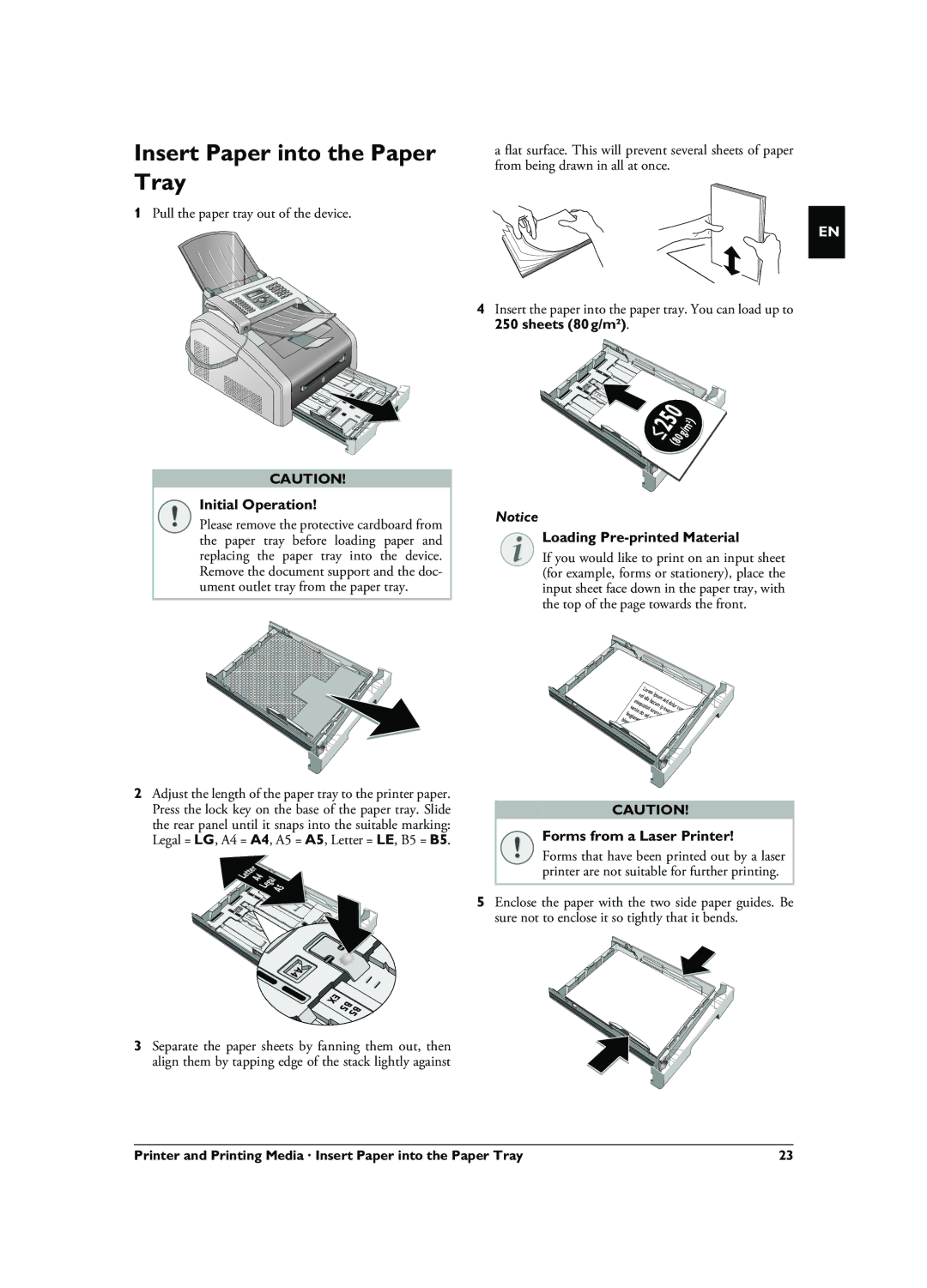Insert Paper into the Paper Tray
1Pull the paper tray out of the device.
CAUTION! |
Initial Operation!
Please remove the protective cardboard from the paper tray before loading paper and replacing the paper tray into the device. Remove the document support and the doc- ument outlet tray from the paper tray.
a flat surface. This will prevent several sheets of paper from being drawn in all at once.
4Insert the paper into the paper tray. You can load up to
250 sheets (80¦g/m2).
≤¦250( | 8 | ) |
|
| 0¦g/m2 |
Notice
Loading Pre-printed Material
If you would like to print on an input sheet (for example, forms or stationery), place the input sheet face down in the paper tray, with the top of the page towards the front.
EN
| vel | Lorem | Ipsum |
|
|
| |
| ulla | sed |
|
| |||
esequatisitfaccum ip | dolor | cum | |||||
| |||||||
venim | do |
|
|
| |||
|
| od |
|
|
|
| |
2Adjust the length of the paper tray to the printer paper. Press the lock key on the base of the paper tray. Slide the rear panel until it snaps into the suitable marking: Legal = LG, A4 = A4, A5 = A5, Letter = LE, B5 = B5.
LetterA4
LegalA5![]()
A |
|
|
4 |
|
|
EX | B | B |
| 5 | |
|
| 5 |
3Separate the paper sheets by fanning them out, then
align them by tapping edge of the stack lightly against
CAUTION!
Forms from a Laser Printer!
Forms that have been printed out by a laser printer are not suitable for further printing.
5Enclose the paper with the two side paper guides. Be sure not to enclose it so tightly that it bends.
Printer and Printing Media · Insert Paper into the Paper Tray | 23 |