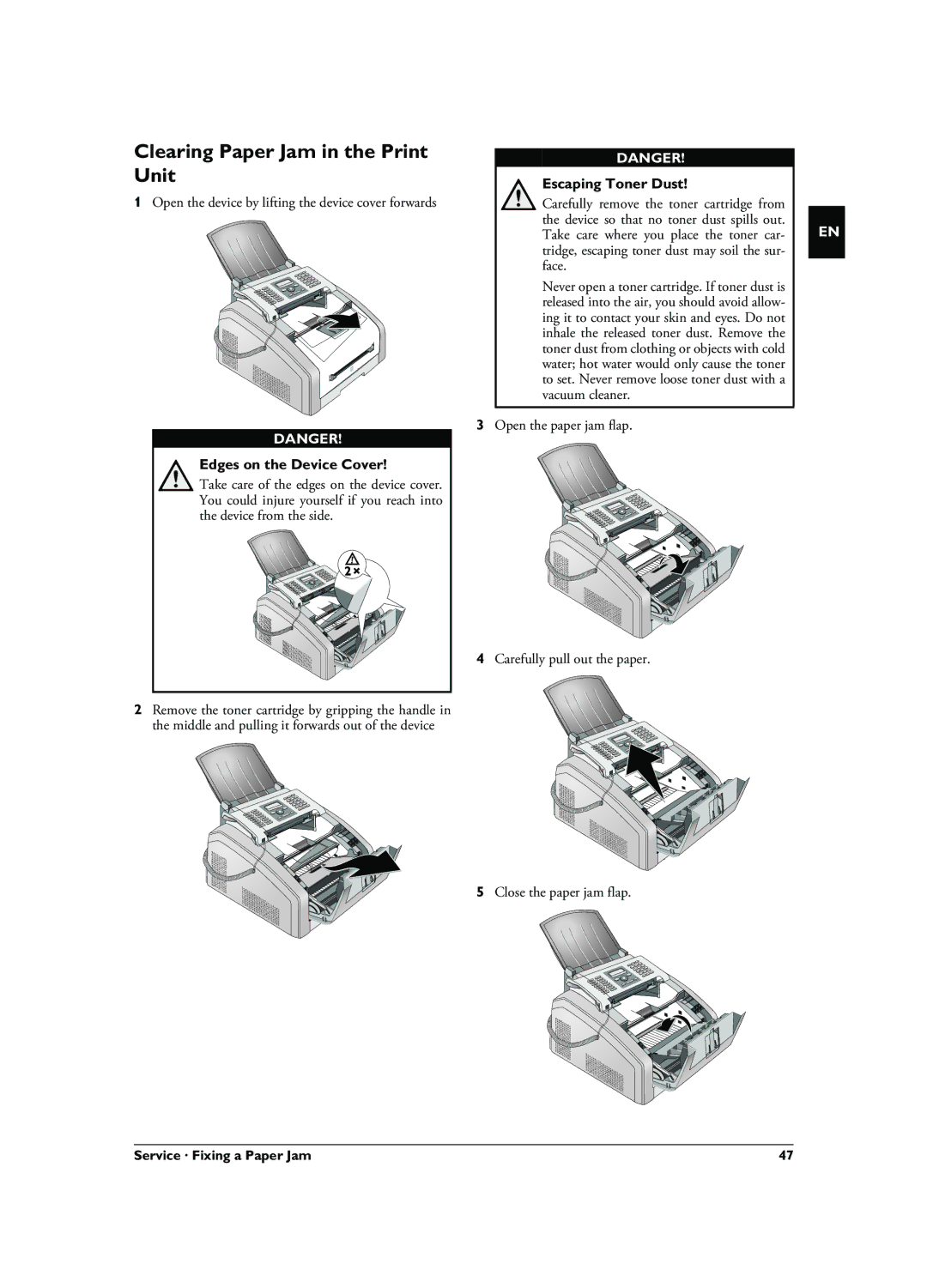Clearing Paper Jam in the Print Unit
1Open the device by lifting the device cover forwards
DANGER!
Edges on the Device Cover!
Take care of the edges on the device cover. You could injure yourself if you reach into the device from the side.
2Remove the toner cartridge by gripping the handle in the middle and pulling it forwards out of the device
DANGER!
Escaping Toner Dust!
Carefully remove the toner cartridge from the device so that no toner dust spills out. Take care where you place the toner car- tridge, escaping toner dust may soil the sur- face.
Never open a toner cartridge. If toner dust is released into the air, you should avoid allow- ing it to contact your skin and eyes. Do not inhale the released toner dust. Remove the toner dust from clothing or objects with cold water; hot water would only cause the toner to set. Never remove loose toner dust with a vacuum cleaner.
3Open the paper jam flap.
4Carefully pull out the paper.
5Close the paper jam flap.
EN
Service · Fixing a Paper Jam | 47 |