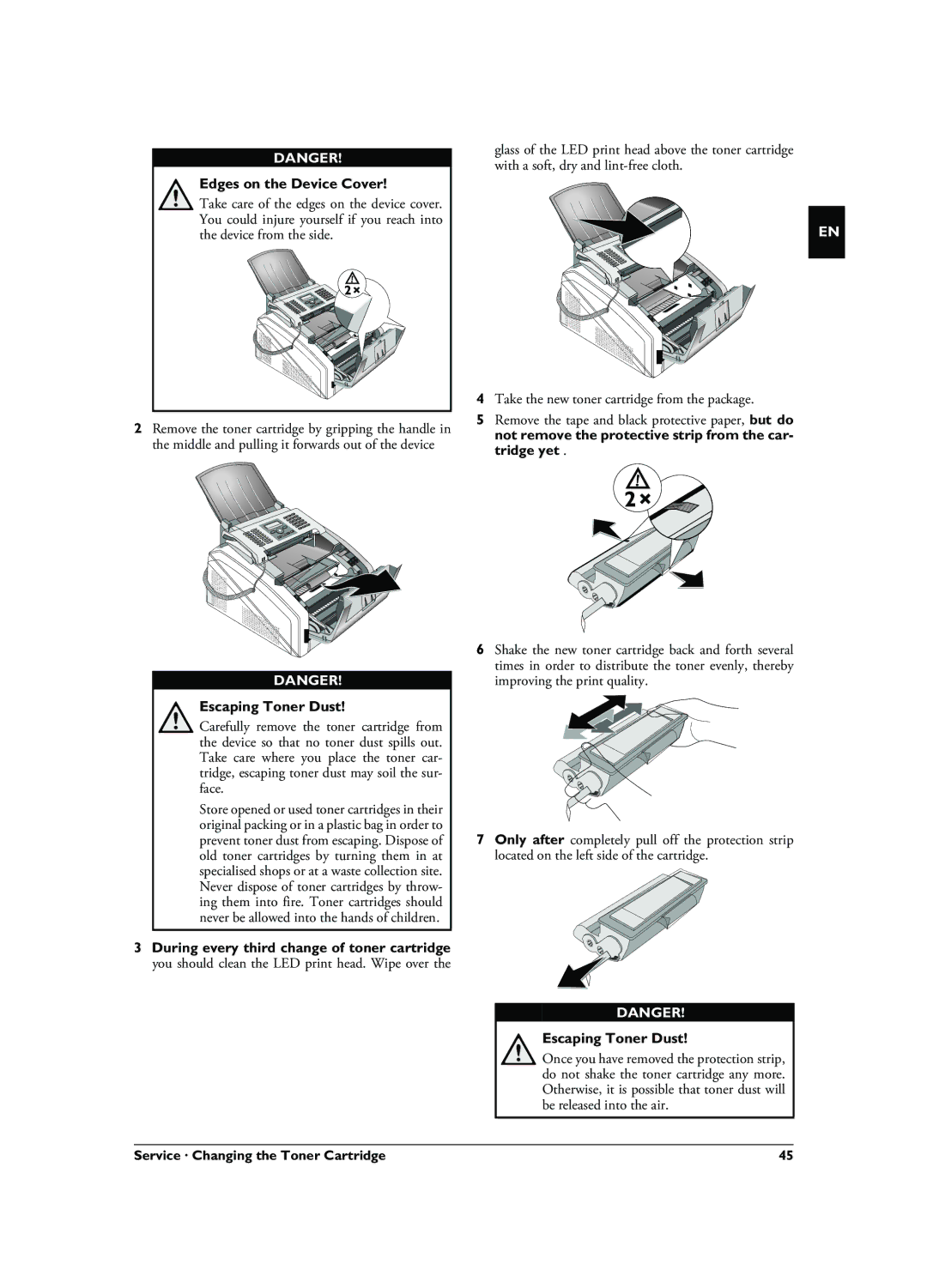DANGER!
Edges on the Device Cover!
Take care of the edges on the device cover. You could injure yourself if you reach into the device from the side.
2Remove the toner cartridge by gripping the handle in the middle and pulling it forwards out of the device
DANGER!
Escaping Toner Dust!
Carefully remove the toner cartridge from the device so that no toner dust spills out. Take care where you place the toner car- tridge, escaping toner dust may soil the sur- face.
Store opened or used toner cartridges in their original packing or in a plastic bag in order to prevent toner dust from escaping. Dispose of old toner cartridges by turning them in at specialised shops or at a waste collection site. Never dispose of toner cartridges by throw- ing them into fire. Toner cartridges should never be allowed into the hands of children.
3During every third change of toner cartridge you should clean the LED print head. Wipe over the
glass of the LED print head above the toner cartridge with a soft, dry and
EN
4Take the new toner cartridge from the package.
5Remove the tape and black protective paper, but do not remove the protective strip from the car- tridge yet .
6Shake the new toner cartridge back and forth several times in order to distribute the toner evenly, thereby improving the print quality.
7Only after completely pull off the protection strip located on the left side of the cartridge.
DANGER!
Escaping Toner Dust!
Once you have removed the protection strip, do not shake the toner cartridge any more. Otherwise, it is possible that toner dust will be released into the air.
Service · Changing the Toner Cartridge | 45 |