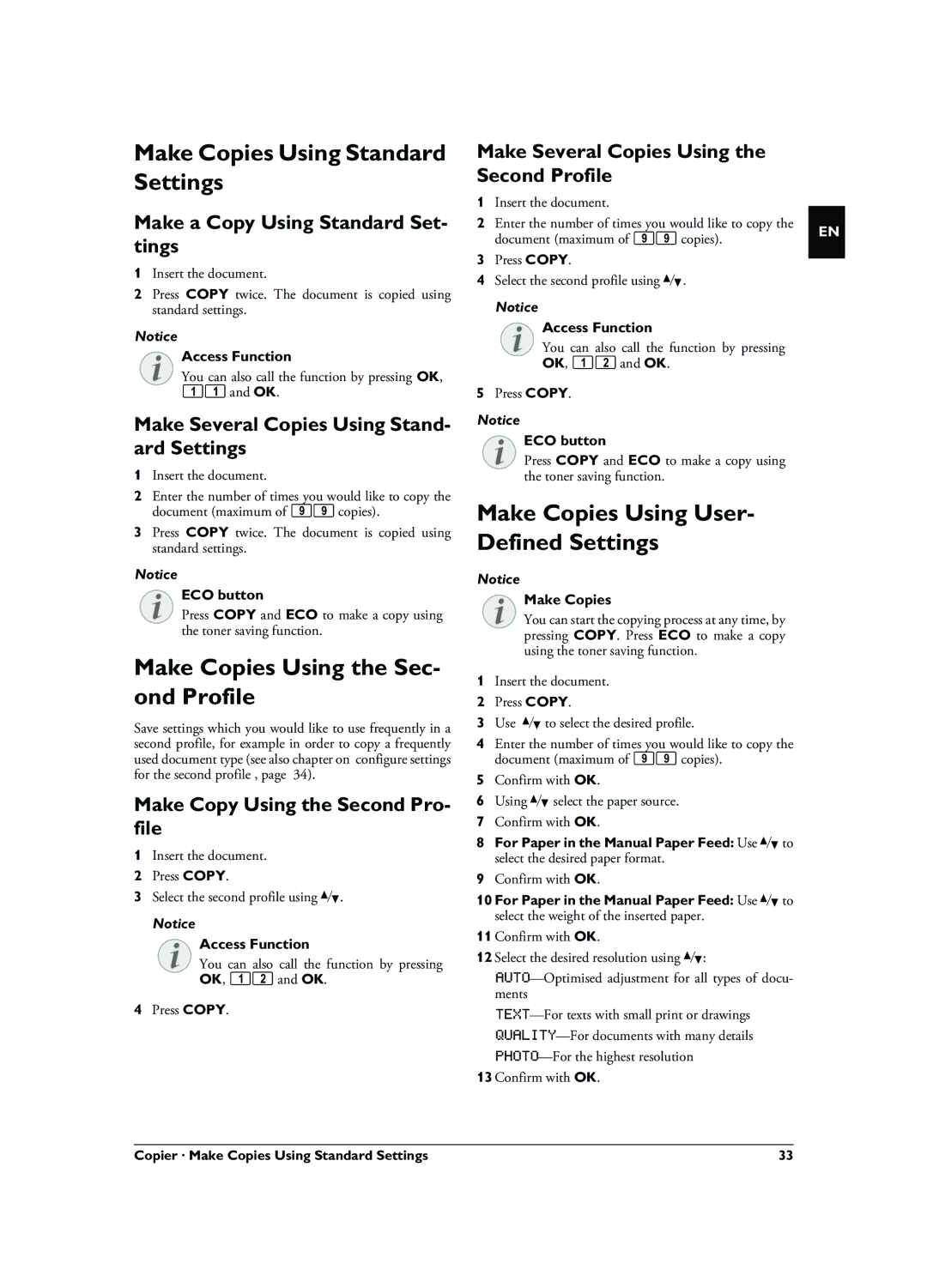Make Copies Using Standard Settings
Make a Copy Using Standard Set- tings
1Insert the document.
2Press COPY twice. The document is copied using standard settings.
Notice
Access Function
You can also call the function by pressing OK,
11and OK.
Make Several Copies Using Stand- ard Settings
1Insert the document.
2Enter the number of times you would like to copy the document (maximum of 99 copies).
3Press COPY twice. The document is copied using standard settings.
Notice
ECO button
Press COPY and ECO to make a copy using the toner saving function.
Make Copies Using the Sec- ond Profile
Save settings which you would like to use frequently in a second profile, for example in order to copy a frequently used document type (see also chapter on configure settings for the second profile , page 34).
Make Copy Using the Second Pro- file
1Insert the document.
2Press COPY.
3Select the second profile using [.
Notice
Access Function
You can also call the function by pressing OK, 12 and OK.
4Press COPY.
Make Several Copies Using the Second Profile
1Insert the document.
2Enter the number of times you would like to copy the document (maximum of 99 copies).
3Press COPY.
4Select the second profile using [.
Notice
Access Function
You can also call the function by pressing OK, 12 and OK.
5Press COPY.
Notice
ECO button
Press COPY and ECO to make a copy using the toner saving function.
Make Copies Using User- Defined Settings
Notice
Make Copies
You can start the copying process at any time, by pressing COPY. Press ECO to make a copy using the toner saving function.
1Insert the document.
2Press COPY.
3Use [ to select the desired profile.
4Enter the number of times you would like to copy the document (maximum of 99 copies).
5Confirm with OK.
6Using [ select the paper source.
7Confirm with OK.
8For Paper in the Manual Paper Feed: Use [to select the desired paper format.
9Confirm with OK.
10 For Paper in the Manual Paper Feed: Use [to select the weight of the inserted paper.
11 Confirm with OK.
12 Select the desired resolution using [:
13 Confirm with OK.
EN
Copier · Make Copies Using Standard Settings | 33 |