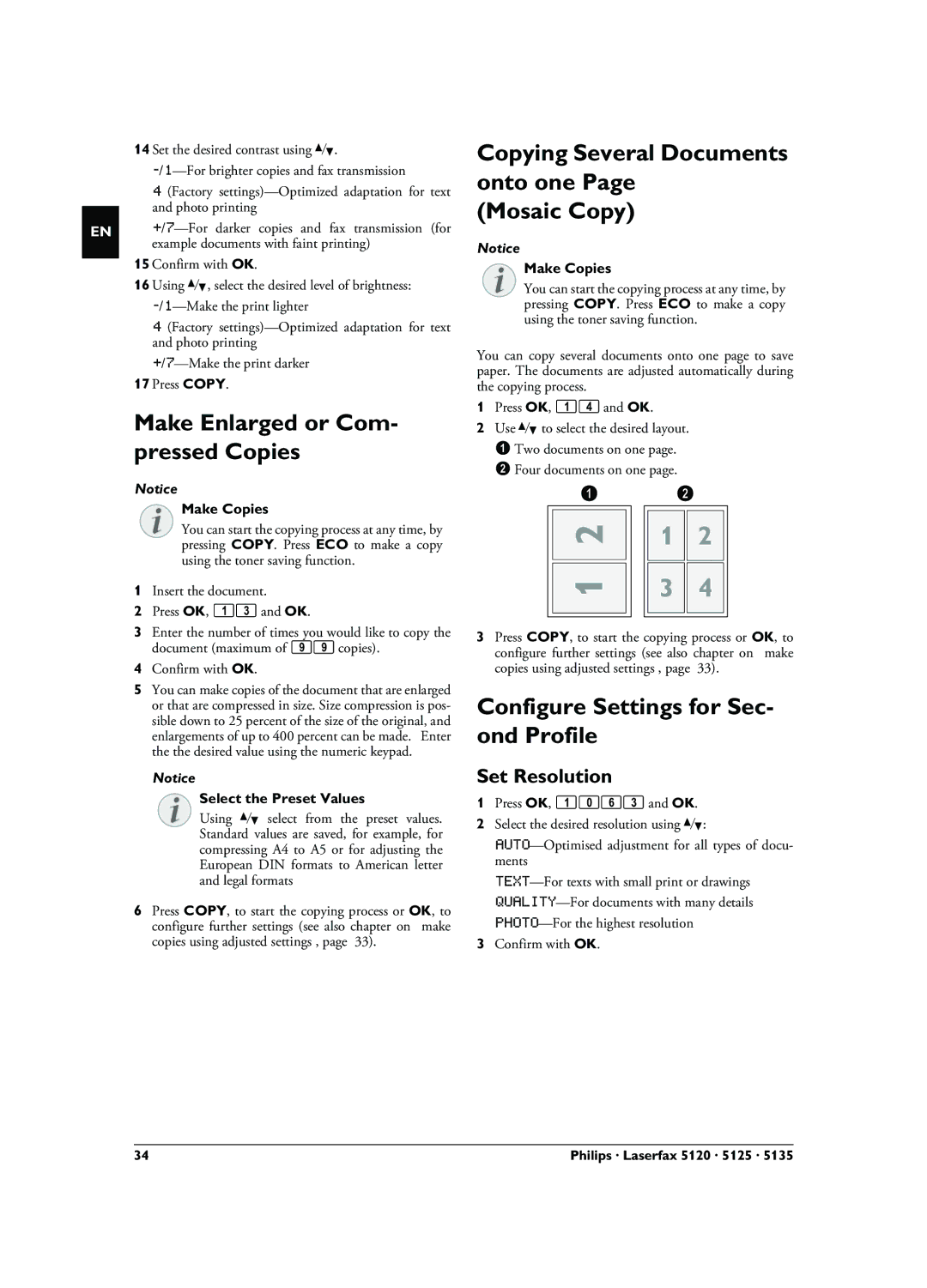EN
14 Set the desired contrast using [.
4 (Factory
15 Confirm with OK.
16 Using [, select the desired level of brightness:
4 (Factory
17Press COPY.
Make Enlarged or Com- pressed Copies
Notice
Make Copies
You can start the copying process at any time, by pressing COPY. Press ECO to make a copy using the toner saving function.
1Insert the document.
2Press OK, 13 and OK.
3Enter the number of times you would like to copy the document (maximum of 99 copies).
4Confirm with OK.
5You can make copies of the document that are enlarged or that are compressed in size. Size compression is pos- sible down to 25 percent of the size of the original, and enlargements of up to 400 percent can be made. Enter the the desired value using the numeric keypad.
Notice
Select the Preset Values
Using [ select from the preset values. Standard values are saved, for example, for compressing A4 to A5 or for adjusting the European DIN formats to American letter and legal formats
6Press COPY, to start the copying process or OK, to configure further settings (see also chapter on make copies using adjusted settings , page 33).
Copying Several Documents onto one Page
(Mosaic Copy)
Notice
Make Copies
You can start the copying process at any time, by pressing COPY. Press ECO to make a copy using the toner saving function.
You can copy several documents onto one page to save paper. The documents are adjusted automatically during the copying process.
1Press OK, 14 and OK.
2Use [ to select the desired layout.
‚Two documents on one page.
ƒFour documents on one page.
3Press COPY, to start the copying process or OK, to configure further settings (see also chapter on make copies using adjusted settings , page 33).
Configure Settings for Sec- ond Profile
Set Resolution
1Press OK, 1063 and OK.
2Select the desired resolution using [:
3Confirm with OK.
34 | Philips · Laserfax 5120 · 5125 · 5135 |