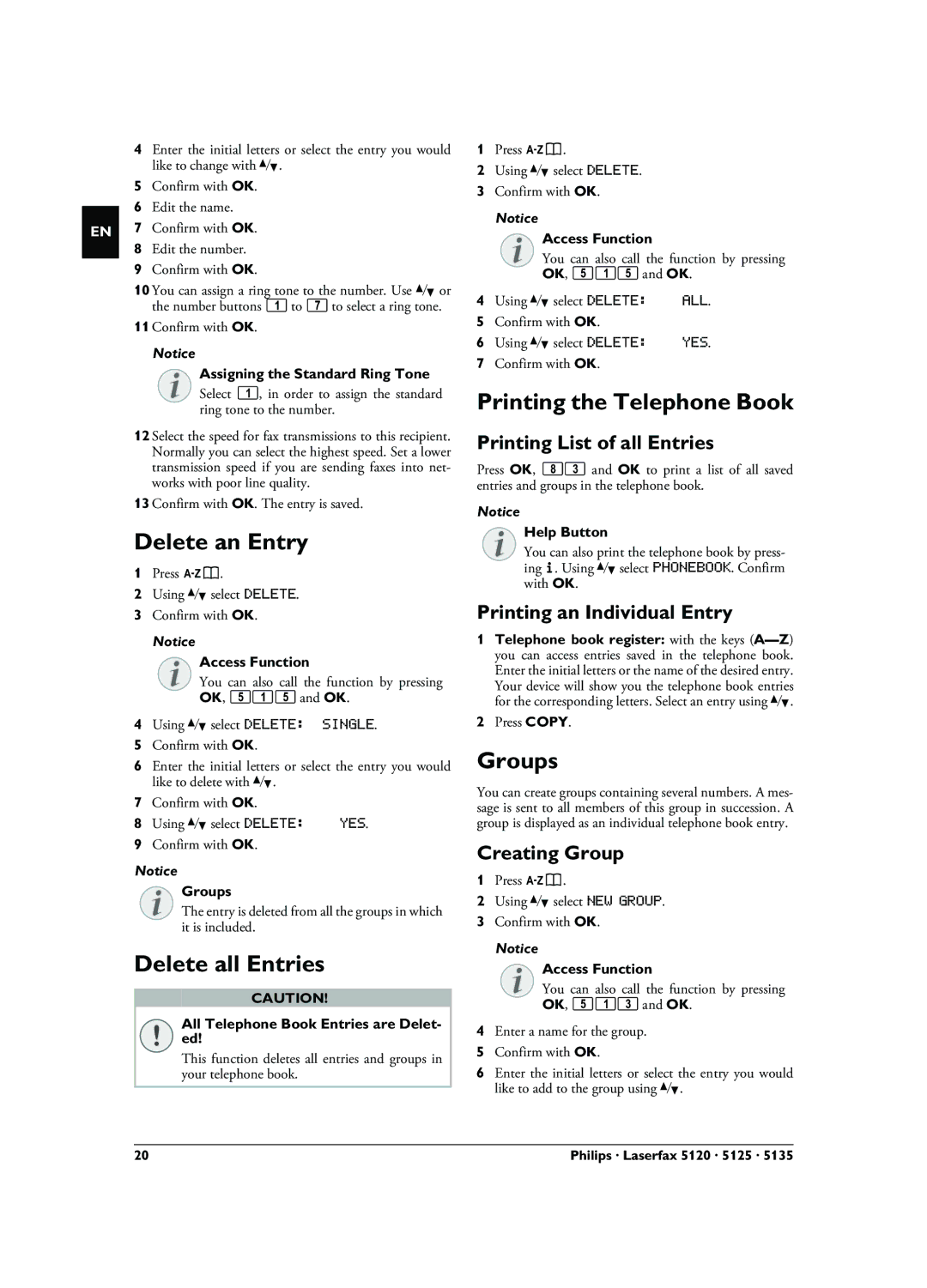EN
4Enter the initial letters or select the entry you would like to change with [.
5Confirm with OK.
6Edit the name.
7Confirm with OK.
8Edit the number.
9Confirm with OK.
10 You can assign a ring tone to the number. Use [ or the number buttons 1 to 7 to select a ring tone.
11 Confirm with OK.
Notice
Assigning the Standard Ring Tone
Select 1, in order to assign the standard ring tone to the number.
12 Select the speed for fax transmissions to this recipient. Normally you can select the highest speed. Set a lower transmission speed if you are sending faxes into net- works with poor line quality.
13 Confirm with OK. The entry is saved.
Delete an Entry
1Press am.
2Using [ select DELETE.
3Confirm with OK.
Notice
Access Function
You can also call the function by pressing OK, 515 and OK.
4Using [ select DELETE: SINGLE.
5Confirm with OK.
6Enter the initial letters or select the entry you would like to delete with [.
7Confirm with OK.
8 Using [ select DELETE: | YES. |
9Confirm with OK.
Notice
Groups
The entry is deleted from all the groups in which it is included.
Delete all Entries
CAUTION!
All Telephone Book Entries are Delet- ed!
This function deletes all entries and groups in your telephone book.
1Press am.
2Using [ select DELETE.
3Confirm with OK.
Notice
Access Function
You can also call the function by pressing OK, 515 and OK.
4 Using [ select DELETE: | ALL. |
5Confirm with OK.
6 Using [ select DELETE: | YES. |
7Confirm with OK.
Printing the Telephone Book
Printing List of all Entries
Press OK, 83 and OK to print a list of all saved entries and groups in the telephone book.
Notice
Help Button
You can also print the telephone book by press- ing ¨. Using [ select PHONEBOOK. Confirm with OK.
Printing an Individual Entry
1Telephone book register: with the keys
2Press COPY.
Groups
You can create groups containing several numbers. A mes- sage is sent to all members of this group in succession. A group is displayed as an individual telephone book entry.
Creating Group
1Press am.
2Using [ select NEW GROUP.
3Confirm with OK.
Notice
Access Function
You can also call the function by pressing OK, 513 and OK.
4Enter a name for the group.
5Confirm with OK.
6Enter the initial letters or select the entry you would like to add to the group using [.
20 | Philips · Laserfax 5120 · 5125 · 5135 |