Setting Up a Wireless Network (WLAN) Manually
The PC and all other devices must have their parame- EN ters set up to the same network as the multifunction machine. All required information for setting the param- eters, like name of the network (SSID), type of wireless network, WEP key, IP address and subnet mask must match the data from the network. You can obtain the necessary information from the network configuration of your computer or the access point (Access Point,
Router).
1Press C, 0821 and OK.
2Entering the SSID.
You can find the network name (Service Set ID) in the network settings of your computer. The SSID must match the SSID on the computer or on the access point (Access Point, Router).
3Confirm with OK.
4Select an encryption standard or switch off network security using [
CAUTION!
Unprotected Wireless Networks are
Accessible to Others!
Unprotected Wireless Networks are Accessible to Others! Always protect your network against unauthorised access. You can toggle between different encryption standards.
5Confirm with OK.
6Enter the password for the network.
Notice
WEP Key
With
Notice
WPA Key
Enter an 8 to 63 character long password. The password can contain alphanumerical
7Confirm with OK.
With the connection mode, you set the IP address and subnet mask. If you have a DHCP or BOOTP server in your network which dynamically assign IP addresses, you can assign the settings automatically.
8Select automatic or manual configuration using [.
9Confirm with OK.
Notice
This Process May Take a Few Mo- ments.
The automatic configuration of IP address and subnet mask on the connected network PCs may take a moment.
10 Manual Configuration: Enter the IP address (for example 192.168.001.×××).
Notice
IP-Address
The first three blocks of numbers refer to the IP field; this information must match the IP address on your computer. The last three digits determine are the individual IP address of the device. You can enter any number between 000 and 255. However, this number must be unique within the net- work; it may not be used on any other PC or network component.
11 Confirm with OK.
12 Manual Configuration: Enter the subnet mask (for example 255.255.255.000).
Notice
Subnet Mask
In a network with a gateway or router, the subnet mask indicates whether the respective data packets are addressed to an internal recipient in the network or whether they should be sent to a recipient outside of the network.
13 Confirm with OK.
Modifying Wireless Network Settings
Entering the Network Name (SSID)
You can find the network name (Service Set ID) in the network settings of your computer. The SSID must match the SSID on the computer or on the access point (Access Point, Router).
1Press C, 0821 and OK.
2Entering the SSID.
3Confirm with OK.
52 | Philips · LaserMFD 6135hfd |