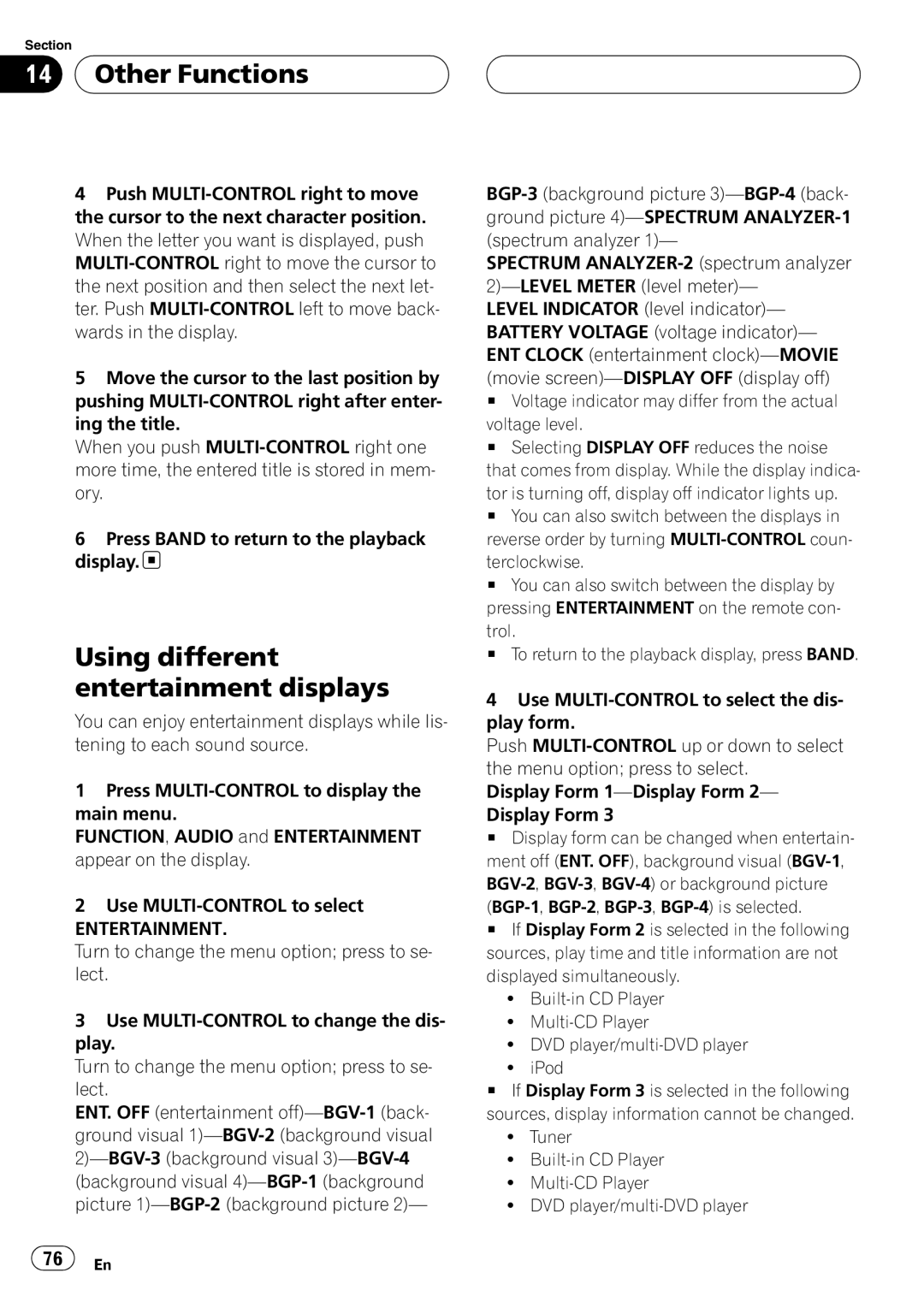Section
14  Other Functions
Other Functions
4Push
5Move the cursor to the last position by pushing
When you push
6Press BAND to return to the playback display. ![]()
Using different entertainment displays
You can enjoy entertainment displays while lis- tening to each sound source.
1Press
FUNCTION, AUDIO and ENTERTAINMENT appear on the display.
2Use
ENTERTAINMENT.
Turn to change the menu option; press to se- lect.
3Use
Turn to change the menu option; press to se- lect.
ENT. OFF (entertainment
SPECTRUM
LEVEL INDICATOR (level indicator)— BATTERY VOLTAGE (voltage indicator)— ENT CLOCK (entertainment
#Voltage indicator may differ from the actual voltage level.
#Selecting DISPLAY OFF reduces the noise that comes from display. While the display indica- tor is turning off, display off indicator lights up.
#You can also switch between the displays in reverse order by turning
#You can also switch between the display by pressing ENTERTAINMENT on the remote con- trol.
#To return to the playback display, press BAND.
4Use
Push
Display Form
Display Form 3
# Display form can be changed when entertain- ment off (ENT. OFF), background visual
# If Display Form 2 is selected in the following sources, play time and title information are not displayed simultaneously.
!
!
!DVD
!iPod
#If Display Form 3 is selected in the following sources, display information cannot be changed.
!Tuner
!
!
!DVD
![]() 76
76![]() En
En