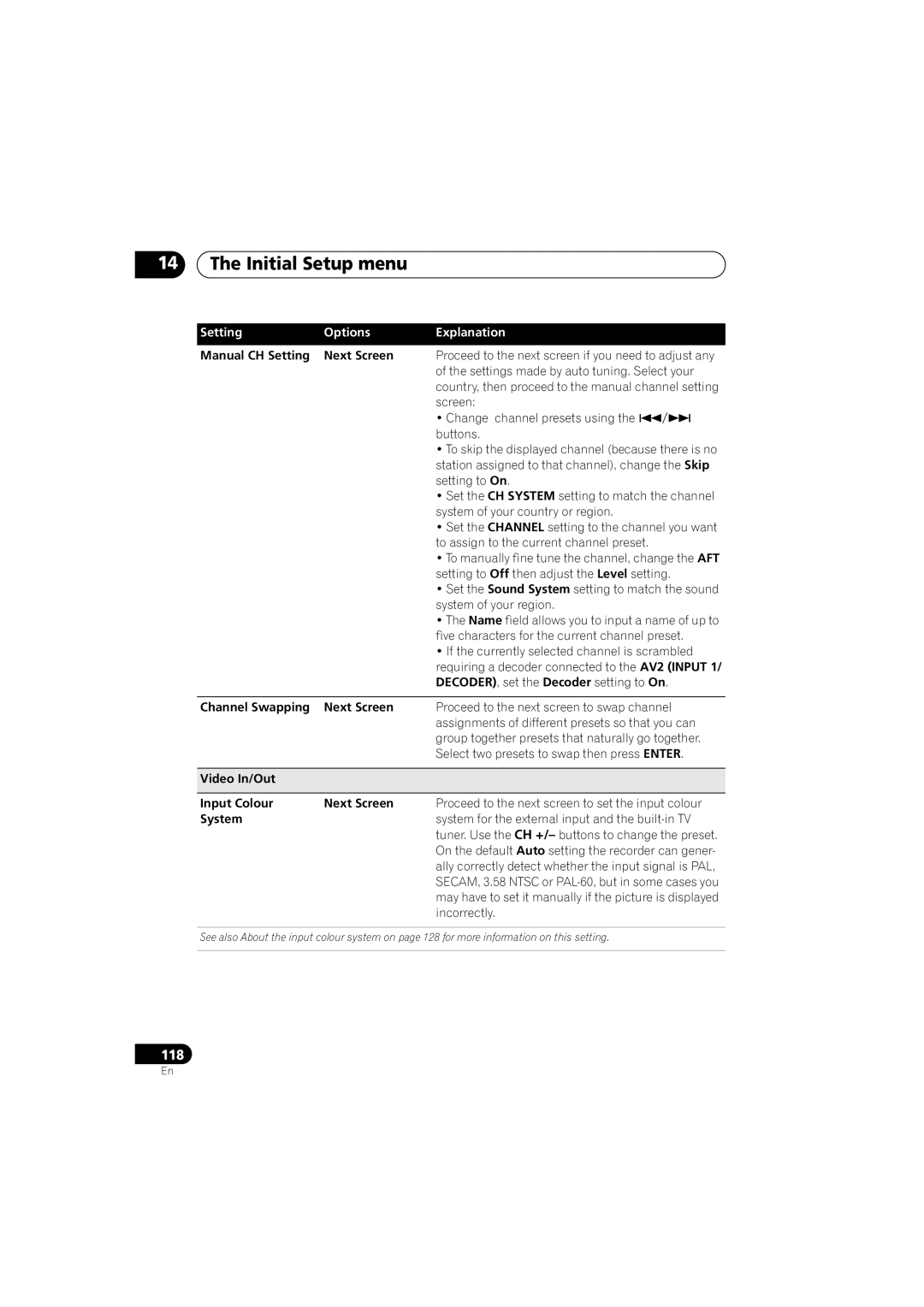14The Initial Setup menu
Setting | Options | Explanation |
Manual CH Setting | Next Screen | Proceed to the next screen if you need to adjust any |
|
| of the settings made by auto tuning. Select your |
|
| country, then proceed to the manual channel setting |
|
| screen: |
|
| • Change channel presets using the |
|
| buttons. |
|
| • To skip the displayed channel (because there is no |
|
| station assigned to that channel), change the Skip |
|
| setting to On. |
|
| • Set the CH SYSTEM setting to match the channel |
|
| system of your country or region. |
|
| • Set the CHANNEL setting to the channel you want |
|
| to assign to the current channel preset. |
|
| • To manually fine tune the channel, change the AFT |
|
| setting to Off then adjust the Level setting. |
|
| • Set the Sound System setting to match the sound |
|
| system of your region. |
|
| • The Name field allows you to input a name of up to |
|
| five characters for the current channel preset. |
|
| • If the currently selected channel is scrambled |
|
| requiring a decoder connected to the AV2 (INPUT 1/ |
|
| DECODER), set the Decoder setting to On. |
|
|
|
Channel Swapping | Next Screen | Proceed to the next screen to swap channel |
|
| assignments of different presets so that you can |
|
| group together presets that naturally go together. |
|
| Select two presets to swap then press ENTER. |
|
|
|
Video In/Out |
|
|
|
|
|
Input Colour | Next Screen | Proceed to the next screen to set the input colour |
System |
| system for the external input and the |
|
| tuner. Use the CH +/– buttons to change the preset. |
|
| On the default Auto setting the recorder can gener- |
|
| ally correctly detect whether the input signal is PAL, |
|
| SECAM, 3.58 NTSC or |
|
| may have to set it manually if the picture is displayed |
|
| incorrectly. |
See also About the input colour system on page 128 for more information on this setting.
118
En