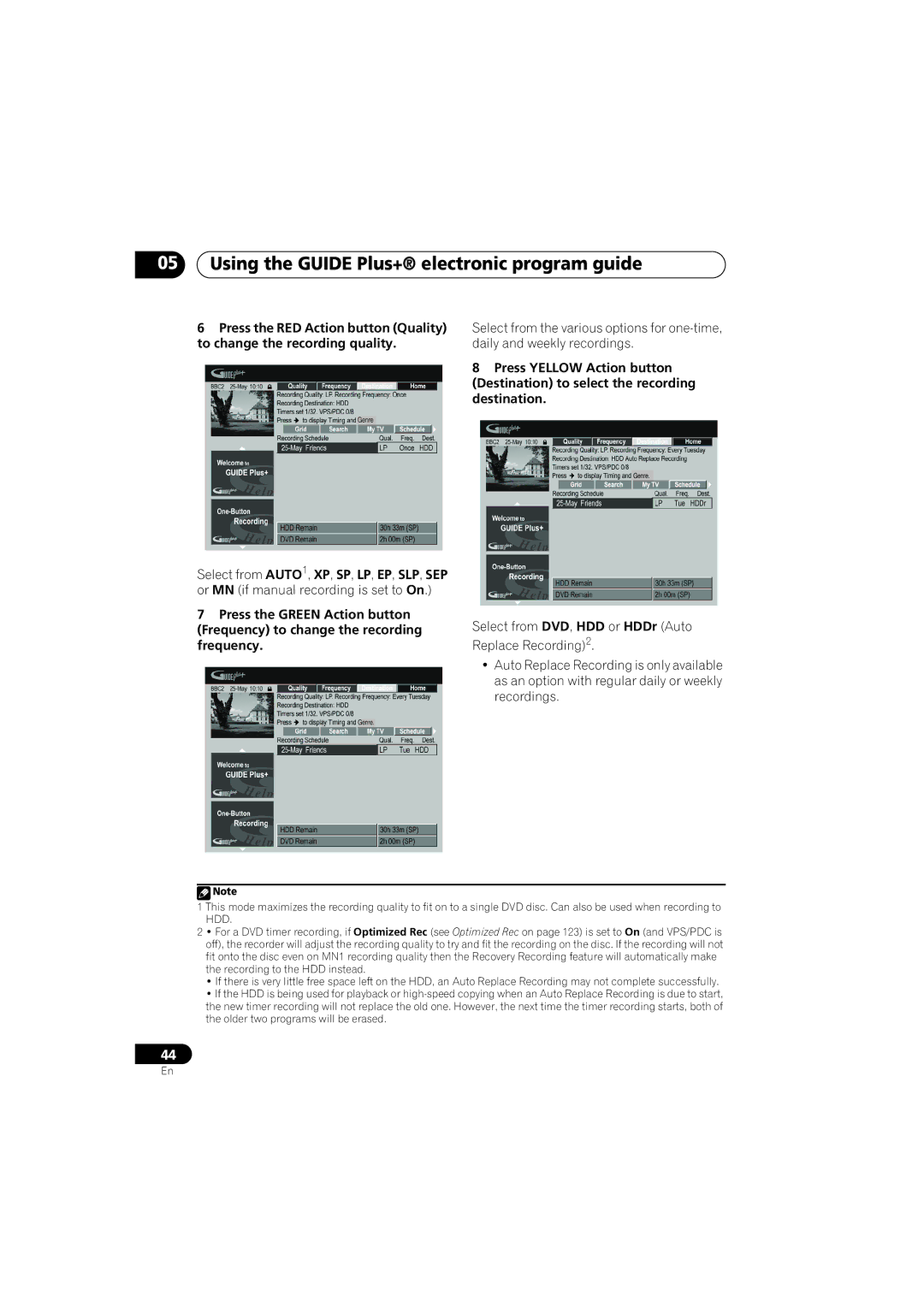05Using the GUIDE Plus+® electronic program guide
6Press the RED Action button (Quality) to change the recording quality.
Select from AUTO1, XP, SP, LP, EP, SLP, SEP or MN (if manual recording is set to On.)
Select from the various options for
8Press YELLOW Action button (Destination) to select the recording destination.
7Press the GREEN Action button (Frequency) to change the recording frequency.
Select from DVD, HDD or HDDr (Auto Replace Recording)2.
•Auto Replace Recording is only available as an option with regular daily or weekly recordings.
![]() Note
Note
1 This mode maximizes the recording quality to fit on to a single DVD disc. Can also be used when recording to HDD.
2 • For a DVD timer recording, if Optimized Rec (see Optimized Rec on page 123) is set to On (and VPS/PDC is off), the recorder will adjust the recording quality to try and fit the recording on the disc. If the recording will not fit onto the disc even on MN1 recording quality then the Recovery Recording feature will automatically make the recording to the HDD instead.
•If there is very little free space left on the HDD, an Auto Replace Recording may not complete successfully.
•If the HDD is being used for playback or
44
En