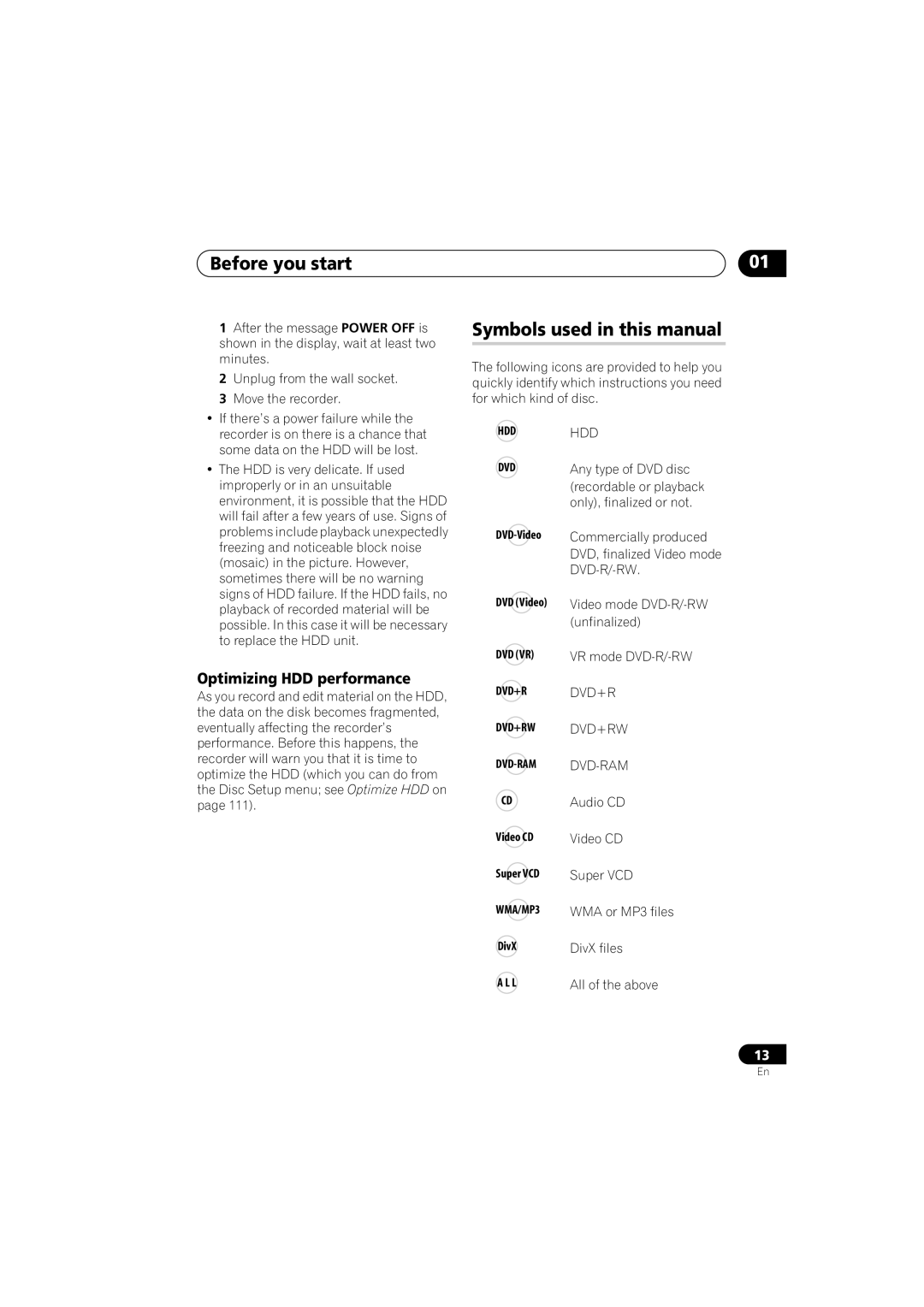Before you start
1After the message POWER OFF is shown in the display, wait at least two minutes.
2Unplug from the wall socket.
3Move the recorder.
•If there’s a power failure while the recorder is on there is a chance that some data on the HDD will be lost.
•The HDD is very delicate. If used improperly or in an unsuitable environment, it is possible that the HDD will fail after a few years of use. Signs of problems include playback unexpectedly freezing and noticeable block noise (mosaic) in the picture. However, sometimes there will be no warning signs of HDD failure. If the HDD fails, no playback of recorded material will be possible. In this case it will be necessary to replace the HDD unit.
Optimizing HDD performance
As you record and edit material on the HDD, the data on the disk becomes fragmented, eventually affecting the recorder’s performance. Before this happens, the recorder will warn you that it is time to optimize the HDD (which you can do from the Disc Setup menu; see Optimize HDD on page 111).
01
Symbols used in this manual
The following icons are provided to help you quickly identify which instructions you need for which kind of disc.
HDD | HDD |
DVD | Any type of DVD disc |
| (recordable or playback |
| only), finalized or not. |
| Commercially produced |
| DVD, finalized Video mode |
| |
DVD (Video) | Video mode |
| (unfinalized) |
DVD (VR) | VR mode |
DVD+R | DVD+R |
DVD+RW | DVD+RW |
CD | Audio CD |
Video CD | Video CD |
Super VCD | Super VCD |
WMA/MP3 | WMA or MP3 files |
DivX | DivX files |
A L L | All of the above |
13
En