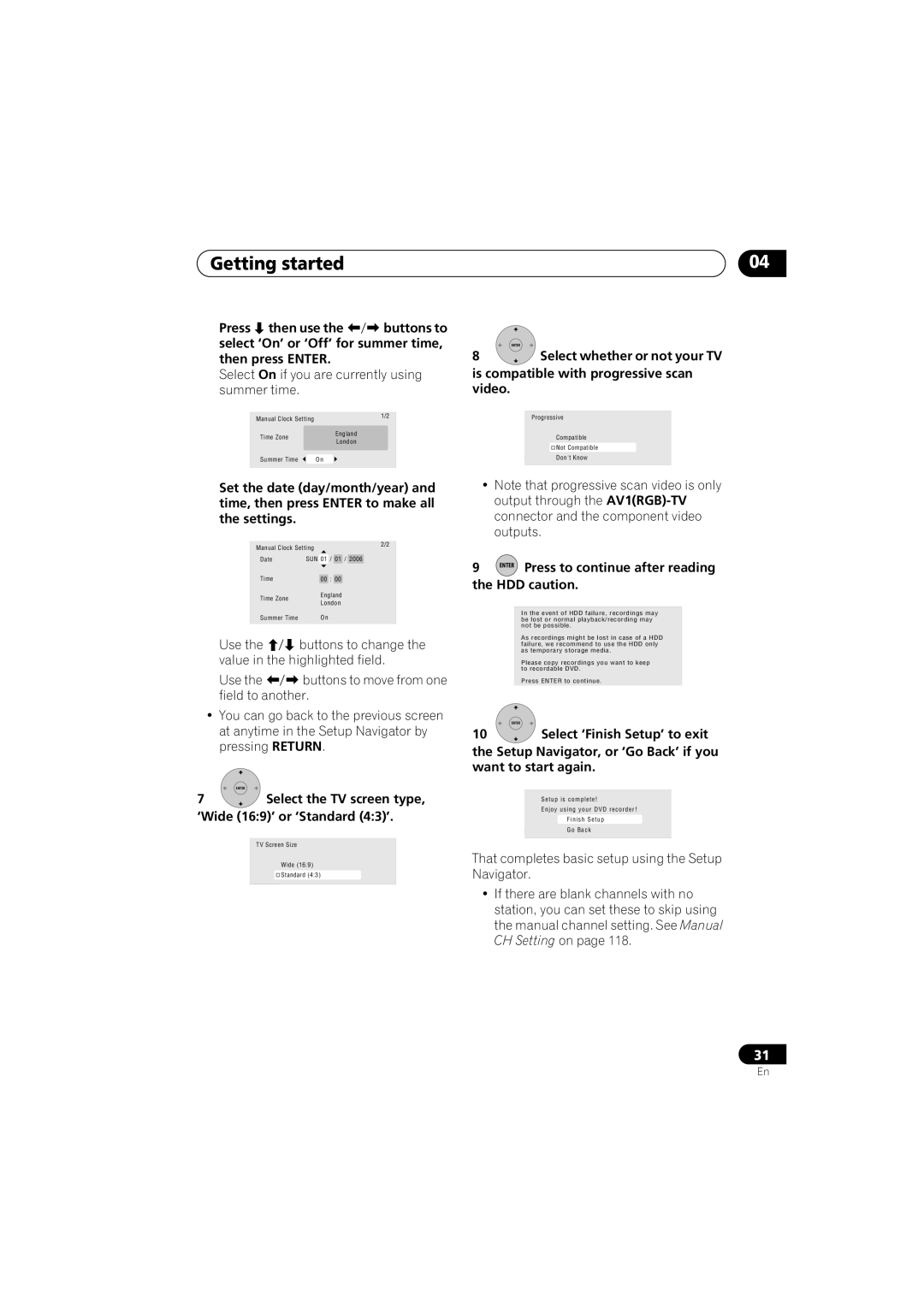Getting started | 04 |
Press then use the buttons to select ‘On’ or ‘Off’ for summer time, then press ENTER.
Select On if you are currently using summer time.
k SettingManual Clock Setting | 1/2 |
| |
Line System | England |
Time Zone | |
er Save | London |
P |
|
p NavigatorSummer Time | On |
Set the date (day/month/year) and time, then press ENTER to make all the settings.
k SettingManual Clock Setting | 2/2 | |
| ||
Line System | SUN 01 / 01 / 2006 |
|
Date |
| |
er Save |
|
|
P Time | 00 : 00 |
|
p Navigator | England |
|
Time Zone |
| |
London |
| |
|
| |
Summer Time | On |
|
Use the | buttons to change the |
value in the highlighted field. | |
Use the | buttons to move from one |
field to another.
•You can go back to the previous screen at anytime in the Setup Navigator by pressing RETURN.
ENTER
7Select the TV screen type,
‘Wide (16:9)’ or ‘Standard (4:3)’.
k SettingTVScreen Size
Line System
er Save | Wide (16:9) |
P | Standard (4:3) |
p Navigator |
|
ENTER
8Select whether or not your TV is compatible with progressive scan video.
kSettingProgressive Line System
er Save | Compatible |
P | Not Compatible |
p Navigator Don't Know
•Note that progressive scan video is only output through the
9 ENTER Press to continue after reading the HDD caution.
k SettingInthe event of HDD failure, recordings may
be lost or normal playback/recording may Line System
not be possible.
er Save
As recordings might be lost in case of a HDD P failure, we recommend to use the HDD only
as temporary storage media. p Navigator
Please copy recordings you want to keep to recordable DVD.
Press ENTER to continue.
ENTER
10Select ‘Finish Setup’ to exit the Setup Navigator, or ‘Go Back’ if you want to start again.
kSetting
Line Systemetupis complete!
er SaveEnjoy using your DVD recorder!
| Finish Setup |
p Navigator | Go Back |
That completes basic setup using the Setup Navigator.
•If there are blank channels with no station, you can set these to skip using the manual channel setting. See Manual CH Setting on page 118.
31
En