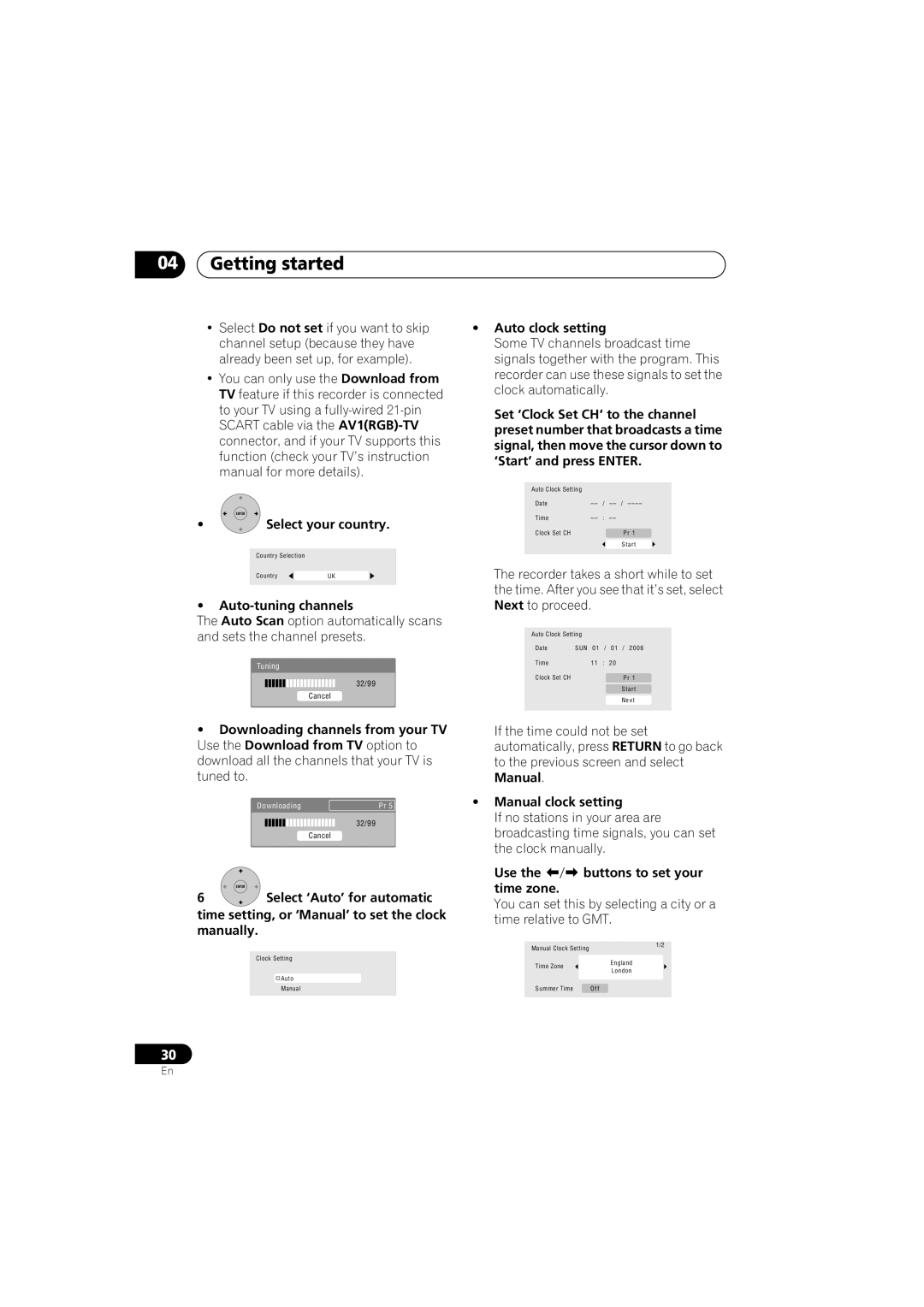04Getting started
•Select Do not set if you want to skip channel setup (because they have already been set up, for example).
•You can only use the Download from TV feature if this recorder is connected to your TV using a
ENTER
•Select your country.
k SettingCountry Selection
t Line System
er SaveCountry | UK |
•
The Auto Scan option automatically scans and sets the channel presets.
Tuning
32/99
Cancel
•Downloading channels from your TV Use the Download from TV option to download all the channels that your TV is tuned to.
Downloading | Pr 5 |
32/99
Cancel
ENTER
6Select ‘Auto’ for automatic time setting, or ‘Manual’ to set the clock manually.
kSettingClock Setting Line System
er Save | Auto |
PManual
•Auto clock setting
Some TV channels broadcast time signals together with the program. This recorder can use these signals to set the clock automatically.
Set ‘Clock Set CH‘ to the channel preset number that broadcasts a time signal, then move the cursor down to ‘Start’ and press ENTER.
k SettingAutoClock Setting
Line System | / | ||
Date | |||
er Save |
|
|
|
P Time | : | ||
p Navigator |
|
| Pr 1 |
Clock Set CH |
|
| |
|
|
| Start |
The recorder takes a short while to set the time. After you see that it’s set, select Next to proceed.
k SettingAutoClock Setting
Line System
Date SUN 01 / 01 / 2006 er Save
P Time | 11 : 20 |
p Navigator | Pr 1 |
Clock Set CH | |
| Start |
| Next |
If the time could not be set automatically, press RETURN to go back to the previous screen and select Manual.
•Manual clock setting
If no stations in your area are broadcasting time signals, you can set the clock manually.
Use the | buttons to set your |
time zone. |
|
You can set this by selecting a city or a time relative to GMT.
k SettingManual Clock Setting | 1/2 |
| |
Line System | England |
Time Zone | |
er Save | London |
| |
P |
|
p NavigatorSummer Time | Off |
30
En