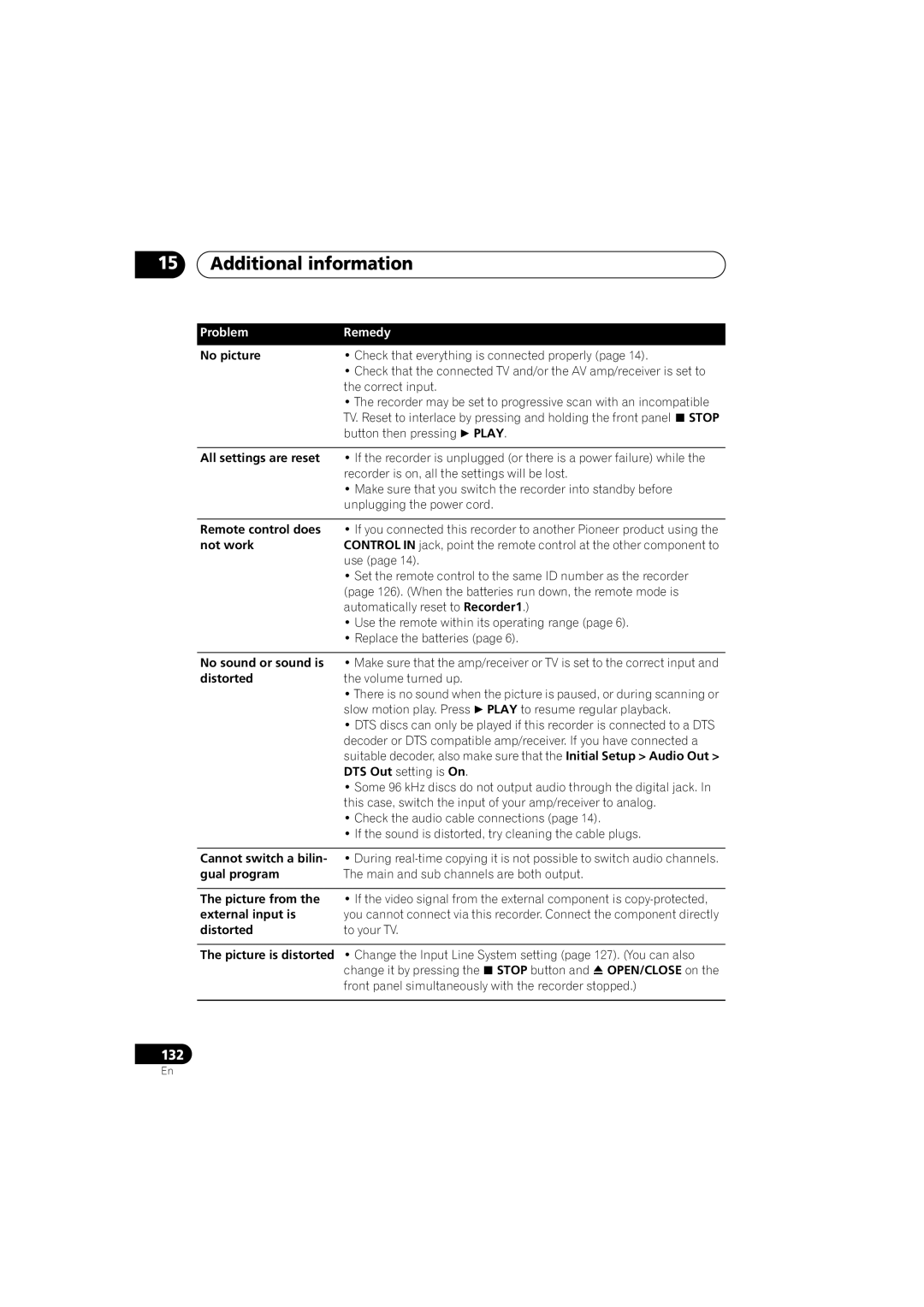15Additional information
Problem | Remedy |
No picture | • Check that everything is connected properly (page 14). |
| • Check that the connected TV and/or the AV amp/receiver is set to |
| the correct input. |
| • The recorder may be set to progressive scan with an incompatible |
| TV. Reset to interlace by pressing and holding the front panel STOP |
| button then pressing PLAY. |
All settings are reset • If the recorder is unplugged (or there is a power failure) while the
recorder is on, all the settings will be lost.
•Make sure that you switch the recorder into standby before unplugging the power cord.
Remote control does • If you connected this recorder to another Pioneer product using the
not workCONTROL IN jack, point the remote control at the other component to use (page 14).
•Set the remote control to the same ID number as the recorder (page 126). (When the batteries run down, the remote mode is automatically reset to Recorder1.)
•Use the remote within its operating range (page 6).
•Replace the batteries (page 6).
No sound or sound is distorted
•Make sure that the amp/receiver or TV is set to the correct input and the volume turned up.
•There is no sound when the picture is paused, or during scanning or slow motion play. Press PLAY to resume regular playback.
•DTS discs can only be played if this recorder is connected to a DTS decoder or DTS compatible amp/receiver. If you have connected a suitable decoder, also make sure that the Initial Setup > Audio Out > DTS Out setting is On.
•Some 96 kHz discs do not output audio through the digital jack. In this case, switch the input of your amp/receiver to analog.
•Check the audio cable connections (page 14).
•If the sound is distorted, try cleaning the cable plugs.
Cannot switch a bilin- • During
gual program | The main and sub channels are both output. |
|
|
The picture from the | • If the video signal from the external component is |
external input is | you cannot connect via this recorder. Connect the component directly |
distorted | to your TV. |
The picture is distorted • Change the Input Line System setting (page 127). (You can also change it by pressing the STOP button and OPEN/CLOSE on the front panel simultaneously with the recorder stopped.)
132
En