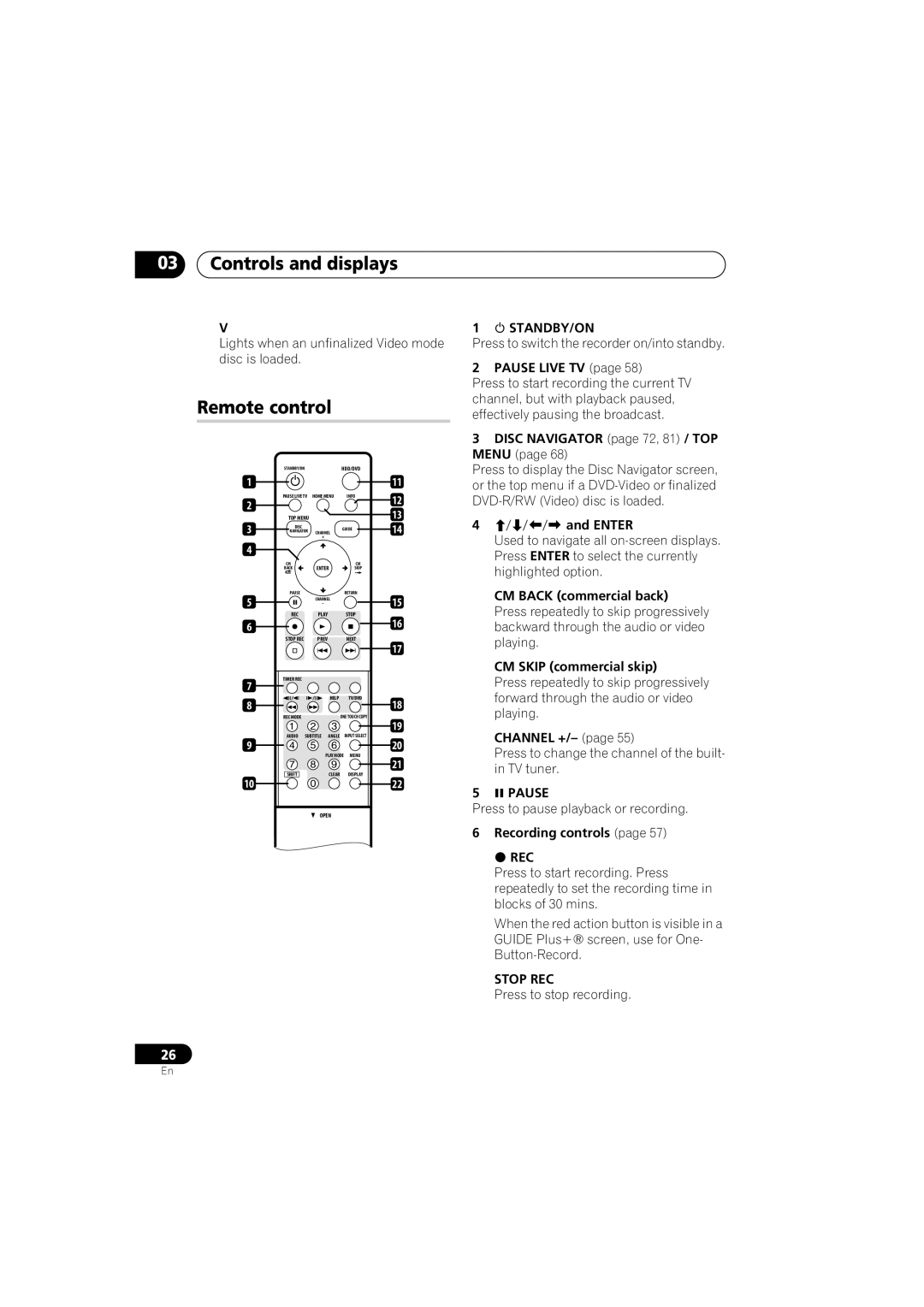03Controls and displays
V
Lights when an unfinalized Video mode disc is loaded.
Remote control
| STANDBY/ON |
|
| HDD/DVD |
| |
1 |
|
|
|
| 11 | |
| PAUSE LIVE TV | HOME MENU | INFO | 12 | ||
2 |
|
|
|
| ||
|
|
|
| 13 | ||
| TOP MENU |
|
|
| ||
3 | DISC |
|
| GUIDE | 14 | |
NAVIGATOR | CHANNEL | |||||
| ||||||
|
| + |
|
|
| |
4 |
|
|
|
|
| |
| CM | ENTER | CM |
| ||
| BACK | SKIP |
| |||
| PAUSE |
|
| RETURN |
| |
5 |
| CHANNEL |
| 15 | ||
| – |
|
| |||
| REC | PLAY |
| STOP |
| |
6 |
|
|
|
| 16 | |
| STOP REC | PREV |
| NEXT |
| |
|
|
|
|
| 17 | |
7 | TIMER REC |
|
|
|
| |
|
|
|
|
| ||
8 | / | / | HELP | TV/DVD | 18 | |
|
|
|
| |||
| REC MODE |
|
| ONE TOUCH COPY |
| |
|
|
|
|
| 19 | |
| AUDIO SUBTITLE | ANGLE | INPUT SELECT |
| ||
9 |
|
|
|
| 20 | |
|
| PLAY MODE MENU |
| |||
|
|
|
|
| 21 | |
| SHIFT |
| CLEAR | DISPLAY |
| |
1 STANDBY/ON
Press to switch the recorder on/into standby.
2 PAUSE LIVE TV (page 58)
Press to start recording the current TV channel, but with playback paused, effectively pausing the broadcast.
3DISC NAVIGATOR (page 72, 81) / TOP MENU (page 68)
Press to display the Disc Navigator screen, or the top menu if a
4and ENTER
Used to navigate all
CM BACK (commercial back)
Press repeatedly to skip progressively backward through the audio or video playing.
CM SKIP (commercial skip)
Press repeatedly to skip progressively forward through the audio or video playing.
CHANNEL +/– (page 55)
Press to change the channel of the built- in TV tuner.
10
OPEN |
OPEN |
22
5 PAUSE
Press to pause playback or recording. 6 Recording controls (page 57)
REC
Press to start recording. Press repeatedly to set the recording time in blocks of 30 mins.
When the red action button is visible in a
GUIDE Plus+® screen, use for One-
STOP REC
Press to stop recording.
26
En