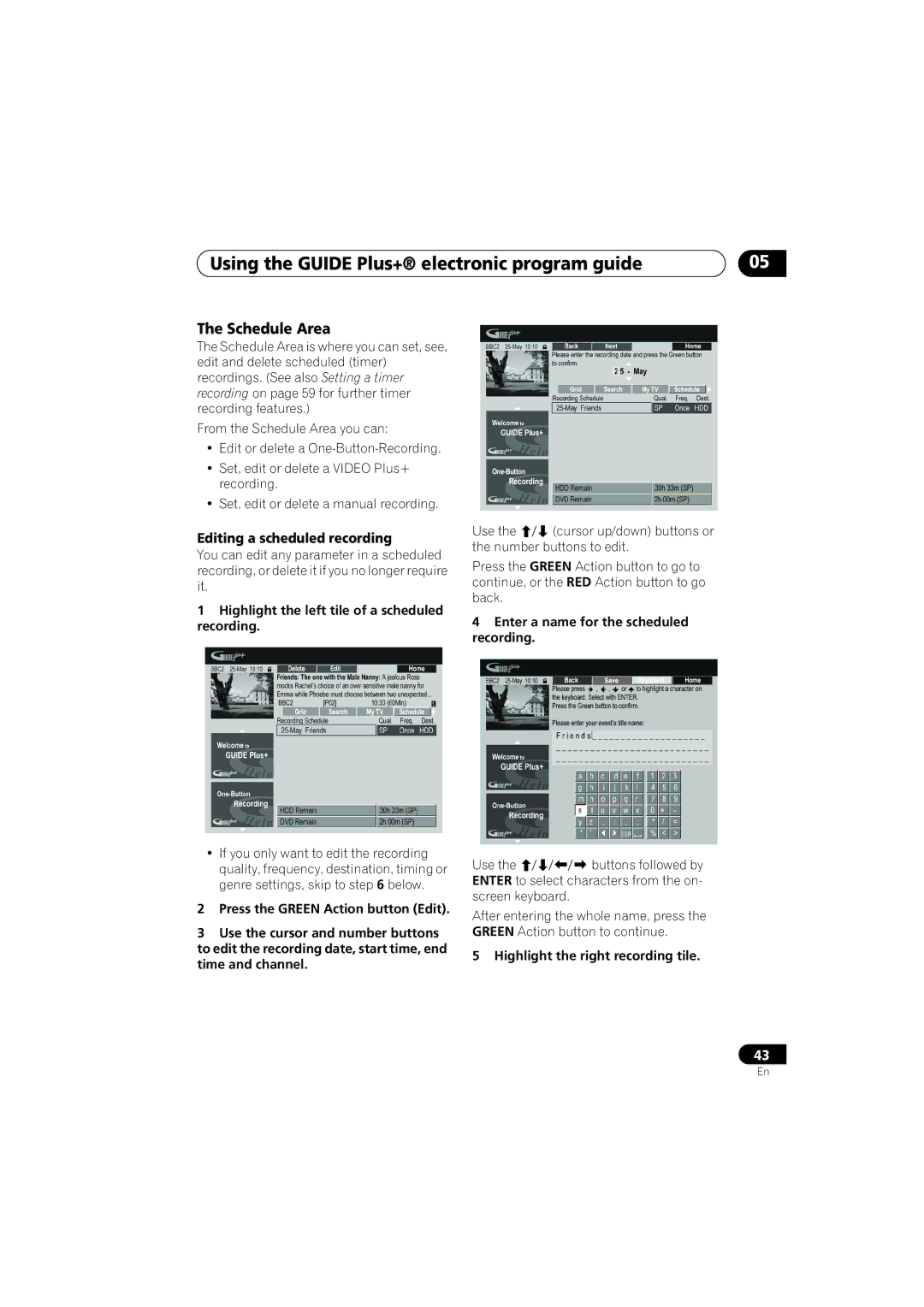Using the GUIDE Plus+® electronic program guide | 05 |
The Schedule Area
The Schedule Area is where you can set, see, edit and delete scheduled (timer) recordings. (See also Setting a timer recording on page 59 for further timer recording features.)
From the Schedule Area you can:
•Edit or delete a
•Set, edit or delete a VIDEO Plus+ recording.
•Set, edit or delete a manual recording.
Editing a scheduled recording
You can edit any parameter in a scheduled recording, or delete it if you no longer require it.
1Highlight the left tile of a scheduled recording.
•If you only want to edit the recording quality, frequency, destination, timing or genre settings, skip to step 6 below.
2Press the GREEN Action button (Edit).
3Use the cursor and number buttons to edit the recording date, start time, end time and channel.
Use the (cursor up/down) buttons or the number buttons to edit.
Press the GREEN Action button to go to continue, or the RED Action button to go back.
4Enter a name for the scheduled recording.
Use thebuttons followed by ENTER to select characters from the on- screen keyboard.
After entering the whole name, press the GREEN Action button to continue.
5 Highlight the right recording tile.
43
En