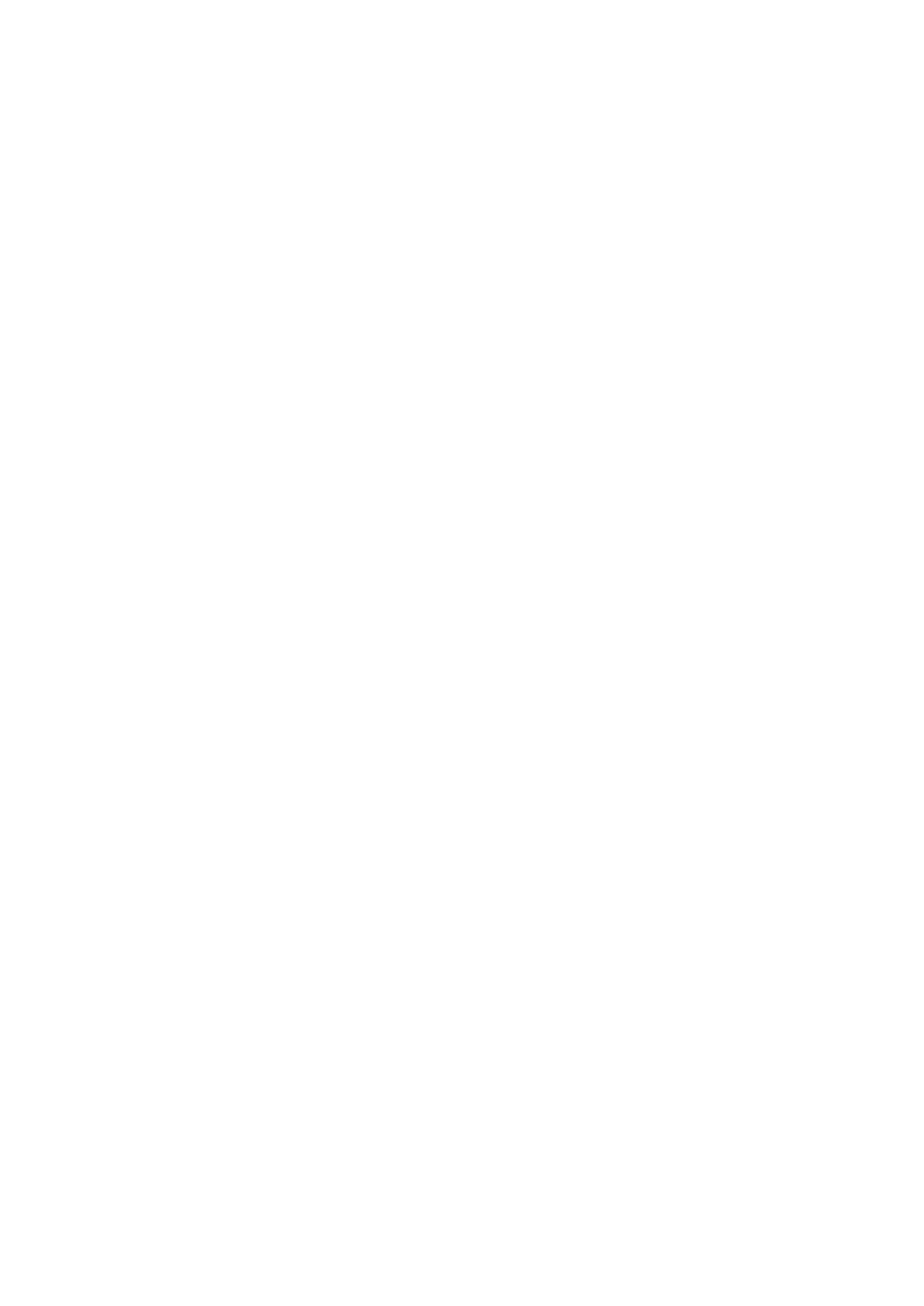Using Other Functions
Editing Remote Control Screen Names (ITEM MEMO)
Use the ITEM MEMO capability to add more information to the remote control display screens for different functions, like your DVD or CD player. For example, you could add the name of the company that makes your component, then the top line of the screen for the respective component would read something like "DVD PIONEER" .
AMP
DVD/LD
VCR1
/DVR
VCR2
VCR3
TV
Remote Setup | BACK | |
LCD | DIRECT FUNCTION | |
COMMANDER | ||
| ||
PRESET RECALL | ITEM MEMO | |
LEARNING | KEY LABEL | |
MULTI OPERATION |
|
REMOTE1 SETUP
CD
TAPE1
TUNER2
VIDEO
SAT
TV
CONTROL
1Press the REMOTE SETUP.
The REMOTE SETUP menu appears on the remote control.
2Press the ITEM MEMO button.
SELECT FUNCTION menu appears on the remote control.
AMP |
DVD/LD |
VCR1 |
/DVR |
VCR2 |
VCR3 |
TV |
Item Memo | BACK |
SELECT FUNCTION
REMOTE |
SETUP |
CD |
TAPE1
TUNER
VIDEO
SAT
TV |
CONTROL |
3Press the FUNCTION button of the function/component you want to add additional information to, for example, DVD.
4Use the LETTER and the number buttons to spell out the name you
want to add.
3 6
The keyboard works the same as a conventional keyboard. You can include spaces and hyphens in the name.
You can input up to ten letter/numbers.
Item Memo [DVD/LD]
PIONEER
A | B | C | D | E | F | G |
H | I | J | K | L | M | N |
O | P | Q | R | S | T | U |
V | W | X | Y | Z | SPACE | |
PAGE
1/4
BACK
MAX10
ALL
CLEAR
DELETE
SETUP
OK
DELETE: key clears the letters/numbers from the right backwards.
ALL CLEAR: key erases everything that has been typed.
SPACE: Puts a space the name.
PAGE
5 Press the SETUP OK button when |
4 5
DVD PIONEER
the name appears in the bar as you |
want it on the function screen.
The COMPLETE screen will show for half a second to let you know the name was successfully input.
SEARCH
MODE
1 2 3
4 5 6
The screen will then return to step three to allow you to input names for other functions/components.
6 Use the BACK button to return to |
TOP 7 8 9
MENU
MENU | RE- | 10 0 | C |
TURN |
the REMOTE SETUP menu. |
memo • You input up to ten letters or numbers. If you try to input more than ten the remote control will beep ![]() twice to let you know this can't be done.
twice to let you know this can't be done.
•You can input this kind of information for up to eleven functions/components.
•If you start this process but want to stop it without inputting the information entered press the BACK button. This will return you to the previous screen without entering any of the information. You can use this button to return to screen where you started.
76
En