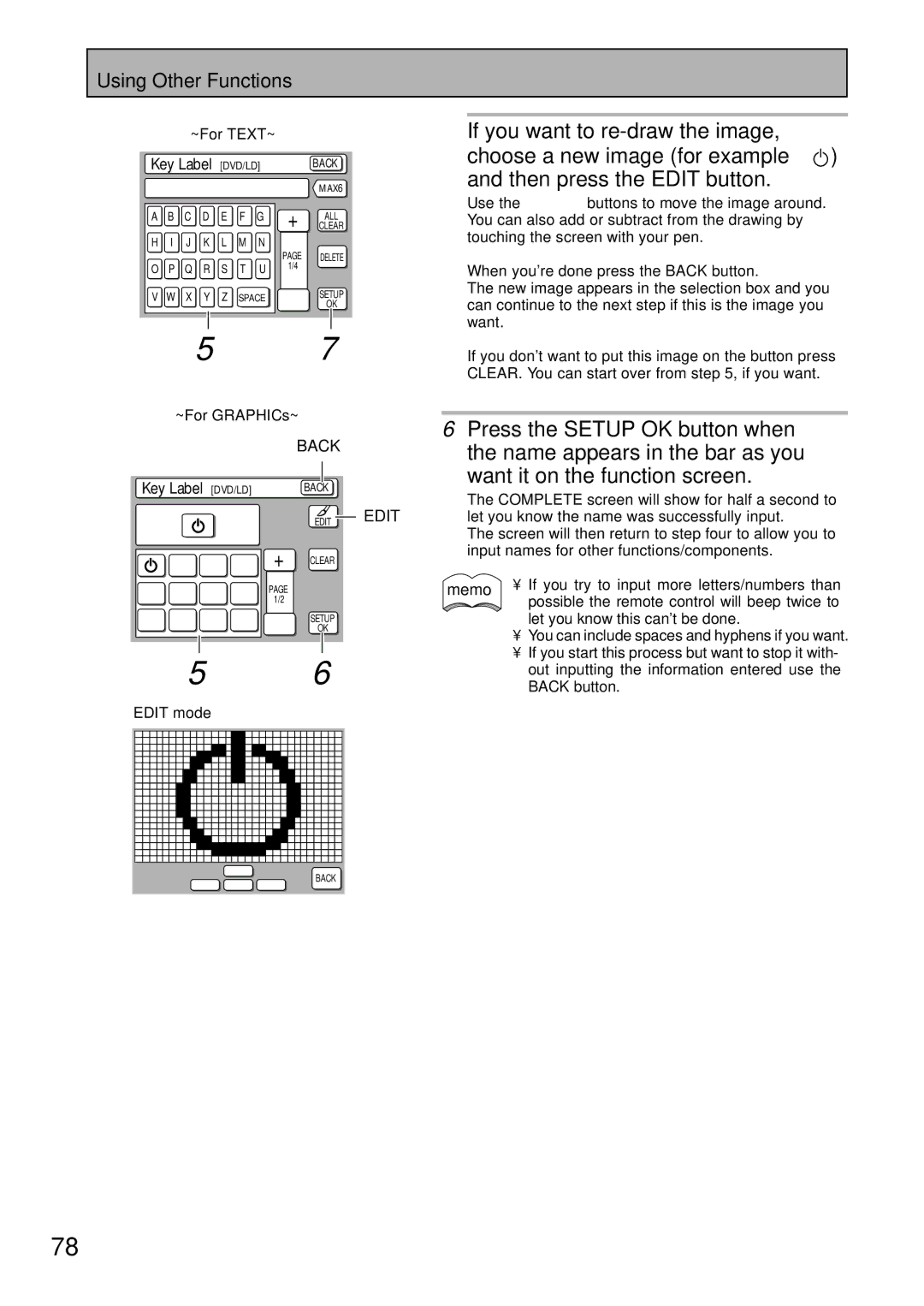Using Other Functions
~For TEXT~
Key Label [DVD/LD] |
| BACK | ||||||
|
|
|
|
|
|
|
| MAX6 |
A | B | C | D | E | F | G | + | ALL |
|
|
|
|
|
|
| CLEAR | |
H | I | J | K | L | M | N |
|
|
|
|
|
|
|
|
| PAGE | DELETE |
O | P | Q | R | S | T | U | 1/4 |
|
V | W | X | Y | Z | SPACE | – | SETUP | |
OK | ||||||||
If you want to ![]() ) and then press the EDIT button.
) and then press the EDIT button.
Use the 5∞2 3 buttons to move the image around. You can also add or subtract from the drawing by touching the screen with your pen.
When you're done press the BACK button.
The new image appears in the selection box and you can continue to the next step if this is the image you want.
5 7
~For GRAPHICs~
BACK
Key Label [DVD/LD] | BACK |
EDIT EDIT
7 8 0 + CLEAR
23 4 ¢ PAGE1/2
1 ¡ e E — SETUP
OK
5 6
EDIT mode
If you don't want to put this image on the button press CLEAR. You can start over from step 5, if you want.
6Press the SETUP OK button when the name appears in the bar as you
want it on the function screen.
The COMPLETE screen will show for half a second to let you know the name was successfully input.
The screen will then return to step four to allow you to input names for other functions/components.
memo • If you try to input more letters/numbers than possible the remote control will beep twice to let you know this can't be done.
•You can include spaces and hyphens if you want.
•If you start this process but want to stop it with- out inputting the information entered use the BACK button.
%
@ fi #
78
BACK
En