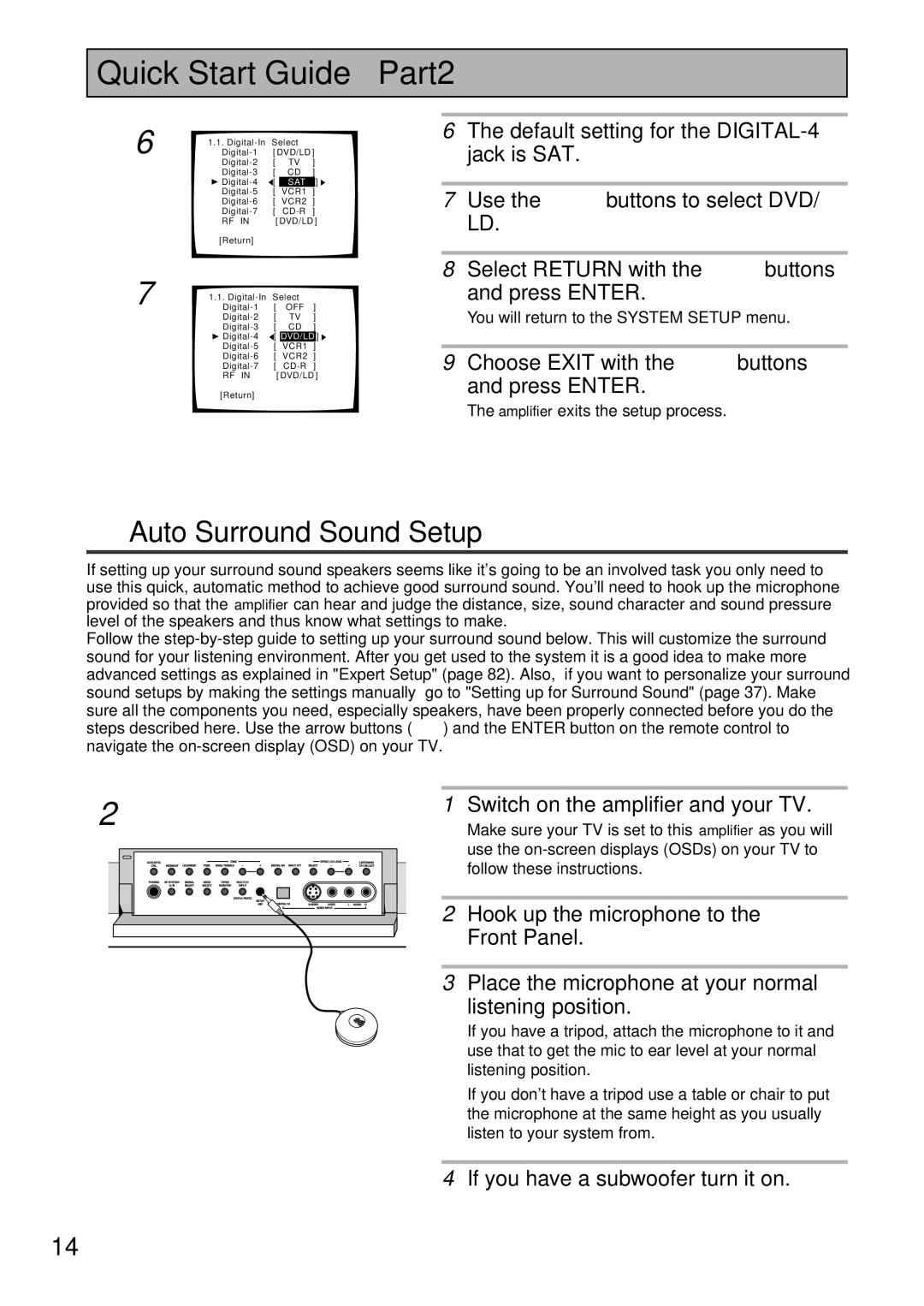Quick Start Guide Part2
6
7
1.1. | Select |
| |
[ DVD/LD ] | |||
[ | TV | ] | |
[ | CD | ] | |
[ | SAT | ] | |
[ | VCR1 | ] | |
[ | VCR2 | ] | |
[ | ] | ||
RF IN | [ DVD/LD ] | ||
[Return]
1.1.
[ | CD | ] | |
[ | DVD/LD | ] | |
[ | VCR1 | ] | |
[ | VCR2 | ] | |
[ | ] | ||
RF IN | [ DVD/LD ] | ||
[Return]
6The default setting for the
7Use the 2 3 buttons to select DVD/
LD.
8Select RETURN with the 5∞ buttons and press ENTER.
You will return to the SYSTEM SETUP menu.
9Choose EXIT with the 5∞ buttons
and press ENTER.
The amplifier exits the setup process.
1Auto Surround Sound Setup
If setting up your surround sound speakers seems like it's going to be an involved task you only need to use this quick, automatic method to achieve good surround sound. You'll need to hook up the microphone provided so that the amplifier can hear and judge the distance, size, sound character and sound pressure level of the speakers and thus know what settings to make.
Follow the
2 | 1 Switch on the amplifier and your TV. | |
Make sure your TV is set to this amplifier as you will | ||
| ||
| use the | |
| follow these instructions. |
2 Hook up the microphone to the Front Panel.
3Place the microphone at your normal
listening position.
If you have a tripod, attach the microphone to it and use that to get the mic to ear level at your normal listening position.
If you don't have a tripod use a table or chair to put the microphone at the same height as you usually listen to your system from.
4If you have a subwoofer turn it on.
14
En