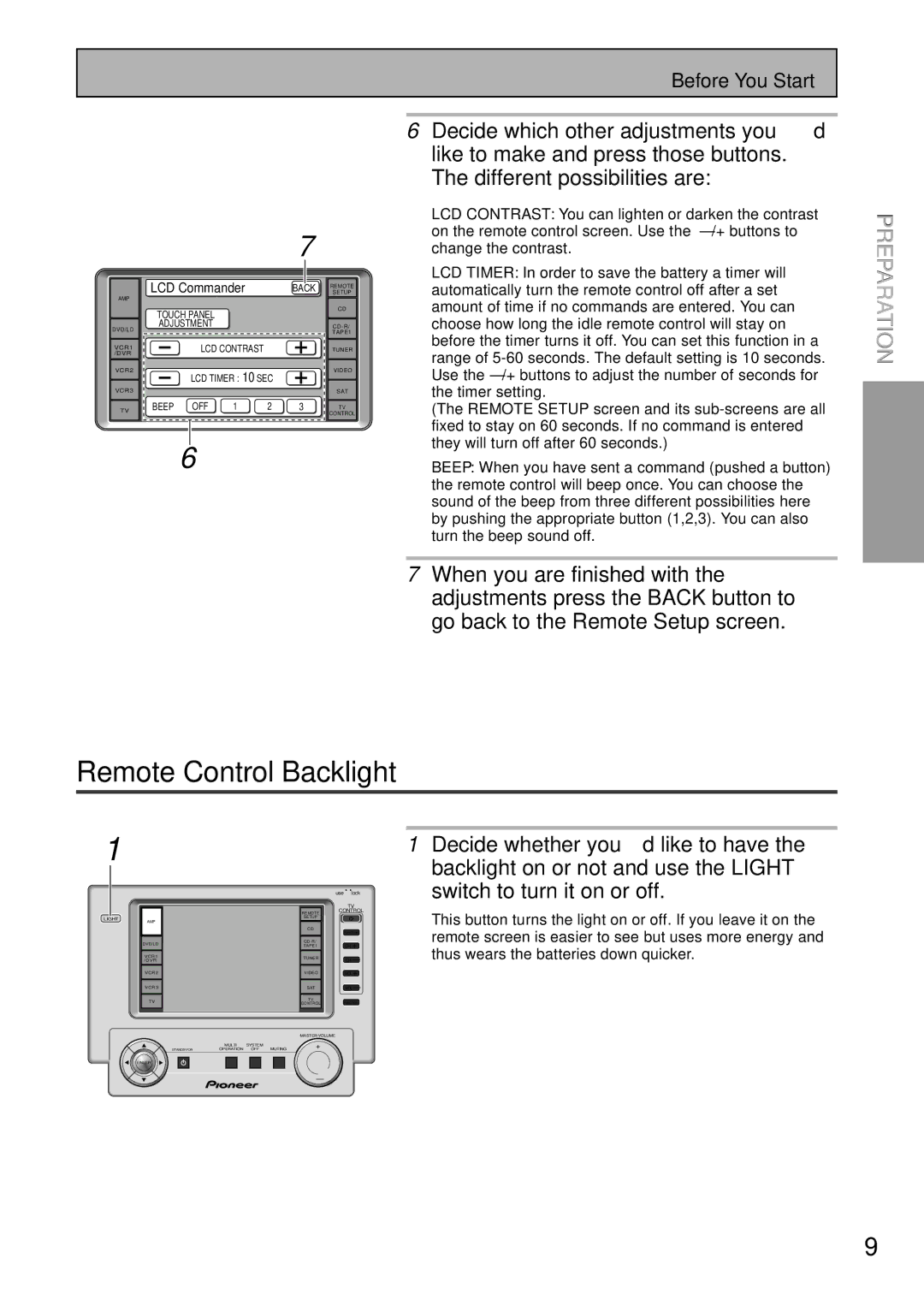Before You Start
7
| LCD Commander |
| BACK | REMOTE | ||
AMP |
| SETUP | ||||
| TOUCH PANEL |
|
|
| CD | |
|
|
|
|
| ||
DVD/LD | ADJUSTMENT |
|
|
| ||
|
|
|
|
| TAPE1 | |
|
|
|
|
|
| |
VCR1 |
| LCD CONTRAST |
|
| TUNER | |
/DVR |
|
|
| |||
|
|
|
|
|
| |
VCR2 |
| LCD TIMER : 10 SEC |
| VIDEO | ||
|
|
|
| |||
VCR3 |
|
|
|
|
| SAT |
TV | BEEP | OFF | 1 | 2 | 3 | TV |
|
|
|
|
| CONTROL | |
|
|
|
|
|
| |
6
6Decide which other adjustments you‘d like to make and press those buttons. The different possibilities are:
LCD CONTRAST: You can lighten or darken the contrast on the remote control screen. Use the
LCD TIMER: In order to save the battery a timer will automatically turn the remote control off after a set amount of time if no commands are entered. You can choose how long the idle remote control will stay on before the timer turns it off. You can set this function in a range of
(The REMOTE SETUP screen and its
BEEP: When you have sent a command (pushed a button) the remote control will beep once. You can choose the sound of the beep from three different possibilities here by pushing the appropriate button (1,2,3). You can also turn the beep sound off.
PREPARATION
7When you are finished with the adjustments press the BACK button to go back to the Remote Setup screen.
Remote Control Backlight
1
LIGHT
|
|
|
|
| use | lock |
|
|
|
|
|
| TV |
|
|
|
| REMOTE | CONTROL | |
AMP |
|
|
| SETUP |
|
|
|
|
|
|
|
| |
|
|
|
| CD |
| FUNCTION |
|
|
|
|
|
| |
DVD/LD |
|
|
|
| CH + | |
|
|
| TAPE1 |
| ||
|
|
|
|
| ||
VCR1 |
|
|
| TUNER |
| CH – |
/DVR |
|
|
|
|
| |
VCR2 |
|
|
| VIDEO |
| VOL + |
VCR3 |
|
|
| SAT |
| VOL – |
TV |
|
|
| TV |
|
|
|
|
| CONTROL | FUNCTION | ||
|
|
|
| MASTER VOLUME |
| |
| MULTI | SYSTEM |
| + |
|
|
STANDBY/ON | OPERATION | OFF | MUTING |
|
| |
1Decide whether you’d like to have the backlight on or not and use the LIGHT switch to turn it on or off.
This button turns the light on or off. If you leave it on the remote screen is easier to see but uses more energy and thus wears the batteries down quicker.
ENTER
–
9
En