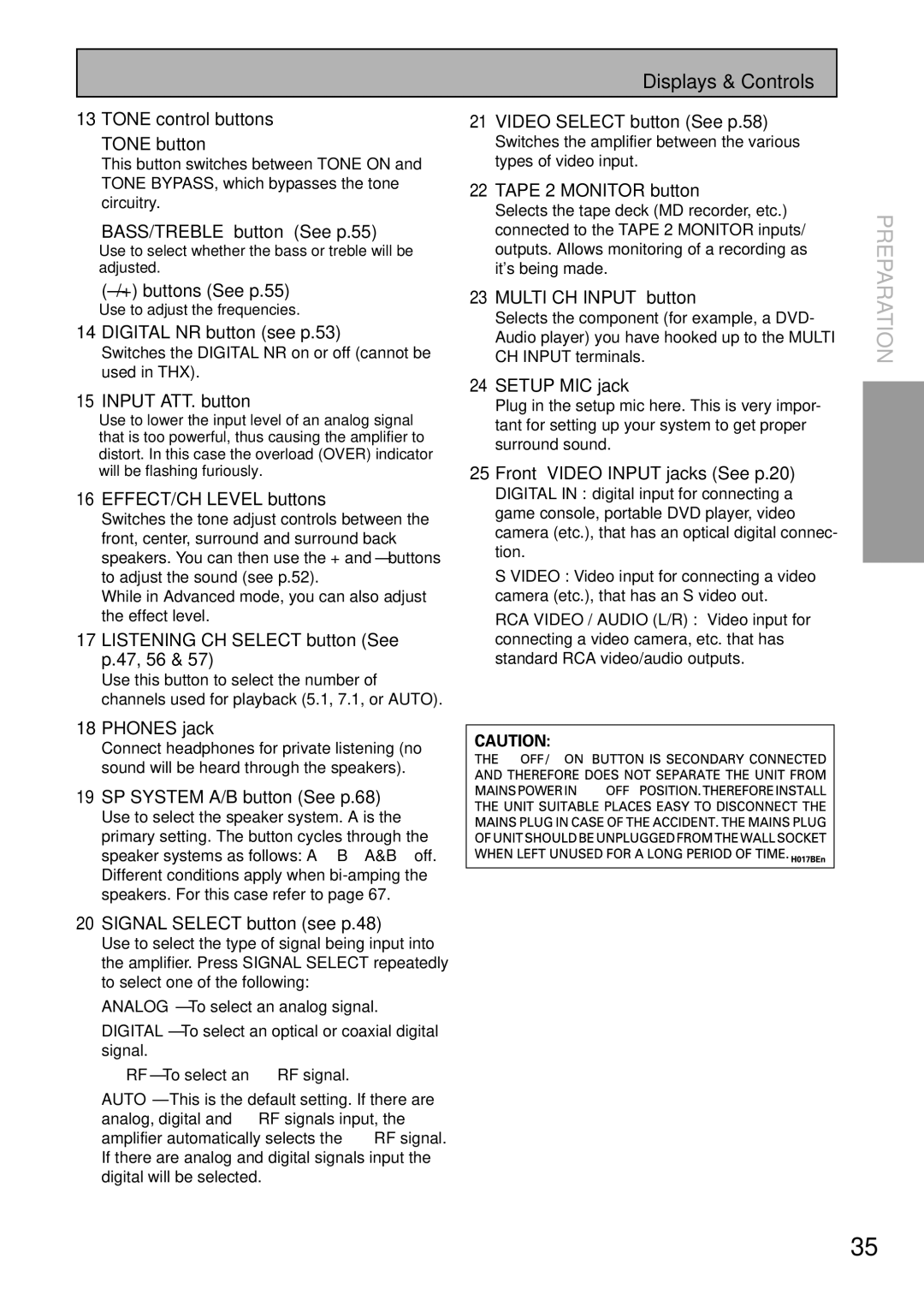Displays & Controls
13 TONE control buttons TONE button
This button switches between TONE ON and TONE BYPASS, which bypasses the tone circuitry.
BASS/TREBLE button (See p.55)
Use to select whether the bass or treble will be adjusted.
21VIDEO SELECT button (See p.58)
Switches the amplifier between the various types of video input.
22TAPE 2 MONITOR button
Selects the tape deck (MD recorder, etc.) connected to the TAPE 2 MONITOR inputs/ outputs. Allows monitoring of a recording as it's being made.
(–/+) buttons (See p.55)
Use to adjust the frequencies.
14 DIGITAL NR button (see p.53)
Switches the DIGITAL NR on or off (cannot be used in THX).
15 INPUT ATT. button
Use to lower the input level of an analog signal that is too powerful, thus causing the amplifier to distort. In this case the overload (OVER) indicator will be flashing furiously.
16EFFECT/CH LEVEL buttons
Switches the tone adjust controls between the front, center, surround and surround back speakers. You can then use the + and – buttons to adjust the sound (see p.52).
While in Advanced mode, you can also adjust the effect level.
17LISTENING CH SELECT button (See p.47, 56 & 57)
Use this button to select the number of channels used for playback (5.1, 7.1, or AUTO).
23 MULTI CH INPUT button
Selects the component (for example, a DVD- Audio player) you have hooked up to the MULTI CH INPUT terminals.
24SETUP MIC jack
Plug in the setup mic here. This is very impor- tant for setting up your system to get proper surround sound.
25Front VIDEO INPUT jacks (See p.20)
DIGITAL IN : digital input for connecting a game console, portable DVD player, video camera (etc.), that has an optical digital connec- tion.
S VIDEO : Video input for connecting a video camera (etc.), that has an S video out.
RCA VIDEO / AUDIO (L/R) : Video input for connecting a video camera, etc. that has standard RCA video/audio outputs.
PREPARATION
18 PHONES jack
Connect headphones for private listening (no sound will be heard through the speakers).
19SP SYSTEM A/B button (See p.68)
Use to select the speaker system. A is the primary setting. The button cycles through the speaker systems as follows: A]B]A&B]off. Different conditions apply when
20SIGNAL SELECT button (see p.48)
Use to select the type of signal being input into the amplifier. Press SIGNAL SELECT repeatedly to select one of the following:
ANALOG – To select an analog signal.
DIGITAL – To select an optical or coaxial digital signal.
2 RF – To select an 2 RF signal.
AUTO – This is the default setting. If there are analog, digital and 2 RF signals input, the amplifier automatically selects the 2 RF signal. If there are analog and digital signals input the digital will be selected.
![]()
![]()
![]()
![]() _
_![]()
![]()
![]()
![]()
![]()
![]()
![]()
![]()
![]()
![]()
![]()
![]()
![]()
![]()
![]()
![]()
![]()
35
En