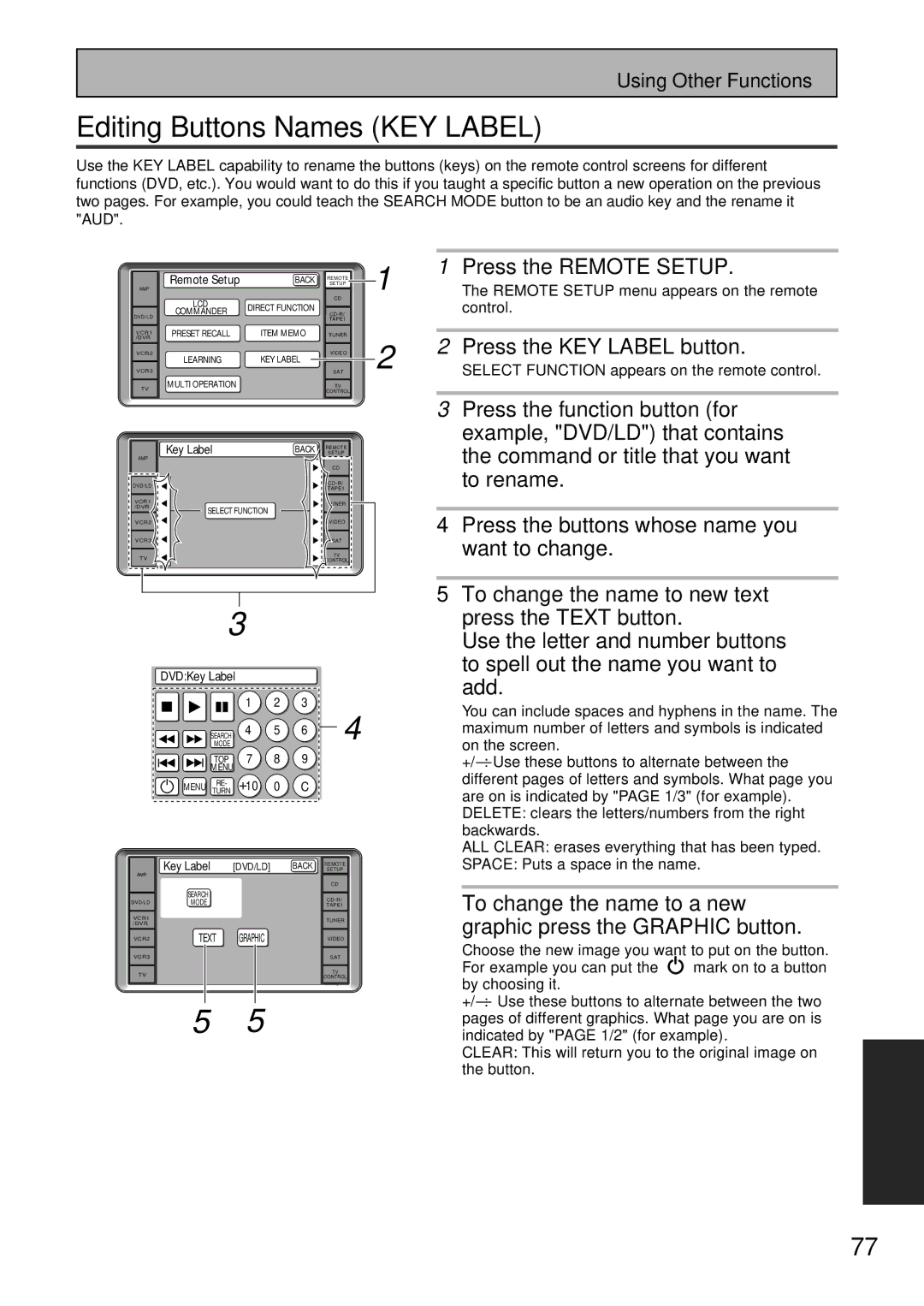Using Other Functions
Editing Buttons Names (KEY LABEL)
Use the KEY LABEL capability to rename the buttons (keys) on the remote control screens for different functions (DVD, etc.). You would want to do this if you taught a specific button a new operation on the previous two pages. For example, you could teach the SEARCH MODE button to be an audio key and the rename it "AUD".
AMP
DVD/LD
VCR1
/DVR
VCR2
VCR3
TV
Remote Setup | BACK SETUP | 1 |
| REMOTE |
|
LCD |
| CD |
|
DIRECT FUNCTION |
|
| |
COMMANDER |
| ||
|
| ||
|
| TAPE1 |
|
PRESET RECALL | ITEM MEMO | TUNER | 2 |
LEARNING | KEY LABEL | VIDEO | |
| |||
|
| SAT | |
MULTI OPERATION |
| TV |
|
|
| CONTROL |
|
1Press the REMOTE SETUP.
The REMOTE SETUP menu appears on the remote control.
2Press the KEY LABEL button.
SELECT FUNCTION appears on the remote control.
AMP |
DVD/LD |
VCR1 |
/DVR |
VCR2 |
VCR3 |
TV |
Key Label | BACK |
SELECT FUNCTION
REMOTE |
SETUP |
CD |
TAPE1
TUNER
VIDEO
SAT
TV |
CONTROL |
3 | Press the function button (for |
| example, "DVD/LD") that contains |
| the command or title that you want |
| to rename. |
|
|
4 | Press the buttons whose name you |
| want to change. |
|
|
5 | To change the name to new text |
3
| DVD:Key Label |
|
|
| ||
|
|
| 1 | 2 | 3 | 4 |
|
| SEARCH | 4 | 5 | 6 | |
|
|
|
|
| ||
|
| MODE |
|
|
| |
|
| TOP | 7 | 8 | 9 |
|
|
| MENU |
|
|
|
|
| MENU | RE- | 10 | 0 | C |
|
| TURN |
| ||||
| Key Label | [DVD/LD] |
| BACK SETUP | ||
|
|
|
|
|
| REMOTE |
AMP |
|
|
|
|
|
|
|
|
|
|
|
| CD |
| SEARCH |
|
|
|
| |
DVD/LD | MODE |
|
|
|
| |
|
|
|
| TAPE1 | ||
VCR1 |
|
|
|
|
| TUNER |
/DVR |
|
|
|
|
| |
|
|
|
|
|
| |
VCR2 | TEXT | GRAPHIC |
|
| VIDEO | |
VCR3 |
|
|
|
|
| SAT |
TV |
|
|
|
|
| TV |
|
|
|
|
| CONTROL | |
|
|
|
|
|
| |
5 5
press the TEXT button. |
Use the letter and number buttons |
to spell out the name you want to |
add.
You can include spaces and hyphens in the name. The maximum number of letters and symbols is indicated on the screen.
ALL CLEAR: erases everything that has been typed.
SPACE: Puts a space in the name.
To change the name to a new graphic press the GRAPHIC button.
Choose the new image you want to put on the button.
For example you can put the mark on to a button by choosing it.
CLEAR: This will return you to the original image on the button.
EXPERT
77
En