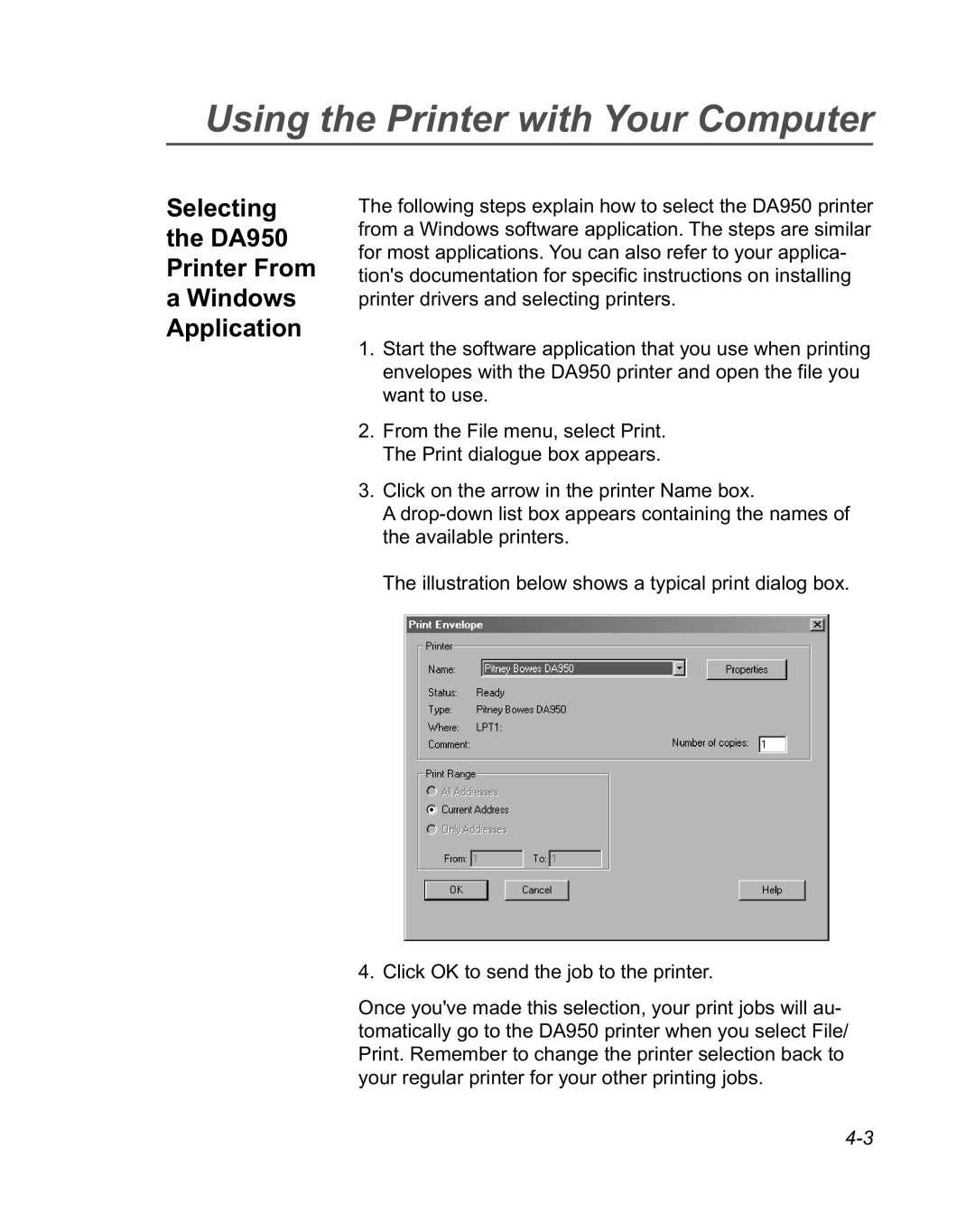Using the Printer with Your Computer
Selecting
the DA950
Printer From
aWindows Application
The following steps explain how to select the DA950 printer from a Windows software application. The steps are similar for most applications. You can also refer to your applica- tion's documentation for specific instructions on installing printer drivers and selecting printers.
1.Start the software application that you use when printing envelopes with the DA950 printer and open the file you want to use.
2.From the File menu, select Print. The Print dialogue box appears.
3.Click on the arrow in the printer Name box.
A
The illustration below shows a typical print dialog box.
4. Click OK to send the job to the printer.
Once you've made this selection, your print jobs will au- tomatically go to the DA950 printer when you select File/ Print. Remember to change the printer selection back to your regular printer for your other printing jobs.